Windows XP audio problem
#1

 Posted 10 June 2010 - 10:55 PM
Posted 10 June 2010 - 10:55 PM

#2

 Posted 13 June 2010 - 09:57 PM
Posted 13 June 2010 - 09:57 PM

#3

 Posted 13 June 2010 - 10:12 PM
Posted 13 June 2010 - 10:12 PM

Save a Backup Copy of Boot.ini
1. Click Start, click Run, type sysdm.cpl and then click OK.
2. Click on the Advanced tab, and then click Settings
3. In the Startup and Recovery area at the bottom click Settings.
4. Under System Startup click Edit. This opens the Boot.ini file in Notepad ready for editing.
5. In Notepad, click File on the Menu bar, and then click Save As.
6. First in here change the location in the top white drop down box to Desktop. Then in the file name change to Boot.old and save as Text Document(*.txt) and save it to your Desktop and then click Save
Please copy and paste all the lines from your Boot.ini file in your next reply.
#4

 Posted 17 June 2010 - 04:14 PM
Posted 17 June 2010 - 04:14 PM

timeout=30
default=multi(0)disk(0)rdisk(0)partition(1)\WINDOWS
[operating systems]
multi(0)disk(0)rdisk(0)partition(1)\WINDOWS="Microsoft Windows XP Professional" /noexecute=optin /fastdetect
multi(0)disk(0)rdisk(0)partition(2)\WINDOWS="Microsoft Windows XP Professional" /noexecute=optin /fastdetect
multi(0)disk(0)rdisk(0)partition(1)\WINDOWS.0="Microsoft Windows XP Professional" /noexecute=optin /fastdetect
#5

 Posted 17 June 2010 - 04:30 PM
Posted 17 June 2010 - 04:30 PM

[boot loader]
timeout=30
default=multi(0)disk(0)rdisk(0)partition(1)\WINDOWS
[operating systems]
multi(0)disk(0)rdisk(0)partition(1)\WINDOWS="Microsoft Windows XP Professional" /noexecute=optin /fastdetect
multi(0)disk(0)rdisk(0)partition(2)\WINDOWS="Microsoft Windows XP Professional" /noexecute=optin /fastdetect
multi(0)disk(0)rdisk(0)partition(1)\WINDOWS.0="Microsoft Windows XP Professional" /noexecute=optin /fastdetect
Redo the steps in post 3 till you get down to line #4
Take out the two highlighted lines and then save the file.
Reboot and let me know how it works now.
#7

 Posted 17 June 2010 - 05:28 PM
Posted 17 June 2010 - 05:28 PM

But I still have a problem with my Audio Device, please find me a solution..
my computer will always upon initialization asked for the audio device on high definition audio bus driver from my cd every time i opened up, but by the time i install it from the “Found New Hardware Wizard” which asks my cd (motherboard) it simply cannot read the driver i install - it cannot play the windows media player and displays this pop-up window "Windows Media Player cannot play the file because there is a problem with your sound device. There may not be a sound device installed on your computer, it may be use by another program, or it may not be functioning properly",
#8

 Posted 17 June 2010 - 05:52 PM
Posted 17 June 2010 - 05:52 PM

- (for Windows XP users)
- Please click Start and click Run
(for Windows Vista and 7 users) - Please click Start and select the white text box.
- Type: devmgmt.msc and hit Enter
- Look for any entries with a Yellow Exclamation Mark or Red X's
To do a screenshot please have click on your Print Screen on your keyboard. It is normally the key above your number pad between the F12 key and the Scroll Lock key
Now go to Start and then to All Programs
Scroll to Accessories and then click on Paint
In the Empty White Area click and hold the CTRL key and then click the V
Go to the File option at the top and click on Save as
Save as file type JPEG and save it to your Desktop
Attach it to your next reply
#9

 Posted 18 June 2010 - 03:18 AM
Posted 18 June 2010 - 03:18 AM

#10

 Posted 18 June 2010 - 09:49 PM
Posted 18 June 2010 - 09:49 PM

#11

 Posted 18 June 2010 - 11:12 PM
Posted 18 June 2010 - 11:12 PM

If custom build do you have a drivers disk for the motherboard?
If you don't then I need the motherboard make and model number.
#12

 Posted 19 June 2010 - 12:02 AM
Posted 19 June 2010 - 12:02 AM

#13

 Posted 19 June 2010 - 12:48 AM
Posted 19 June 2010 - 12:48 AM

Edited by nunezbacalla, 19 June 2010 - 05:10 AM.
#14

 Posted 19 June 2010 - 05:18 AM
Posted 19 June 2010 - 05:18 AM

Model : AMD690GM-M2
Chipset : ATI RS690/RS690M
Southbridge : ATI SB600
LPCIO : ETI
BIOS
Brand : Phoenix Technologies, LTD
Version : 6.00 PG
#15

 Posted 19 June 2010 - 05:56 AM
Posted 19 June 2010 - 05:56 AM

Reboot the system and at the first post screen tap the Del key normally and it should get you into the BIOS
In there find either the Advanced, Onboard or Integrated Peripherals areas.
Using the keyboard arrow keys scroll down to the Audio entry and make sure it is Enabled and if not then look at the bottom of the screen it will tell you how to adjust or modify the values to Enable it.
When done make sure to click F10 to Save and Exit with the setting.
You will then be asked to click Y to Verify the Save and Exit
The system will now reboot with the new settings saved.
Let me know if this helps.
Similar Topics
0 user(s) are reading this topic
0 members, 0 guests, 0 anonymous users
As Featured On:










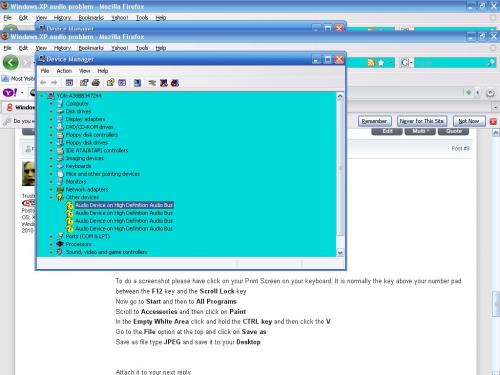




 Sign In
Sign In Create Account
Create Account

