Thanks all
Windows Vista Freezing
Started by
fayezy
, Jun 24 2010 12:09 PM
#1

 Posted 24 June 2010 - 12:09 PM
Posted 24 June 2010 - 12:09 PM

Thanks all
#2

 Posted 24 June 2010 - 12:33 PM
Posted 24 June 2010 - 12:33 PM

Download BlueScreenView
No installation required.
Double click on BlueScreenView.exe file to run the program.
When scanning is done, go Edit>Select All.
Go File>Save Selected Items, and save the report as BSOD.txt.
Open BSOD.txt in Notepad, copy all content, and paste it into your next reply.
Thanks to Broni for the instructions and program
If the above does not work then do the following.
Please follow the steps below to enter the Event Viewer program in Vista. This will give me more information into what is causing your issue. You can get to Event viewer two ways and I will post both for you.
Method One
• Go to
• Start
• In the Search box type in Event Viewer in the search box and press Enter
• From this point you can follow from step four from the below method as they will be the same.
Method Two
• Go to Start
• Right click on the Computer Icon and select Manage
• Navigate to the Event Viewer, You will be prompted to accept the action you are going to perform. Click continue
• On the left window pane click on Local and then expand the Windows entry. This will allow you to see every error for the past 24 hours as well as the last 7 days in the right window pane.
• Look for the ones that correspond to the times that your issue occurred.
• If any are found please double click and expand the error. This will open and give you more information on the error.
• Please include that in your next reply.
No installation required.
Double click on BlueScreenView.exe file to run the program.
When scanning is done, go Edit>Select All.
Go File>Save Selected Items, and save the report as BSOD.txt.
Open BSOD.txt in Notepad, copy all content, and paste it into your next reply.
Thanks to Broni for the instructions and program
If the above does not work then do the following.
Please follow the steps below to enter the Event Viewer program in Vista. This will give me more information into what is causing your issue. You can get to Event viewer two ways and I will post both for you.
Method One
• Go to
• Start
• In the Search box type in Event Viewer in the search box and press Enter
• From this point you can follow from step four from the below method as they will be the same.
Method Two
• Go to Start
• Right click on the Computer Icon and select Manage
• Navigate to the Event Viewer, You will be prompted to accept the action you are going to perform. Click continue
• On the left window pane click on Local and then expand the Windows entry. This will allow you to see every error for the past 24 hours as well as the last 7 days in the right window pane.
• Look for the ones that correspond to the times that your issue occurred.
• If any are found please double click and expand the error. This will open and give you more information on the error.
• Please include that in your next reply.
Edited by rshaffer61, 24 June 2010 - 12:34 PM.
#3

 Posted 24 June 2010 - 01:33 PM
Posted 24 June 2010 - 01:33 PM

thanks for your help, i cannot do the bluescreen in safe mode but ive attached some print screens of the even viewer. let me know if you need anything.
http://i573.photobuc...ite/screen5.jpg
http://i573.photobuc...ite/screen4.jpg
http://i573.photobuc...ite/screen3.jpg
http://i573.photobuc...ite/screen2.jpg
http://i573.photobuc...ite/screen1.jpg
http://i573.photobuc...ite/screen5.jpg
http://i573.photobuc...ite/screen4.jpg
http://i573.photobuc...ite/screen3.jpg
http://i573.photobuc...ite/screen2.jpg
http://i573.photobuc...ite/screen1.jpg
#4

 Posted 24 June 2010 - 01:38 PM
Posted 24 June 2010 - 01:38 PM

OK not much onfo included in these screenshots. Let's try some basic steps to see if we can find the issue.
Go Start and then to Run ("Start Search" in Vista),
Type in: sfc /scannow
Click OK (Enter in Vista).
Have Windows CD/DVD handy.
If System File Checker (sfc) finds any errors, it may ask you for the CD/DVD.
If sfc does not find any errors in Windows XP, it will simply quit, without any message.
In Vista you will receive the following message: "Windows resource protection did not find any integrity violations".
For Vista users ONLY: Navigate to C:\Windows\Logs\CBS folder. You'll see CBS.log file.
Usually, it's pretty big file, so upload it to Flyupload, and post download link.
If you don't have Windows CD....
This applies mostly to Windows XP, since Vista rarely requires use of its DVD while running "sfc"
Note This method will not necessarily work as well, as when using Windows CD, because not always ALL system files are backed up on your hard drive. Also, backed up files may be corrupted as well.
Go Start and then Run
type in regedit and click OK
Navigate to the following key:
HKEY_LOCAL_MACHINE\SOFTWARE\Microsoft\Windows\CurrentVersion\Setup
You will see various entries Values on the right hand side.
The one we want is called: SourcePath
It probably has an entry pointing to your CD-ROM drive, usually D and that is why it is asking for the XP CD.
All we need to do is change it to: C:
Now, double click the SourcePatch setting and a new box will pop up.
Change the drive letter from your CD drive to your root drive, usually C:
Close Registry Editor.
Now restart your computer and try sfc /scannow again!
Thanks to Broni for the instructions
Go Start and then to Run ("Start Search" in Vista),
Type in: sfc /scannow
Click OK (Enter in Vista).
Have Windows CD/DVD handy.
If System File Checker (sfc) finds any errors, it may ask you for the CD/DVD.
If sfc does not find any errors in Windows XP, it will simply quit, without any message.
In Vista you will receive the following message: "Windows resource protection did not find any integrity violations".
For Vista users ONLY: Navigate to C:\Windows\Logs\CBS folder. You'll see CBS.log file.
Usually, it's pretty big file, so upload it to Flyupload, and post download link.
If you don't have Windows CD....
This applies mostly to Windows XP, since Vista rarely requires use of its DVD while running "sfc"
Note This method will not necessarily work as well, as when using Windows CD, because not always ALL system files are backed up on your hard drive. Also, backed up files may be corrupted as well.
Go Start and then Run
type in regedit and click OK
Navigate to the following key:
HKEY_LOCAL_MACHINE\SOFTWARE\Microsoft\Windows\CurrentVersion\Setup
You will see various entries Values on the right hand side.
The one we want is called: SourcePath
It probably has an entry pointing to your CD-ROM drive, usually D and that is why it is asking for the XP CD.
All we need to do is change it to: C:
Now, double click the SourcePatch setting and a new box will pop up.
Change the drive letter from your CD drive to your root drive, usually C:
Close Registry Editor.
Now restart your computer and try sfc /scannow again!
Thanks to Broni for the instructions
#5

 Posted 24 June 2010 - 02:08 PM
Posted 24 June 2010 - 02:08 PM

sorry its taking so long to reply, i'm having to transfer everything to my laptop  The upload isnt working on the link you gave me, is there another way?
The upload isnt working on the link you gave me, is there another way?
Thanks
Thanks
#6

 Posted 24 June 2010 - 02:23 PM
Posted 24 June 2010 - 02:23 PM

What link and upload?
The blue screen viewer you said would not work so I posted the next steps to do with the sfc /scannow.
The blue screen viewer you said would not work so I posted the next steps to do with the sfc /scannow.
#7

 Posted 24 June 2010 - 02:30 PM
Posted 24 June 2010 - 02:30 PM

"For Vista users ONLY: Navigate to C:\Windows\Logs\CBS folder. You'll see CBS.log file.
Usually, it's pretty big file, so upload it to Flyupload, and post download link"
Flyupload directs to easyupload and it will not complete the upload of the cbs.log
Usually, it's pretty big file, so upload it to Flyupload, and post download link"
Flyupload directs to easyupload and it will not complete the upload of the cbs.log
#8

 Posted 24 June 2010 - 03:12 PM
Posted 24 June 2010 - 03:12 PM

No problem, did you see if sfc replaced or repaired anything during its working?
Go to Start then to Run
Type in compmgmt.msc and click Enter
On left side click on Disk Management
On right side you will see you hard drive.
Now I need you to take a screenshot and attach it to your next reply. Do the following to take a screenshot while the above is open and showing on your desktop.
To do a screenshot please have click on your Print Screen on your keyboard. It is normally the key above your number pad between the F12 key and the Scroll Lock key
Now go to Start and then to All Programs
Scroll to Accessories and then click on Paint
In the Empty White Area click and hold the CTRL key and then click the V
Go to the File option at the top and click on Save as
Save as file type JPEG and save it to your Desktop
Attach it to your next reply
Go to Start then to Run
Type in compmgmt.msc and click Enter
On left side click on Disk Management
On right side you will see you hard drive.
Now I need you to take a screenshot and attach it to your next reply. Do the following to take a screenshot while the above is open and showing on your desktop.
To do a screenshot please have click on your Print Screen on your keyboard. It is normally the key above your number pad between the F12 key and the Scroll Lock key
Now go to Start and then to All Programs
Scroll to Accessories and then click on Paint
In the Empty White Area click and hold the CTRL key and then click the V
Go to the File option at the top and click on Save as
Save as file type JPEG and save it to your Desktop
Attach it to your next reply
#9

 Posted 24 June 2010 - 03:46 PM
Posted 24 June 2010 - 03:46 PM

#10

 Posted 24 June 2010 - 05:07 PM
Posted 24 June 2010 - 05:07 PM

Part of the Window is cut off. What is the free space left on the C partition?
#11

 Posted 25 June 2010 - 02:13 PM
Posted 25 June 2010 - 02:13 PM

i actually cannot get into the desktop now. I load in safemode and get the blue screen, flashes on and off, I cannot read the error (Unmountable something..) if I reboot in recover mode it freezes for 5 mins the I get blue screen STOP: 0X00008086 and the same if I boot in normal windows mode.. I cant do anything  I dont have any recovery CD's either... anything I can do?
I dont have any recovery CD's either... anything I can do?
Similar Topics
0 user(s) are reading this topic
0 members, 0 guests, 0 anonymous users
As Featured On:











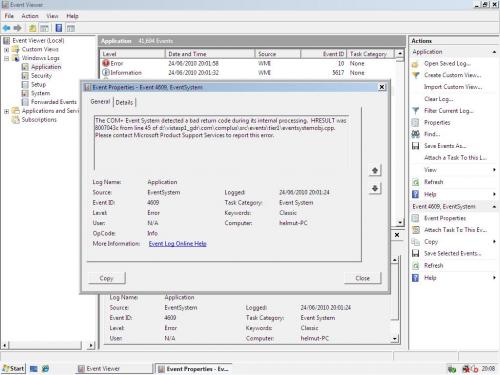

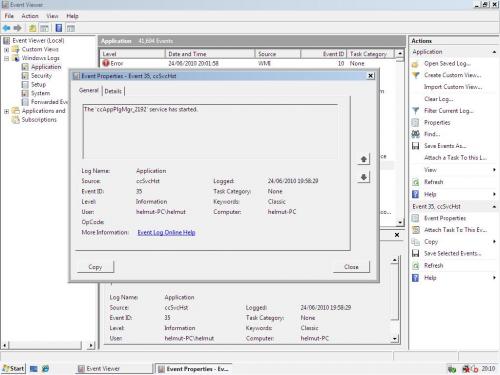
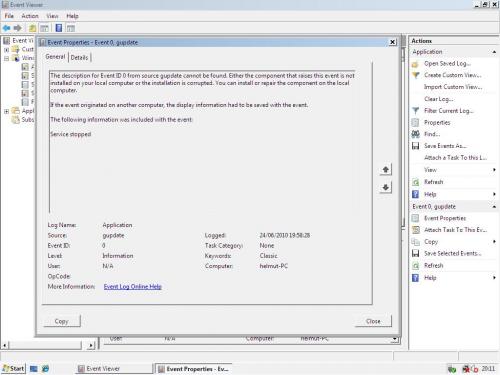





 Sign In
Sign In Create Account
Create Account

