This is my add/remove
Acrobate.com
Adobe air
Adobe flash player 10 activex
adobe flash player 10 plug in
adobe reader 9.3.2
Adobe Shockwave 11.5
apple application support
apple software update
conexant d850 56k v.9x dfv modem
dell resource CD
high definition audio driver pk KB835221
HP customer participation program 13.0
HP deskject F24400 all in one driver software 13.0 rel.6
HP Image device fuctions 13.0
Hp print projects 1.0
Hp smart web printing 4.5
HP solution Center 13.0
Intel R graphics media accelerator drivers
Intel R Pro Netwoork Connections Drivers
Java 6 update 20
MEM488U
Microsoft .net framework 2.0 service pack 2
Microsoft .net framework 3.0 service Pack 2
Microsoft .net framework 3.5 sp1
microsoft compression client pack 1.0 for windows xp
Microsoft user mode driver framework feature 1.0
microsoft visual C++ 2005 atl update kb973923-x86 8.0.50727.4053
microsoft visual C++ 2008 atl update kb973924-x86 9.0.30729.4148
Microsoft visual C++ 2008 atl redistributable - x86 9.0.30729.17
Firefox 3.6.4
MSXML 4.0 sp2 KB954430
MSXML 4.0 sp2 KB973688
MSXML 6.0 PARSER KB925673
sigma te audio
SoundMAX
Veoh Web Player
Visual C++ 8.0 runtime setup Package
VLC media player .0.9.8a
Windows Internet Explorer 8
Windows media format 11 runtime
windows Media player 11
windows xp service pack 3
These are the items in my add/remove list at this time



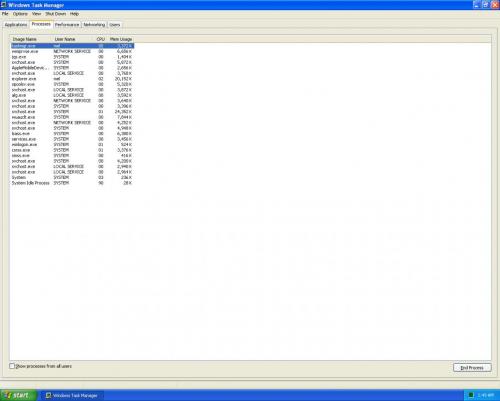
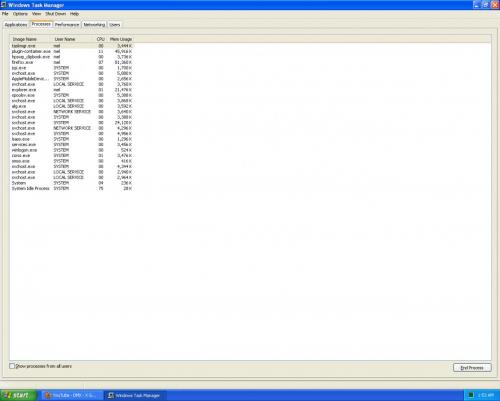
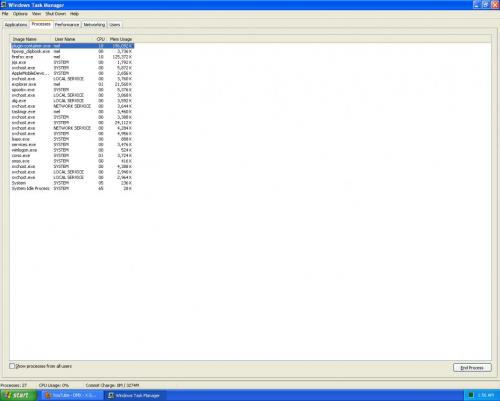

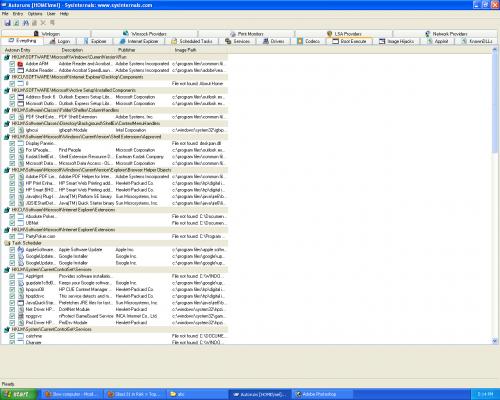

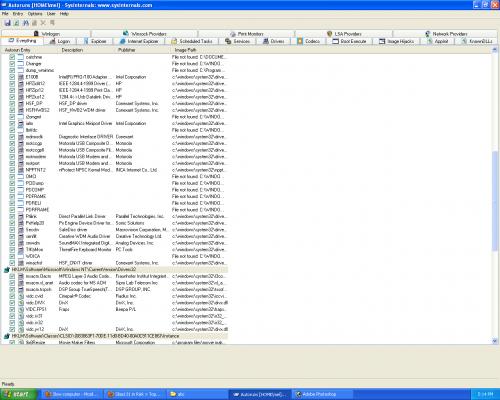
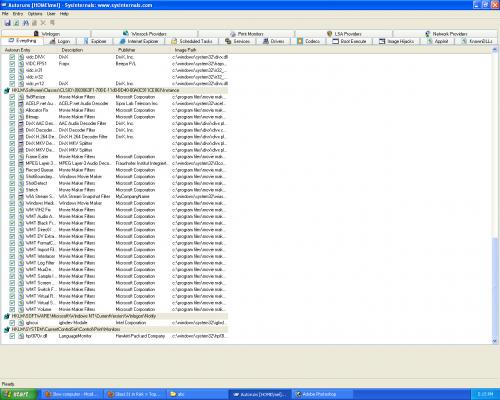












 Sign In
Sign In Create Account
Create Account

