Using msconfig, i did selective startup and in general tab i cleared the startup option complete. This made things boot fine. So one by one i removed startup items but with everything removed the boot is still hanging. If i clear the box in general again it's fine. So i don't know why with nothing checked under the startup menu it hangs still.... Anybody got any good ideas ?? I have run hjt and removed various thing. I had two trojan clickers ( minor stuff ). No other virus etc. Running F-secure. I cannot try cd repair because cd is damaged. help help help !!
Startup files make the boot slower
Started by
DannyDeVito
, Jul 13 2010 05:52 PM
#1

 Posted 13 July 2010 - 05:52 PM
Posted 13 July 2010 - 05:52 PM

Using msconfig, i did selective startup and in general tab i cleared the startup option complete. This made things boot fine. So one by one i removed startup items but with everything removed the boot is still hanging. If i clear the box in general again it's fine. So i don't know why with nothing checked under the startup menu it hangs still.... Anybody got any good ideas ?? I have run hjt and removed various thing. I had two trojan clickers ( minor stuff ). No other virus etc. Running F-secure. I cannot try cd repair because cd is damaged. help help help !!
#2

 Posted 13 July 2010 - 06:37 PM
Posted 13 July 2010 - 06:37 PM

Let's get some info and run a simple diagnostics and see what shows up.
Go to
Start and then to Run
Type in Chkdsk /r Note the space between k and /
Click Enter ...It will probably ask if you want to do this on the next reboot...click Y
If the window doesn't shutdown on its own then reboot the system manually. On reboot the system will start the chkdsk operation
This one will take longer then chkdsk /f
Note... there are 5 stages...
It may appear to hang at a certain percent for a hour or more or even back up and go over the same area...this is normal...
DO NOT SHUT YOUR COMPUTER DOWN WHILE CHKDSK IS RUNNING OR YOU CAN HAVE SEVERE PROBLEMS
This can take several hours to complete.
When completed it will boot the system back into windows.
Let me know if this fixes the problem
Download Autoruns from the link in my signature below:
1: Extract the Autoruns Zip file contents to a folder.
2: Double-click the "Autoruns.exe".
3: Click on the "Everything" tab
4: Remove any entries that mention "File Not Found" by right-clicking the entry and select Delete.
5: Go to File then to Export As or Save in some versions.
6: Save AutoRuns.txt file to known location like your Desktop.
7: Attach to your next reply.
Download and install Free Everest Home Edition
Open it.
1: In left pane expand Computer folder.
2: Click once on Summary
3: In upper menu, go Report
4: And then to Quick Report-Summary
5: Save it in text file, and paste it in your next post.
Click the + by computer, click on Sensor. Get a screenshot and post it so I can check your temps and voltages...
DO NOT INCLUDE ANYTHING UNDER THE LINE THAT SAYS "DEBUG- PCI"
#3

 Posted 14 July 2010 - 03:14 PM
Posted 14 July 2010 - 03:14 PM

#4

 Posted 14 July 2010 - 03:53 PM
Posted 14 July 2010 - 03:53 PM

Problem one I see right away
I suggest looking at the Add\Remove Programs in the Control Panel and uninstalling any old, no longer used or un-needed programs to free up some space.
Autoruns look good so I will move along with the next steps.
Download TFC by OldTimer to your desktop
Download Auslogics Defrag from the link in my signature below. Auslogics Defrag in my opinion is better because:
It does a more comprehensive job at Defragging
It will actually show you what it is doing
At the end of working it will show you how much speed you picked up
You can view a online log of the files that Auslogics defragged
According to this you have 10% of your main drive free. This can cause slowness and eventually corrupt the MFT or Master File Table to the point the system will not boot.Partitions:
C: (NTFS) 190779 MB (19729 MB free)
I suggest looking at the Add\Remove Programs in the Control Panel and uninstalling any old, no longer used or un-needed programs to free up some space.
Autoruns look good so I will move along with the next steps.
Download TFC by OldTimer to your desktop
- Please double-click TFC.exe to run it. (Note: If you are running on Vista, right-click on the file and choose Run As Administrator).
- It will close all programs when run, so make sure you have saved all your work before you begin.
- Click the Start button to begin the process. Depending on how often you clean temp files, execution time should be anywhere from a few seconds to a minute or two. Let it run uninterrupted to completion.
- Once it's finished it should reboot your machine. If it does not, please manually reboot the machine yourself to ensure a complete clean.
Download Auslogics Defrag from the link in my signature below. Auslogics Defrag in my opinion is better because:
It does a more comprehensive job at Defragging
It will actually show you what it is doing
At the end of working it will show you how much speed you picked up
You can view a online log of the files that Auslogics defragged
#5

 Posted 15 July 2010 - 07:20 AM
Posted 15 July 2010 - 07:20 AM

TFC ran and deleted 400mb of stuff. Defrag did it's job and optimised aswell. However there is still no change. The desktop loads up then a delay of about 2 mins before anything can be clicked on. So whats next ?
#6

 Posted 15 July 2010 - 07:32 AM
Posted 15 July 2010 - 07:32 AM

OK then we move on tot he next step.
Lets see what you have in your startup
Please click on
Start and then to Run
Type in msconfig and press Enter
Now click on Startups
Then uncheck everything and restart.
IMPORTANT! In case of laptop, make sure, you do NOT disable any keyboard, or touchpad entries.
If system boots correctly and is running smoothly and faster then we have a startup problem
Try going back into msconfig and check one item and reboot
Keep doing that till you have found the problem or all are finally checked.
Post back with the results
Lets see what you have in your startup
Please click on
Start and then to Run
Type in msconfig and press Enter
Now click on Startups
Then uncheck everything and restart.
IMPORTANT! In case of laptop, make sure, you do NOT disable any keyboard, or touchpad entries.
If system boots correctly and is running smoothly and faster then we have a startup problem
Try going back into msconfig and check one item and reboot
Keep doing that till you have found the problem or all are finally checked.
Post back with the results
#7

 Posted 15 July 2010 - 08:10 AM
Posted 15 July 2010 - 08:10 AM

This is what i did at the start. in msconfig general tab i cleared the startup box and things started quickly. Then i check the box in general tab and select startup tab. I unchecked everything there and still the boot is slow. No matter what is checked or checked under startup tab , the boot is slow. Sorry i forgot to say inow have 65gb free hard disk space
#8

 Posted 15 July 2010 - 08:18 AM
Posted 15 July 2010 - 08:18 AM

Under startup tab did you uncheck everything and reboot?
Does startup speedup then?
The point is to have everything under the startup tab unchecked then reboot. If startup is faster then you check one item and reboot. Continue to do this until you find the entry that slows everything down. If you have done this and no change then we need to look at the Services running next.
Lets see what you have in your startup services area
Please click on
Start and then to Run
Type in msconfig and press Enter
Now click on Services
Click on the Hide All Microsoft Services
Then uncheck everything and restart.
If system boots correctly and is running smoothly and faster then we have a startup problem
Try going back into msconfig and check one item and reboot
Keep doing that till you have found the problem or all are finally checked.
Post back with the results
Does startup speedup then?
The point is to have everything under the startup tab unchecked then reboot. If startup is faster then you check one item and reboot. Continue to do this until you find the entry that slows everything down. If you have done this and no change then we need to look at the Services running next.
Lets see what you have in your startup services area
Please click on
Start and then to Run
Type in msconfig and press Enter
Now click on Services
Click on the Hide All Microsoft Services
Then uncheck everything and restart.
If system boots correctly and is running smoothly and faster then we have a startup problem
Try going back into msconfig and check one item and reboot
Keep doing that till you have found the problem or all are finally checked.
Post back with the results
Edited by rshaffer61, 15 July 2010 - 04:15 PM.
#9

 Posted 15 July 2010 - 03:44 PM
Posted 15 July 2010 - 03:44 PM

#10

 Posted 15 July 2010 - 04:16 PM
Posted 15 July 2010 - 04:16 PM

I believe that is the dump file when a event is created. Try unchecking it again and rebooting.
Have you tried the services instructions yet
Have you tried the services instructions yet
#11

 Posted 16 July 2010 - 09:18 AM
Posted 16 July 2010 - 09:18 AM

I cleared the dump file from startup. I cleared all startup boxes. I hid MS services, and cleared all else. reboot and still the same
#12

 Posted 16 July 2010 - 12:48 PM
Posted 16 July 2010 - 12:48 PM

OK then we need to try a different approach then.
Go Start and then to Run ("Start Search" in Vista),
Type in: sfc /scannow
Click OK (Enter in Vista).
Have Windows CD/DVD handy.
If System File Checker (sfc) finds any errors, it may ask you for the CD/DVD.
If sfc does not find any errors in Windows XP, it will simply quit, without any message.
In Vista you will receive the following message: "Windows resource protection did not find any integrity violations".
For Vista users ONLY: Navigate to C:\Windows\Logs\CBS folder. You'll see CBS.log file.
Usually, it's pretty big file, so upload it to Flyupload, and post download link.
If you don't have Windows CD....
This applies mostly to Windows XP, since Vista rarely requires use of its DVD while running "sfc"
Note This method will not necessarily work as well, as when using Windows CD, because not always ALL system files are backed up on your hard drive. Also, backed up files may be corrupted as well.
Go Start and then Run
type in regedit and click OK
Navigate to the following key:
HKEY_LOCAL_MACHINE\SOFTWARE\Microsoft\Windows\CurrentVersion\Setup
You will see various entries Values on the right hand side.
The one we want is called: SourcePath
It probably has an entry pointing to your CD-ROM drive, usually D and that is why it is asking for the XP CD.
All we need to do is change it to: C:
Now, double click the SourcePatch setting and a new box will pop up.
Change the drive letter from your CD drive to your root drive, usually C:
Close Registry Editor.
Now restart your computer and try sfc /scannow again!
Thanks to Broni for the instructions
Go Start and then to Run ("Start Search" in Vista),
Type in: sfc /scannow
Click OK (Enter in Vista).
Have Windows CD/DVD handy.
If System File Checker (sfc) finds any errors, it may ask you for the CD/DVD.
If sfc does not find any errors in Windows XP, it will simply quit, without any message.
In Vista you will receive the following message: "Windows resource protection did not find any integrity violations".
For Vista users ONLY: Navigate to C:\Windows\Logs\CBS folder. You'll see CBS.log file.
Usually, it's pretty big file, so upload it to Flyupload, and post download link.
If you don't have Windows CD....
This applies mostly to Windows XP, since Vista rarely requires use of its DVD while running "sfc"
Note This method will not necessarily work as well, as when using Windows CD, because not always ALL system files are backed up on your hard drive. Also, backed up files may be corrupted as well.
Go Start and then Run
type in regedit and click OK
Navigate to the following key:
HKEY_LOCAL_MACHINE\SOFTWARE\Microsoft\Windows\CurrentVersion\Setup
You will see various entries Values on the right hand side.
The one we want is called: SourcePath
It probably has an entry pointing to your CD-ROM drive, usually D and that is why it is asking for the XP CD.
All we need to do is change it to: C:
Now, double click the SourcePatch setting and a new box will pop up.
Change the drive letter from your CD drive to your root drive, usually C:
Close Registry Editor.
Now restart your computer and try sfc /scannow again!
Thanks to Broni for the instructions
#13

 Posted 16 July 2010 - 03:36 PM
Posted 16 July 2010 - 03:36 PM

That seems to have quit without any messages
#14

 Posted 16 July 2010 - 03:43 PM
Posted 16 July 2010 - 03:43 PM

Well thats good and bad.
It means it didn't find anything or it did and had no problems repairing them.
Any difference in the startup now?
It means it didn't find anything or it did and had no problems repairing them.
Any difference in the startup now?
#15

 Posted 16 July 2010 - 04:04 PM
Posted 16 July 2010 - 04:04 PM

No Difference 
Similar Topics
0 user(s) are reading this topic
0 members, 0 guests, 0 anonymous users
As Featured On:










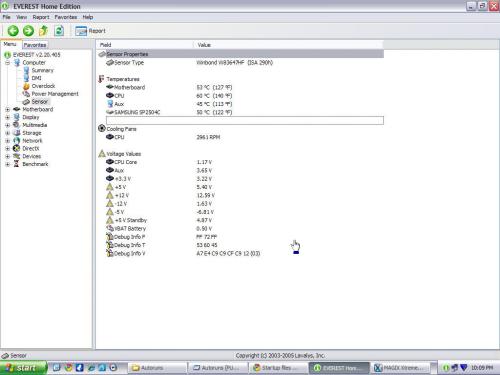

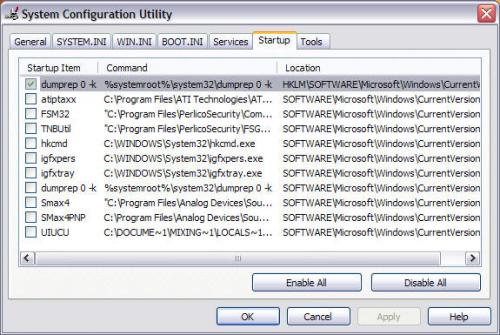




 Sign In
Sign In Create Account
Create Account

