- (for Windows XP users)
- Please click Start and click Run
(for Windows Vista and 7 users) - Please click Start and select the white text box.
- Type: devmgmt.msc and hit Enter
- Look for any entries with a Yellow Exclamation Mark or Red X's
To do a screenshot please have click on your Print Screen on your keyboard. It is normally the key above your number pad between the F12 key and the Scroll Lock key
Now go to Start and then to All Programs
Scroll to Accessories and then click on Paint
In the Empty White Area click and hold the CTRL key and then click the V
Go to the File option at the top and click on Save as
Save as file type JPEG and save it to your Desktop
Attach it to your next reply




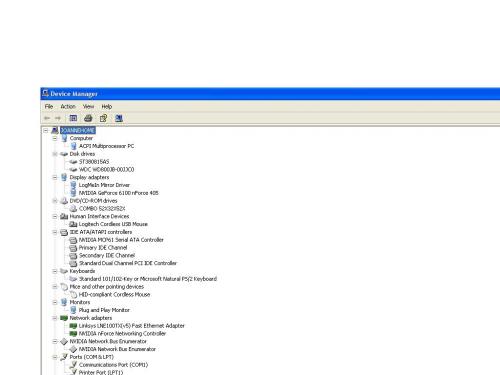
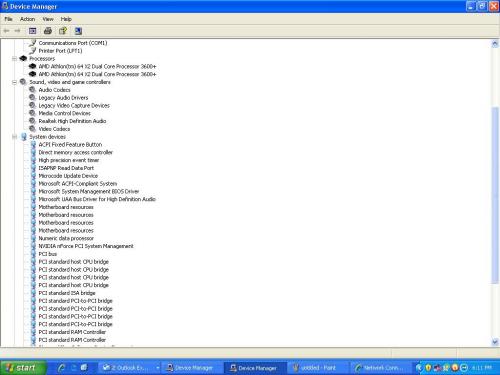
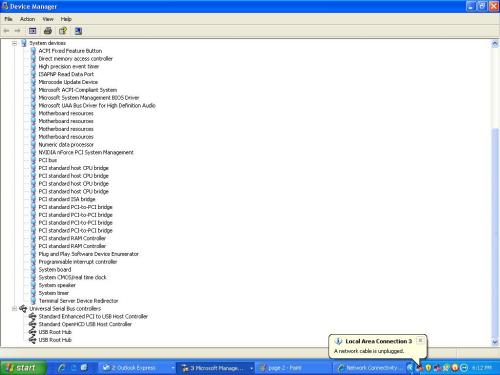













 Sign In
Sign In Create Account
Create Account

