Your temps are definitley high. Even if your CPU is running at 100%, your temps should be no more than 60°C so you have a problem there. Below is my canned text on applying TIM. Review it to see if you did it right.
There is certainly a heat wave going on in this part of the world - is this computer in an air conditioned room? What are your ambient (room) temps?
You say no malware, how do you know? What have you scanned with? You might try
Malwarebytes's Anti-Malware (MBAM).
Is you system free of heat trapping dust and dirt? Do you have good front to back air flow through the case?
*****
An often misunderstood and sometimes overlooked critical hardware component is thermal interface material or TIM. TIM is typically seen as a thermal pad on a CPU heatsink, or in paste form. It may also be called thermal grease, silicon grease, heat transfer compound, thermal paste, heat sink compound, goop, and probably more.
The 4 Most Common Heatsink Fan (HSF) Assembly Mounting Mistakes:
- Failure to use TIM
- Used too much TIM
- Reused old TIM
- Did not clean mating surfaces thoroughly before applying TIM
The purpose of TIM is to ensure all the microscopic pits and valleys in the CPU die and heatsink mating surfaces are void of heat trapping air, maximizing surface to surface contact.
Any excess is too much and gets in the way, and can actually be counterproductive to the heat transfer process.
Materials Needed: One clean plastic shaft Q-Tip (cotton swab), acetone or 91% isopropyl alcohol (note - most rubbing alcohol is 70% and leaves a film, 91% alcohol can be found at your local drug store), clean scissors, can of compressed air, and the TIM. I recommend one of the new generations of non-metallic TIMs such as
Tuniq TX-2 or
AC MX-2, or the venerable silver based TIM,
Arctic Silver 5.
WARNING: Keep yourself grounded with the case to ensure there is no static buildup and discharge that might destroy any electrostatic discharge (ESD) sensitive devices. It is important to realize that the "threshold for human awareness" for a static shock is higher than the tolerance of ESD sensitive devices. In other words, you can shock and destroy a CPU, RAM module, or other sensitive device without even knowing there was a static discharge! Use an
anti-static wrist-strap or frequently touch bare metal on the case to maintain your body at the same potential as chassis (case) ground.
Preparation: Power off and unplug the computer from the wall. Cut off one cotton swap near the end. Bend the plastic shaft about 1/2 inch from the cut end to make a nice little hockey stick. This is the working end of your TIM application device. Clean the die and heat sink mating surfaces with a soft, lint free cloth
dampened (not dripping wet) with acetone or 91% alcohol. Do not let any fluids run down the sides of the CPU die. Clean skin oils from the working end of your applicator with the alcohol dampened cloth. Blast the surfaces with a quick blast of compressed air to ensure the surfaces are dry and no lint or dust remains behind. Do NOT touch the CPU die or heatsink mating surfaces, or the applicator's working end from this point on.
Application: Apply
one "drop" of paste on the corner of the die and spread it out across the die with the applicator, like spreading icing on a cake. Spread the paste
as thin as possible while ensuring complete coverage. It is easier to add more than remove excess. Remember, too much is counterproductive.
Note 1: Depending on the type of TIM used, some, such as the silver based compounds, can take 2 - 5 days or longer (depending on the power/heat up-cool down cycles) for the TIM to cure and reach optimum effectiveness. A 2 – 4°C drop in average temperatures may be realized after curing.
Note 2: A new HSF may come with a thermal interface pad already applied. Those pads consist of mostly paraffin, which is supposed to melt and squirm out of the way when the CPU heats up for the first time. Thermal pads are certainly better than no TIM at all, but they are not as effective as silver or ceramic based compounds. Do not use a sharp or metal object to remove the pad. A fingernail will work fine, removing any residue with acetone or alcohol.
Note 3: Do not reuse a thermal pad or paste. Always remove the old, cured TIM, clean the mating surfaces thoroughly, and apply a fresh application of new TIM.
Note 4: Thermal
adhesive is a specific type of TIM used to permanently or semi-permanently glue heatsinks to devices that have no other heatsink mounting mechanism. Thermal adhesive is NOT intended to be used between a CPU and the CPU heatsink.
Note 5: TIM is also used to ensure maximum heat transfer to the heatsink from graphics processor units (GPUs), chipsets, graphics card memory modules, and other devices. Adhesive TIM, as mentioned in the note above, is often used on these devices as many do not have mounting brackets or holes to support a clamping mechanism. When mounting a heatsink to one of these components, the idea is the same; apply as thin a layer of TIM as possible, while still ensuring complete coverage.
See
Benchmark Reviews 33-Way TIM Comparison or
TweakTown TIM Review for additional information.
***********
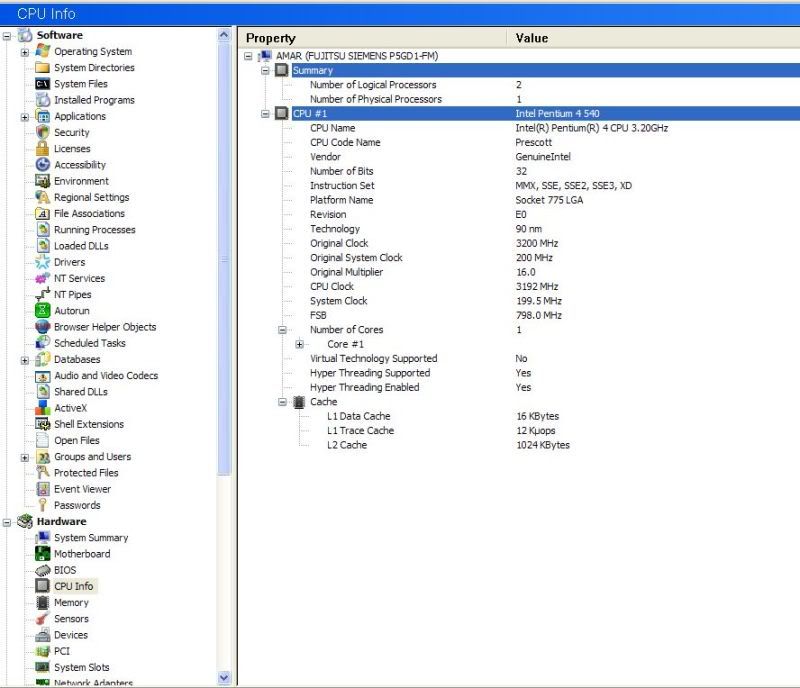
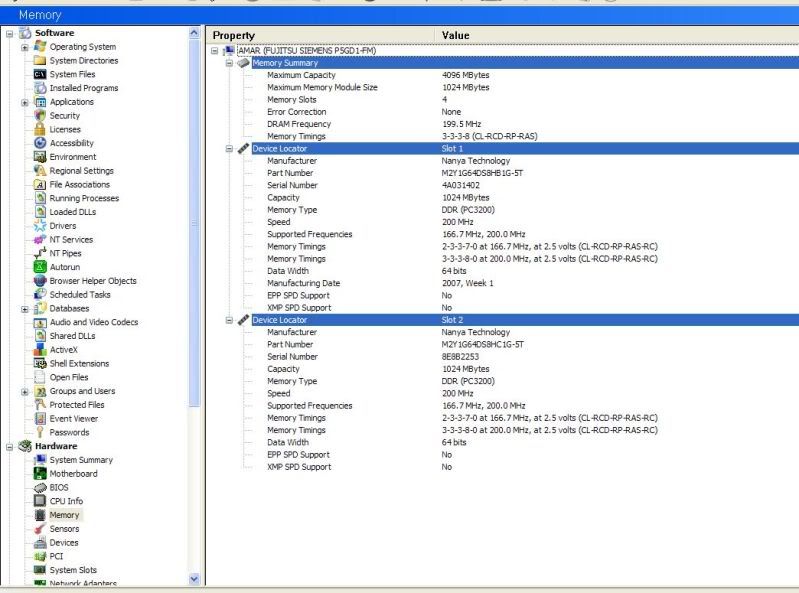
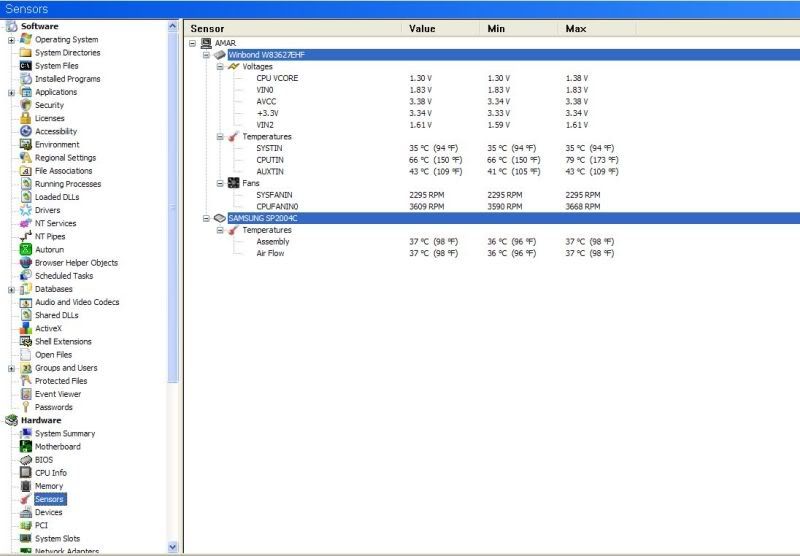



















 Sign In
Sign In Create Account
Create Account

