Any help or suggestions is much appreciated! Thanks in advance!
Problems with additional HD
Started by
Fireman4u
, Aug 12 2010 04:22 PM
#1

 Posted 12 August 2010 - 04:22 PM
Posted 12 August 2010 - 04:22 PM

Any help or suggestions is much appreciated! Thanks in advance!
#2

 Posted 12 August 2010 - 04:41 PM
Posted 12 August 2010 - 04:41 PM

Go to Start then to Run
Type in compmgmt.msc and click Enter
On left side click on Disk Management
On right side you will see you hard drive.
Now I need you to take a screenshot and attach it to your next reply. Do the following to take a screenshot while the above is open and showing on your desktop.
To do a screenshot please have click on your Print Screen on your keyboard. It is normally the key above your number pad between the F12 key and the Scroll Lock key
Now go to Start and then to All Programs
Scroll to Accessories and then click on Paint
In the Empty White Area click and hold the CTRL key and then click the V
Go to the File option at the top and click on Save as
Save as file type JPEG and save it to your Desktop
Attach it to your next reply
#3

 Posted 12 August 2010 - 06:36 PM
Posted 12 August 2010 - 06:36 PM

Thank you for your quick response! Here is the screen shot you asked for. Drive I and drive K are external hard drives.
#4

 Posted 12 August 2010 - 06:38 PM
Posted 12 August 2010 - 06:38 PM

#5

 Posted 12 August 2010 - 06:47 PM
Posted 12 August 2010 - 06:47 PM

OK so I take it Disk 1 is the new drive correct?
Right click on the unallocated space and a new window will pop up.
In that window should be the option to setup a partition. Click that and then you should be asked if you want the whole drive as one partition or do you want to divide it up.
If one drive then click contiue or OK which ever is showing. Once the partition is setup then right click on it again and you should now be given the option to Format.
Format using NTFS and when done the drive will show up in My Computer and be ready to use.
Let me know how it works out or if you have a problem. I will be happy to help.
Right click on the unallocated space and a new window will pop up.
In that window should be the option to setup a partition. Click that and then you should be asked if you want the whole drive as one partition or do you want to divide it up.
If one drive then click contiue or OK which ever is showing. Once the partition is setup then right click on it again and you should now be given the option to Format.
Format using NTFS and when done the drive will show up in My Computer and be ready to use.
Let me know how it works out or if you have a problem. I will be happy to help.
#6

 Posted 12 August 2010 - 06:51 PM
Posted 12 August 2010 - 06:51 PM

Thank you Rshaffer, I will do that now! Would you recommend one partition or have two one for the OS and one for everything else?
#7

 Posted 12 August 2010 - 06:55 PM
Posted 12 August 2010 - 06:55 PM

It's really a personal preference but if you are dealing with important data it might be worth setting up a separate partition for the data then.
Now be careful because you just can't take a hd with a OS on it and put it in a different system and expect it to work. Drivers will be different on the other system and the OS may not boot at all.
Now be careful because you just can't take a hd with a OS on it and put it in a different system and expect it to work. Drivers will be different on the other system and the OS may not boot at all.
#8

 Posted 12 August 2010 - 06:58 PM
Posted 12 August 2010 - 06:58 PM

For my purpose it may be a good idea to have a two partitions that way I can backup the data to another drive and have it saved if the drive will not work when I move it.
#9

 Posted 12 August 2010 - 07:31 PM
Posted 12 August 2010 - 07:31 PM

Hi Rshaffer, I wanted to give you an update on how things are going! I did two partitions, the second one is still formatting but the first partition is done and is showing up on My Computer. I want to thank you again for your help!
#10

 Posted 12 August 2010 - 07:37 PM
Posted 12 August 2010 - 07:37 PM

That is great to hear and I'm happy to be of help.
If you save the data to the second partition then if the drive doesn't work when you move it, all you have to do is reinstall the OS partition and the data will be safe on the second partition. You will have to install all programs but thats the easy part.
Let me know how the second format turns out and again I'm happy I could assist you. Thank you for your patience with the steps.
If you save the data to the second partition then if the drive doesn't work when you move it, all you have to do is reinstall the OS partition and the data will be safe on the second partition. You will have to install all programs but thats the easy part.
Let me know how the second format turns out and again I'm happy I could assist you. Thank you for your patience with the steps.
Edited by rshaffer61, 12 August 2010 - 07:38 PM.
#11

 Posted 13 August 2010 - 05:36 AM
Posted 13 August 2010 - 05:36 AM

The second partition finished formatting and all is working well! Thank you for all your help and the instructions you gave were easy to follow. Also thank you for the info on the data, I had thought I would have to reinstall it too, I learned something else!
If I need help in the future I know where to come!
Again thank you for all your help and have a great day!
If I need help in the future I know where to come!
Again thank you for all your help and have a great day!
#12

 Posted 13 August 2010 - 05:42 AM
Posted 13 August 2010 - 05:42 AM

Congratulations.  for a successful resolution for your issue.
for a successful resolution for your issue.
You are very welcome. I'm glad we could help and please let us know how everything works out for you.
If there is anything else we can do to help please feel free to ask. I appreciate that you allowed us to assist you with your issue and for your patience.
Thank you for choosing GeeksToGo for help.

This issue now appears to be resolved.
You are very welcome. I'm glad we could help and please let us know how everything works out for you.
If there is anything else we can do to help please feel free to ask. I appreciate that you allowed us to assist you with your issue and for your patience.
Thank you for choosing GeeksToGo for help.
This issue now appears to be resolved.
#13

 Posted 13 August 2010 - 12:57 PM
Posted 13 August 2010 - 12:57 PM

Hi Rshaffer,
One issue was resolved but another arose.....lol! I really hate to ask for help but I am having trouble installing the OS. I've never had this problem before. I disconnect the main hard drive and configured the bios to boot up with my CD drive and place the OS disc in the drive. I did load the OS on the new hard drive, at least the first disc then it restarted the computer. When it started back up it went to the same set up as it did initially so I went with it and started through the same motions as before. When I picked the hard drive to install it on it said there was a OS on the drive and recommended to find another drive to put it on. Did any of that make sense to you? I connected everything back up, reformatted the drive and was going to try to install the OS again but thought I would ask here for any suggestions before I went through the process again. Any help would be greatly appreciated!
One issue was resolved but another arose.....lol! I really hate to ask for help but I am having trouble installing the OS. I've never had this problem before. I disconnect the main hard drive and configured the bios to boot up with my CD drive and place the OS disc in the drive. I did load the OS on the new hard drive, at least the first disc then it restarted the computer. When it started back up it went to the same set up as it did initially so I went with it and started through the same motions as before. When I picked the hard drive to install it on it said there was a OS on the drive and recommended to find another drive to put it on. Did any of that make sense to you? I connected everything back up, reformatted the drive and was going to try to install the OS again but thought I would ask here for any suggestions before I went through the process again. Any help would be greatly appreciated!
#14

 Posted 13 August 2010 - 01:48 PM
Posted 13 August 2010 - 01:48 PM

Yep since you started the installation it would find files that indicate another OS>
Format it and start over.
What OS are you installing that you need multiple disks?
Is this the OS that was originally on the system?
Is this a brand name system and if so what make and model?
If custom built then is your OS disk a OEM or Retail version?
Full or Upgrade version?
Format it and start over.
What OS are you installing that you need multiple disks?
Is this the OS that was originally on the system?
Is this a brand name system and if so what make and model?
If custom built then is your OS disk a OEM or Retail version?
Full or Upgrade version?
#15

 Posted 13 August 2010 - 02:40 PM
Posted 13 August 2010 - 02:40 PM

I built the computer a little over a year ago and I installed Vista Home Premium 64 bit and I want to install XP Home Premium 64 bit on the new drive, both OS are OEM and full versions. I am wanting a dual boot system for now and will use the new hard drive for another computer that I plan on getting in a few months. I do work with a lot of audio and video files which take up a lot of space. I had read somewhere to disconnect the drive with the OS already installed so it wouldn't cause a problem with uploading the new OS, I did that so the only drive showing was the new drive.
I hope this helps!
I hope this helps!
Similar Topics
0 user(s) are reading this topic
0 members, 0 guests, 0 anonymous users
As Featured On:










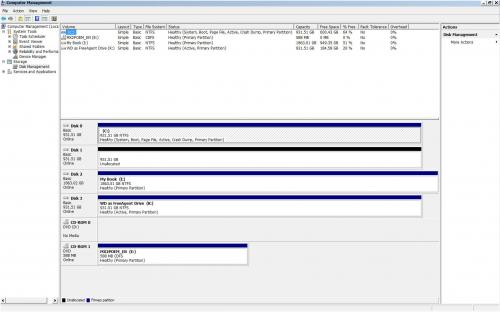




 Sign In
Sign In Create Account
Create Account

