internet says connected but connection keeps dropping off
#1

 Posted 20 August 2010 - 02:50 PM
Posted 20 August 2010 - 02:50 PM

#2

 Posted 21 August 2010 - 05:44 PM
Posted 21 August 2010 - 05:44 PM

Ok, I have a wireless router from talk talk (Hauwei Echolife HG521). All the lights on the modem indicate that the connection between the router and signal source is absolutely fine. I've had endless calls and tests with Talk Talk who have confirmed everything is fine their end and that the issue is with my computer. I did have zone alarm and AVG installed but due to reading that these may cause issues, i've uninstalled them but with no progress. Ping tests have been performed to confirm Talk Talks view. I connect to the internet, surf a little and then it just drops off, internet explorer says it cannot find the page. When I check the network access it says it's still connected and that internet access is available??? if it says it's connected I'd expect it to still be connected but this is not the case. It's baffled me, everyone I know and our service provider. Are there any experts who can help? I'd really appreciate it as this has been driving me mad for months. Thanks in advance.
From what your saying my initial thoughts are interference of some kind. But I have a couple of questions. Do you have any other devices that connect to the wireless router? - If so do they experience the same issue? Have you tried a wired connection? - Any issues? Does your wifi signal fluctuate at all or does it stay the same?
Now some questions about possible interference..... Do you use any other wireless devices close by things such as wireless tv senders, cordless telephones etc. When you try to connect are there several wireless networks in the area??
Also what rating is your wireless router it may say on the device itself. For example, wireless g router.
If you cant answer any of those questions don't worry I will try to help.
Thanks.
#3

 Posted 24 August 2010 - 12:55 PM
Posted 24 August 2010 - 12:55 PM

Ok, I have a wireless router from talk talk (Hauwei Echolife HG521). All the lights on the modem indicate that the connection between the router and signal source is absolutely fine. I've had endless calls and tests with Talk Talk who have confirmed everything is fine their end and that the issue is with my computer. I did have zone alarm and AVG installed but due to reading that these may cause issues, i've uninstalled them but with no progress. Ping tests have been performed to confirm Talk Talks view. I connect to the internet, surf a little and then it just drops off, internet explorer says it cannot find the page. When I check the network access it says it's still connected and that internet access is available??? if it says it's connected I'd expect it to still be connected but this is not the case. It's baffled me, everyone I know and our service provider. Are there any experts who can help? I'd really appreciate it as this has been driving me mad for months. Thanks in advance.
From what your saying my initial thoughts are interference of some kind. But I have a couple of questions. Do you have any other devices that connect to the wireless router? - If so do they experience the same issue? Have you tried a wired connection? - Any issues? Does your wifi signal fluctuate at all or does it stay the same?
Now some questions about possible interference..... Do you use any other wireless devices close by things such as wireless tv senders, cordless telephones etc. When you try to connect are there several wireless networks in the area??
Also what rating is your wireless router it may say on the device itself. For example, wireless g router.
If you cant answer any of those questions don't worry I will try to help.
Thanks.
Thank you for your reply Hendaz. I regularly use my Iphone on my wifi connection with no connectivity issues at all, although I never use both my iphone and computer on the wifi connection at the same time. The signal remains constant and usually full signal strength. I have tried a wired connection Hendaz but we have the same issue with the connnection dropping off. As fas as I'm aware there are no other wireless networks within reach as they don't appear on our available networks. We don't use any other wireless devices such as those mentioned in your post either. The rating of the router does not appear to be on the router and therefore I'm unable to obtain that info.
Thanks Again
#4

 Posted 24 August 2010 - 01:58 PM
Posted 24 August 2010 - 01:58 PM

I think it is important to clarify some info to make sure I fully understand what your trying to say. Are you saying other devices such as an iphone use the connection without any issues at all but if you use your computer the connection is only intermittent. Also, you say you have tried using a wireless and a wired connection but when you used the wired connection did you turn off the wireless connection first? Because otherwise you might have only being using wireless still - plugging in a cable doesn't necessarily mean your using a wired connection.
Unfortunately, this issue could be because of several factors and therefore I need you to be more specific about the problem - so more questions ..... How exactly does the problem come about? - Is it only certain websites you can't visit or have you tried several different websites? Have you tried using any other internet application when the internet has been "down" email, instant messaging, skype etc - does any of these work "without" internet? Does the internet go off only after a certain period of time or inactivity? - for example if you left your computer running then came back 5 mins later only to find the internet was "down". Can you use your iphone when the computer can not connect to the internet? How often does this happen? - regularly or once every few weeks? Do you have any other computers that use the connection? Are they affected?
Sorry for the long list of questions but really what I need to know is what the problem is exactly and how it comes about. Also, if you could do the following it would be a great help. Go to start -> type cmd in the search box at the bottom (or click 'run' if using win. XP) -> hit enter ->type ipconfig /all -> print screen the full output -> paste it into paint or something -> save it and upload it. I will then try to work out what is happening. It is important to do this when your computer is connected and you can access the internet and also when it is in the state you are saying i.e. not connected. Here is a print screen showing what you should upload:
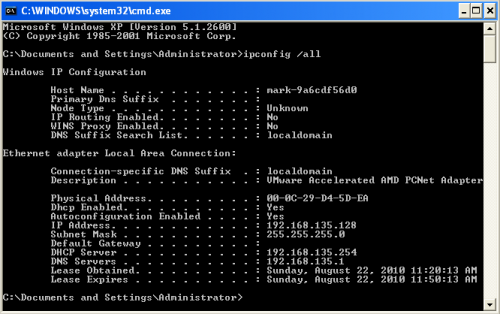
Thanks,
#5

 Posted 24 August 2010 - 06:22 PM
Posted 24 August 2010 - 06:22 PM

Hi Stretch1,
I think it is important to clarify some info to make sure I fully understand what your trying to say. Are you saying other devices such as an iphone use the connection without any issues at all but if you use your computer the connection is only intermittent. Also, you say you have tried using a wireless and a wired connection but when you used the wired connection did you turn off the wireless connection first? Because otherwise you might have only being using wireless still - plugging in a cable doesn't necessarily mean your using a wired connection.
Unfortunately, this issue could be because of several factors and therefore I need you to be more specific about the problem - so more questions ..... How exactly does the problem come about? - Is it only certain websites you can't visit or have you tried several different websites? Have you tried using any other internet application when the internet has been "down" email, instant messaging, skype etc - does any of these work "without" internet? Does the internet go off only after a certain period of time or inactivity? - for example if you left your computer running then came back 5 mins later only to find the internet was "down". Can you use your iphone when the computer can not connect to the internet? How often does this happen? - regularly or once every few weeks? Do you have any other computers that use the connection? Are they affected?
Sorry for the long list of questions but really what I need to know is what the problem is exactly and how it comes about. Also, if you could do the following it would be a great help. Go to start -> type cmd in the search box at the bottom (or click 'run' if using win. XP) -> hit enter ->type ipconfig /all -> print screen the full output -> paste it into paint or something -> save it and upload it. I will then try to work out what is happening. It is important to do this when your computer is connected and you can access the internet and also when it is in the state you are saying i.e. not connected. Here is a print screen showing what you should upload:
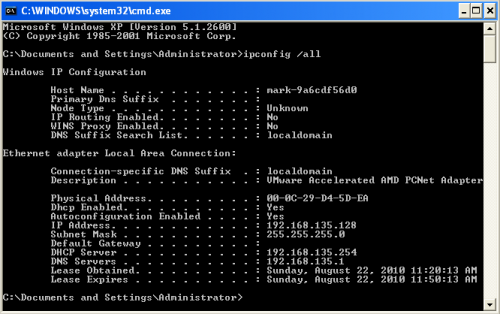
Hi Hendaz,
Thanks again for your prompt reply. Your assumption is correct, I am able to use devices such as the Iphone using my wireless without any issues at all, it's only when I connect using my computer that I get these issues. As far as using a wired connection goes, I disconnected the wireless connection at my computer and then plugged the cable in and restarted the router and the computer to ensure it connected via the wired connection and still had the same issues.
As for the pattern of the issue. It's been happenning for months and happens regardless of whether i'm browsing within a website or navigating between websites. The internet will browse for a few minutes then just drop off, at that point I have to disconnect and reconnect the wireless connection for it to kick back in again... another few mins of browsing and it goes again. As far as I am aware this problem only occurs when internet browsing although I haven't tried skype or instant messaging to be absolutely certain. I have regularly put the laptop down for an hour while connected to the internet and returned to see the connection has dropped off so it seems to do so of its own accord. The connectivity issue literally happens every few mins but I must reiterate, when using my iphone on the connection it never falls off even after an hour or so.
Please find attached as requested the two print screens (they kinda look the same but you may notice differences?) hope this helps. Thanks again.
#6

 Posted 25 August 2010 - 03:02 AM
Posted 25 August 2010 - 03:02 AM

Thanks for the info. As you said the screenshots are basically identical and they show that your internet settings are in fact correct and so you should have an active connection - because the settings are the same it means you haven't disconnected and not been able to reconnect. Since you haven't used any other internet applications its hard to say if you can still communicate at all. I now have some more tests which will hopefully answer some questions. Please do the same as before to open a command prompt then type the following commands one by one (wait for the results before trying to type the next one). Also, you only need to do this when the internet is not connected. Please make sure you can't browse a website before performing these tests otherwise the results will not be helpful in solving the problem:
ping 192.168.1.1
ping yahoo.com
ping 209.191.122.70
nslookup yahoo.com
nslookup 209.191.122.70
Now I will need screenshots again but as this is a long output you will need several. Another way (maybe easier) is to click the black icon with a c:\ inside it - at the top left of the window -> then click edit -> select all -> then click it again go back into edit and click copy -> open notepad and paste the results -> save and upload the file.
thanks,
Edited by hendaz, 25 August 2010 - 05:07 AM.
#7

 Posted 25 August 2010 - 07:12 AM
Posted 25 August 2010 - 07:12 AM

Hi,
Thanks for the info. As you said the screenshots are basically identical and they show that your internet settings are in fact correct and so you should have an active connection - because the settings are the same it means you haven't disconnected and not been able to reconnect. Since you haven't used any other internet applications its hard to say if you can still communicate at all. I now have some more tests which will hopefully answer some questions. Please do the same as before to open a command prompt then type the following commands one by one (wait for the results before trying to type the next one). Also, you only need to do this when the internet is not connected. Please make sure you can't browse a website before performing these tests otherwise the results will not be helpful in solving the problem:
ping 192.168.1.1
ping yahoo.com
ping 209.191.122.70
nslookup yahoo.com
nslookup 209.191.122.70
Now I will need screenshots again but as this is a long output you will need several. Another way (maybe easier) is to click the black icon with a c:\ inside it - at the top left of the window -> then click edit -> select all -> then click it again go back into edit and click copy -> open notepad and paste the results -> save and upload the file.
thanks,
Hi Hendaz,
I attempted to carry out these tests with the internet connected but not browsing and I noticed something which may or may not be significant. I am usually very quick to reset the connection to get the internet going again but as I needed it in the connected but unable to browse state, I didn't do this and noticed that the connection drops and then after a period of 20-30 seconds it reconnects itself... this is obviously making my ability to take these tests in the non functioning state a bit time consuming so please bear with me as I try to get them all done. I usually find the internet more unstable in the evening so I will try a little later on today and post thereafter. Thanks again
#8

 Posted 25 August 2010 - 07:16 AM
Posted 25 August 2010 - 07:16 AM

Hi,
Thanks for the info. As you said the screenshots are basically identical and they show that your internet settings are in fact correct and so you should have an active connection - because the settings are the same it means you haven't disconnected and not been able to reconnect. Since you haven't used any other internet applications its hard to say if you can still communicate at all. I now have some more tests which will hopefully answer some questions. Please do the same as before to open a command prompt then type the following commands one by one (wait for the results before trying to type the next one). Also, you only need to do this when the internet is not connected. Please make sure you can't browse a website before performing these tests otherwise the results will not be helpful in solving the problem:
ping 192.168.1.1
ping yahoo.com
ping 209.191.122.70
nslookup yahoo.com
nslookup 209.191.122.70
Now I will need screenshots again but as this is a long output you will need several. Another way (maybe easier) is to click the black icon with a c:\ inside it - at the top left of the window -> then click edit -> select all -> then click it again go back into edit and click copy -> open notepad and paste the results -> save and upload the file.
thanks,
Hi Hendaz,
Managed to get a window where computer was stuck in non browsing state... please find below the test results as requested:
#9

 Posted 25 August 2010 - 08:51 AM
Posted 25 August 2010 - 08:51 AM

I was expecting the opposite. Reverse lookup failing shouldn't really be that much of an issue. I have a couple of suggestions...
go to command prompt again and type ipconfig /flushdns
This may have no effect but its worth a try.
Also run this command:
ping 127.0.0.1
This tool from Microsoft may help I'm not sure: http://fixitcenter.s...soft.com/Portal
#10

 Posted 25 August 2010 - 10:44 AM
Posted 25 August 2010 - 10:44 AM

Well your results are interesting. From the print screens provided it would appear you can ping your router - this means you have an active connection to your router - so no problems there. The second print screen shows you can ping yahoo.com and get a reply. This suggests your computer can in fact "talk" to yahoo.com. However, the third print screens shows a time out - the IP address was actually one of yahoo's servers and so you should have been able to connect - Reverse DNS lookup has failed. The forth print screen shows nslookup eventually resolves the servers associated with yahoo.com - so that is good. The last print screen fails to lookup the address. Again this should have returned yahoo.com. Therefore, the results show forward DNS lookup is working and is in fact resolving host names to IP address but the opposite is reverse lookup and this is failing - given an IP address the host is not determined.
I was expecting the opposite. Reverse lookup failing shouldn't really be that much of an issue. I have a couple of suggestions...
go to command prompt again and type ipconfig /flushdns
This may have no effect but its worth a try.
Also run this command:
ping 127.0.0.1
This tool from Microsoft may help I'm not sure: http://fixitcenter.s...soft.com/Portal
Hi Hendaz,
I tried the two tests and clicked on link but the link is no longer available... the problem still appears to be there. If you or anyone else can help any further, please advise.
Thanks again
#11

 Posted 25 August 2010 - 11:50 AM
Posted 25 August 2010 - 11:50 AM

Hi,
Thanks for the info. As you said the screenshots are basically identical and they show that your internet settings are in fact correct and so you should have an active connection - because the settings are the same it means you haven't disconnected and not been able to reconnect. Since you haven't used any other internet applications its hard to say if you can still communicate at all. I now have some more tests which will hopefully answer some questions. Please do the same as before to open a command prompt then type the following commands one by one (wait for the results before trying to type the next one). Also, you only need to do this when the internet is not connected. Please make sure you can't browse a website before performing these tests otherwise the results will not be helpful in solving the problem:
ping 192.168.1.1
ping yahoo.com
ping 209.191.122.70
nslookup yahoo.com
nslookup 209.191.122.70
Now I will need screenshots again but as this is a long output you will need several. Another way (maybe easier) is to click the black icon with a c:\ inside it - at the top left of the window -> then click edit -> select all -> then click it again go back into edit and click copy -> open notepad and paste the results -> save and upload the file.
thanks,
Hi Hendaz,
I attempted to carry out these tests with the internet connected but not browsing and I noticed something which may or may not be significant. I am usually very quick to reset the connection to get the internet going again but as I needed it in the connected but unable to browse state, I didn't do this and noticed that the connection drops and then after a period of 20-30 seconds it reconnects itself... this is obviously making my ability to take these tests in the non functioning state a bit time consuming so please bear with me as I try to get them all done. I usually find the internet more unstable in the evening so I will try a little later on today and post thereafter. Thanks again
I just noticed this post. When you say "the connection drops and then after a period of 20-30 seconds it reconnects itself" what does that mean exactly. Does your wireless icon change or any message pop-up or are you just browsing and realise its reconnected or both?
#12

 Posted 25 August 2010 - 04:14 PM
Posted 25 August 2010 - 04:14 PM

Hi,
Thanks for the info. As you said the screenshots are basically identical and they show that your internet settings are in fact correct and so you should have an active connection - because the settings are the same it means you haven't disconnected and not been able to reconnect. Since you haven't used any other internet applications its hard to say if you can still communicate at all. I now have some more tests which will hopefully answer some questions. Please do the same as before to open a command prompt then type the following commands one by one (wait for the results before trying to type the next one). Also, you only need to do this when the internet is not connected. Please make sure you can't browse a website before performing these tests otherwise the results will not be helpful in solving the problem:
ping 192.168.1.1
ping yahoo.com
ping 209.191.122.70
nslookup yahoo.com
nslookup 209.191.122.70
Now I will need screenshots again but as this is a long output you will need several. Another way (maybe easier) is to click the black icon with a c:\ inside it - at the top left of the window -> then click edit -> select all -> then click it again go back into edit and click copy -> open notepad and paste the results -> save and upload the file.
thanks,
Hi Hendaz,
I attempted to carry out these tests with the internet connected but not browsing and I noticed something which may or may not be significant. I am usually very quick to reset the connection to get the internet going again but as I needed it in the connected but unable to browse state, I didn't do this and noticed that the connection drops and then after a period of 20-30 seconds it reconnects itself... this is obviously making my ability to take these tests in the non functioning state a bit time consuming so please bear with me as I try to get them all done. I usually find the internet more unstable in the evening so I will try a little later on today and post thereafter. Thanks again
I just noticed this post. When you say "the connection drops and then after a period of 20-30 seconds it reconnects itself" what does that mean exactly. Does your wireless icon change or any message pop-up or are you just browsing and realise its reconnected or both?
when it drops off, the wireless connection still shows it has a connection however if I continue to type addresses in the address bar the connection comes back after about 20-30 seconds. It sometimes shows an exclamation in the signal bar of the wireless and sometimes this also corrects itself by itself and reconnects. Hope that helps?
#13

 Posted 25 August 2010 - 04:46 PM
Posted 25 August 2010 - 04:46 PM

Click start, then click on Control Panel, and open Network and sharing centre / Network and Internet. Now once you are in the Network and Sharing Centre window you need to click on View Status on the connection you want to set the static IP address. After clicking View Status for Local Area Connection your Local Area Connection Status window will popup, on this window click on the button at the bottom that says Properties, another window will popup it's the Local Area Connection Properties on this screen you need to select/highlight Internet Protocol Version 4 (TCP/IPv4) and click on Properties. Now the Internet Protocol Version 4 Properties window will come up. Click Use the following IP address and now you will see that the IP address, Subnet Mask, and Default gateway field will now become enabled and you can now type in the fields. You can now type in the IP address, Default gateway, DNS Servers.
The settings you will need to type in are as follows:
IP Address: 192.168.1.100
Subnet Mask: 255.255.255.0
Default Gateway: 192.168.1.1
DNS Server: 192.168.1.1
Leave "Alternate DNS Server" blank.
After you have typed these in click ok and restart your computer.
**Important point** If after your computer is restarted you can't connect to the internet at all. Change the settings back to "obtain and IP address automatically" and "Obtain DNS server automatically" and restart your computer again and everything will be back to normal. If you can connect then please leave the settings alone to see if the changes have made any effect.
Also make sure it is your wireless network adapter not your wired network adapter you change these settings on if your using wireless.
Thanks,
Edited by hendaz, 25 August 2010 - 04:59 PM.
#14

 Posted 27 August 2010 - 02:36 PM
Posted 27 August 2010 - 02:36 PM

It looks like the problem has been fixed by changing the ipv4... figured I'd give it a day to ensure the problem had been solved. Thanks so much for the time and effort you have gone to, I really appreciate it!!
Very Satisfied. Thanks again.
Similar Topics
0 user(s) are reading this topic
0 members, 0 guests, 0 anonymous users
As Featured On:










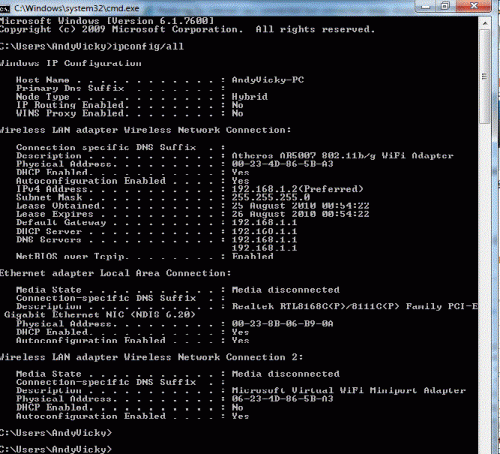
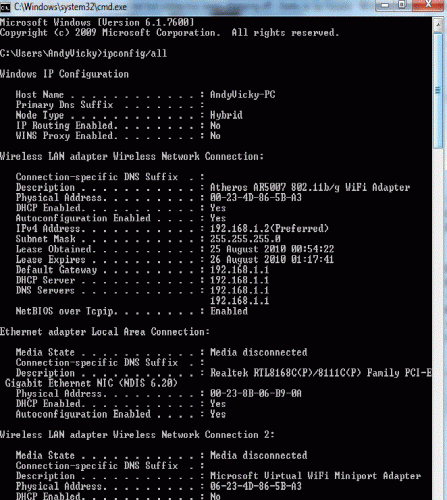
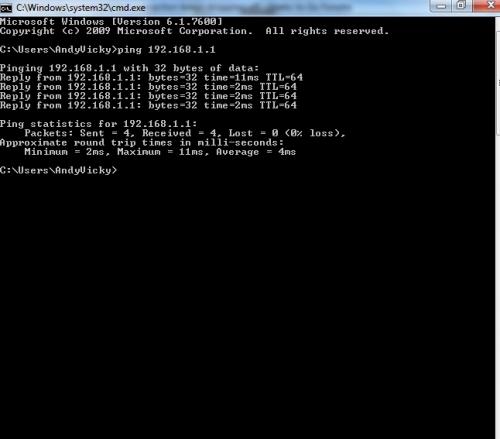
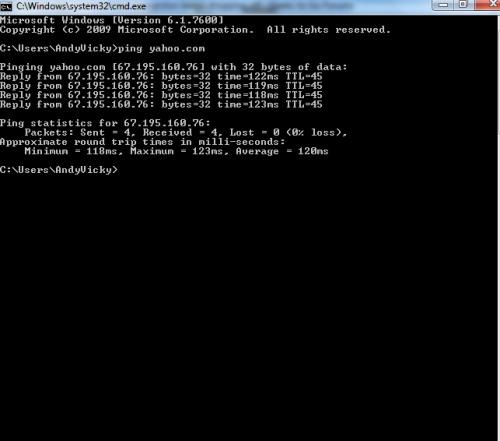
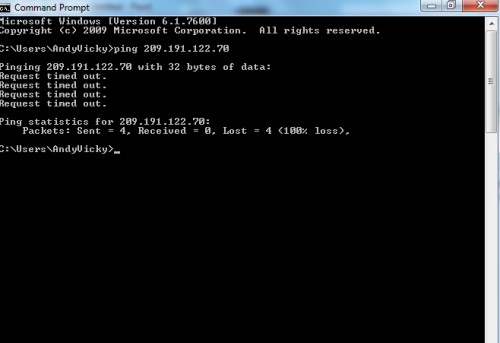
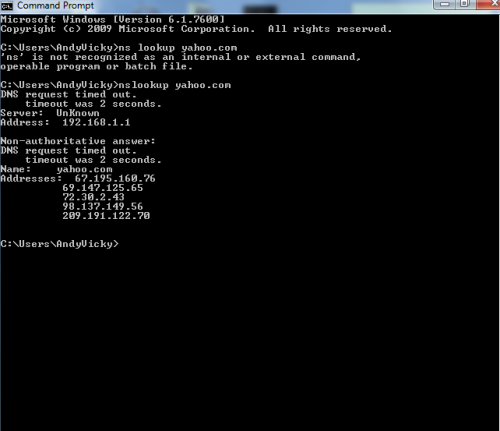
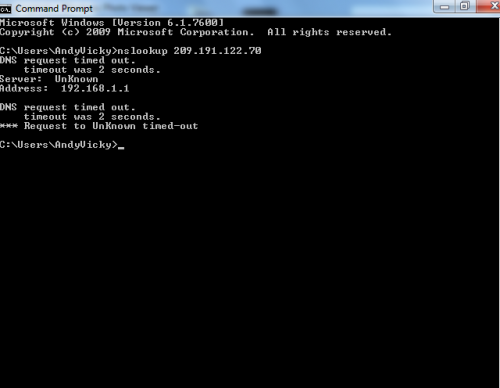




 Sign In
Sign In Create Account
Create Account

