As I said, first, more RAM.
Then...
I suggest, you unistall Adobe Acrobat Reader, which is a resource hog, and install
FoxIt Reader:
http://www.filehippo...download_foxit/, which is much smaller, and faster. It does very same thing.
Make sure, you run "custom" install, and opt out from installing any extra toolbars.
Now, you have some unnecessary startups, which can be disabled (no actual programs will be removed).
Re-run Autoruns, click on "Logon" tab and UN-check following items:
+ "Adobe ARM"
+ "Adobe Reader Speed Launcher"
+ "AGRSMMSG"
+ "GrooveMonitor"
+ "HP Software Update"
+ "iTunesHelper"
+ "SoundMan"
+ "SunJavaUpdateSched"
+ "HP Digital Imaging Monitor.lnk"
+ "WMPNSCFG"
Restart computer.
Download
Temp File Cleaner (TFC)Double click on
TFC.exe to run the program.
Click on
Start button to begin cleaning process.
TFC will close all running programs, and it
may ask you to restart computer.







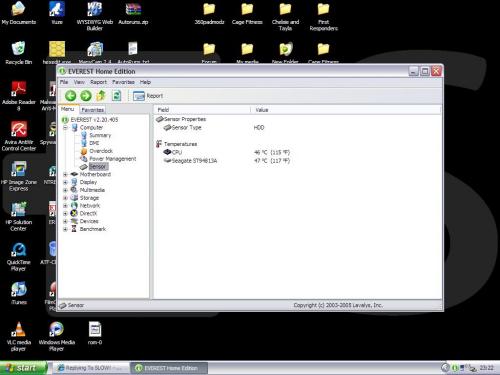











 Sign In
Sign In Create Account
Create Account

