After installing GNS3 and configuring a Microsoft Loopback Adapter, I rebooted my PC to make the Loopback Adapter appear in the program. However, after this reboot, none of my network adapters were working anymore!
Outside of the GNS3 context, I am not able to connect to my router, be it wireless or LAN. With wireless, the best I can get is a "limited connection", while in the adapter configuration screen, I see it as "enabled".
Even stranger, when I try ipconfig/all, the lan and wlan interfaces don't even show up. In netsh, I can see them though (but I have no idea what netsh can do, so I'm not touching that for now).
I tried uninstalling the devices, rebooting and reinstalling them, no luck. I deleted the loopback adapter and rebooted, didn't help (it is not in the registry anymore, either).
Maybe dynamips-wxp (comes with GNS3) changed some registry values or something, I don't know. I am clueless as to what I should do now.
If anyone has an idea to help, please share it.
Additional info: this is a laptop with two separate hard drives, and I have another W7 installation on the other hard drive which I am using right now so this isn't a hardware problem.
Also here is the output from ipconfig/all. I don't remember seeing Node Type: Hybrid there before but I'm not sure:
D:\Users\Timothy>ipconfig /all Windows IP Configuration Host Name . . . . . . . . . . . . : Timothy-PC Primary Dns Suffix . . . . . . . : Node Type . . . . . . . . . . . . : Hybrid IP Routing Enabled. . . . . . . . : No WINS Proxy Enabled. . . . . . . . : No Ethernet adapter Bluetooth Network Connection: Media State . . . . . . . . . . . : Media disconnected Connection-specific DNS Suffix . : Description . . . . . . . . . . . : Bluetooth Device (Personal Area Network) Physical Address. . . . . . . . . : 00-1E-37-A0-BD-05 DHCP Enabled. . . . . . . . . . . : Yes Autoconfiguration Enabled . . . . : Yes Tunnel adapter Local Area Connection* 13: Media State . . . . . . . . . . . : Media disconnected Connection-specific DNS Suffix . : Description . . . . . . . . . . . : Teredo Tunneling Pseudo-Interface Physical Address. . . . . . . . . : 00-00-00-00-00-00-00-E0 DHCP Enabled. . . . . . . . . . . : No Autoconfiguration Enabled . . . . : Yes




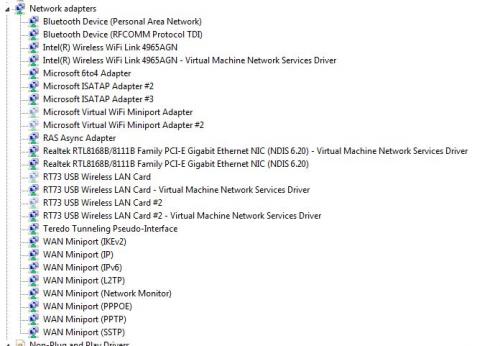











 Sign In
Sign In Create Account
Create Account

