Let me preface by saying I know very little about hooking up computers to a wireless router and computers in general. I'm having trouble getting my PC (emachines 2006) to work with the wireless router I bought. The installation of both my wireless USB adapter and the wireless router went well. My USB adapter recognizes that there's a signal and that the strength is excellent. It even tells me that it's connected to it. However, I get a message telling me that I have limited or no connectivity. The really weird part is that only a few hours ago, I was successfully navigating the internet using the wireless connection. (See, when I hooked up the router, the instructions suggested I set up the wireless router from a wired computer, by way of running a line from one of the ports on the router to my PC. After doing so, I had the USB adapter and router sync up with one another, which was successful. When I saw that the wireless signal was working, I disconnected my computer from the router and had no problems going from one website to another.) When I restarted my computer to double check that everything would be in working order when I relocated my PC to a different floor, I got the error message. I've tried a lot of things: the release/renew; disconnected and reconnecting everything (computer, modem, router); restored the router to factory conditions; netsh winsock reset catalog. I'm running Windows XP. I don't know if it makes a difference, but my IP address is listed 169.254.x.x. The router IP address is 192.168.x.x. What makes this truly exasperating is that right now, I can access the internet via the wireless router as long as I have a cable connecting one of its ports to my PC. This leads me to assume that my equipment is more or less working fine, and that the problem is something to do with the IP address. Can anyone give me some tips?
Edit: I have no recently removed any spyware from my computer. In fact, my computer had been disconnected entirely from the internet for two months up until a few days ago. My software/anti-virus/windows are all up to date. I've tried to "ping" my computer IP address but it fails.
Edited by veritas607, 26 August 2010 - 02:13 PM.




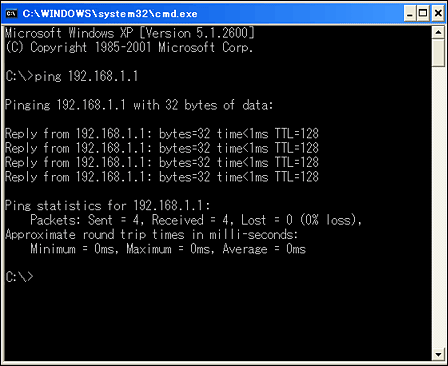
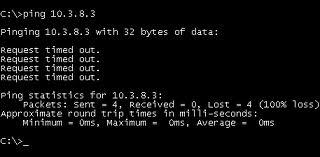
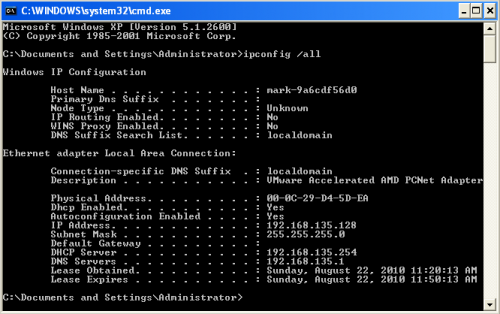











 Sign In
Sign In Create Account
Create Account

