OneNote 2007 not working-please help!
Started by
Liv Scott
, Sep 05 2010 07:37 PM
#1

 Posted 05 September 2010 - 07:37 PM
Posted 05 September 2010 - 07:37 PM

#2

 Posted 06 September 2010 - 11:55 PM
Posted 06 September 2010 - 11:55 PM

Hi
Possible causes: Because of the location changed from drive 'C' to drive 'D'.
Windows Office 2007 has a new feature (which replaces detect and repair) which allows you to diagnose and repair problems when they occur in your daily tasks. The diagnostic utility will check the Windows system event log, hard drive, memory, application compatibility, updated service packs, and Self-Monitoring, Analysis and Reporting Technology (SMART) if your hard drive supports it. I know it sounds like a lot, but let me show you how easy this is to run.
Start \ Programs \ Microsoft Office \ Microsoft Office Tools \ Microsoft Office Diagnostics

The Microsoft Office Diagnostics splash screen will open. Click Continue.
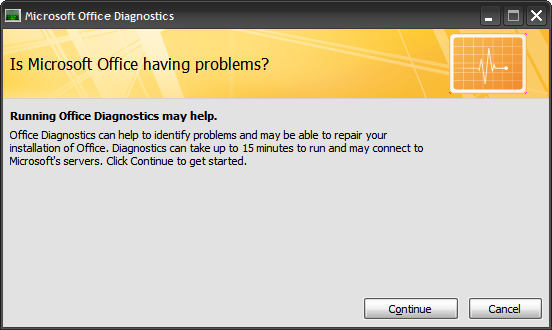
Next you are presented with the Start Diagnostics Screen showing you what is going to be checked and the status of each diagnostic. When you are ready click Run Diagnostics.

While the Diagnostics run you will see the status bars as each tests completes. When it’s complete hit Continue.

You will get a limited detail of what was fixed. In this example all 5 diagnostic tests ran and one problem was identified and fixed. If you ok with that just close out and you are done. If you want to get additional information click on “Detailed results”.
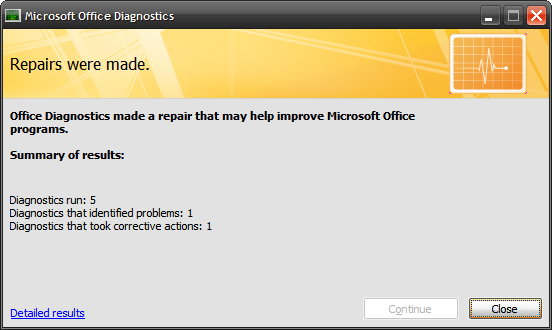
When you look close at the detailed information in this example you can see there was a problem with the installation and this tool automatically fixed it.

Unfortunately for an administrator or power user this utility “as is” does not display specific results (you need to do more digging ). However when you are in a hurry and need your applications up and running to finish your work Microsoft Office Diagnostics works great!

Refer: http://www.howtogeek...ft-office-2007/
Regards,
Yateesh.
Location: Bangalore
Possible causes: Because of the location changed from drive 'C' to drive 'D'.
Windows Office 2007 has a new feature (which replaces detect and repair) which allows you to diagnose and repair problems when they occur in your daily tasks. The diagnostic utility will check the Windows system event log, hard drive, memory, application compatibility, updated service packs, and Self-Monitoring, Analysis and Reporting Technology (SMART) if your hard drive supports it. I know it sounds like a lot, but let me show you how easy this is to run.
Start \ Programs \ Microsoft Office \ Microsoft Office Tools \ Microsoft Office Diagnostics

The Microsoft Office Diagnostics splash screen will open. Click Continue.
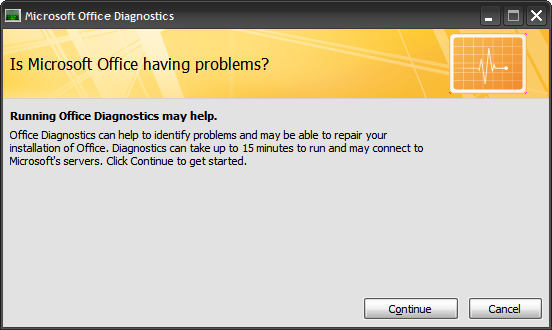
Next you are presented with the Start Diagnostics Screen showing you what is going to be checked and the status of each diagnostic. When you are ready click Run Diagnostics.

While the Diagnostics run you will see the status bars as each tests completes. When it’s complete hit Continue.

You will get a limited detail of what was fixed. In this example all 5 diagnostic tests ran and one problem was identified and fixed. If you ok with that just close out and you are done. If you want to get additional information click on “Detailed results”.
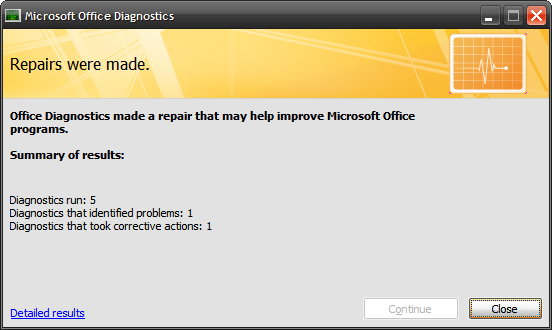
When you look close at the detailed information in this example you can see there was a problem with the installation and this tool automatically fixed it.

Unfortunately for an administrator or power user this utility “as is” does not display specific results (you need to do more digging ). However when you are in a hurry and need your applications up and running to finish your work Microsoft Office Diagnostics works great!

Refer: http://www.howtogeek...ft-office-2007/
Regards,
Yateesh.
Location: Bangalore
#3

 Posted 07 September 2010 - 12:04 AM
Posted 07 September 2010 - 12:04 AM

How to install individual 2007 Office features
Typically, when you first try to use a feature that is not installed, the 2007 Office program installs the feature automatically. If the feature that you want is not automatically installed, follow these steps:
1.Exit all programs.
2.Click Start, and then click Control Panel.
If you are running Microsoft Windows Vista or Microsoft Windows 7, do the following:
a.Click Programs, and then click Uninstall a Program.
b.Click the name of the Microsoft Office Edition 2007 you want to change, and then click Change. In this item, Edition is a placeholder for the edition of Office that you installed.
Note In Classic view on Windows Vista or in Icon View on Windows 7, double-click Programs and Features, click the name of the Microsoft Office Edition 2007 you want to change, and then click Change.
How to repair problems in the installed 2007 Office programs and features
You can use either of the following methods to detect and to repair problems that are associated with installed Microsoft Office programs and features, such as registry settings and missing installation files. You cannot use these methods to repair personal files.
Method 1: Run Office Diagnostics from a 2007 Office program
1.Start the Office Diagnostics tool. To do this, use either of the following methods:
a.For a menu-based 2007 Office program, click Office Diagnostics on the Help menu.
b.For a ribbon-based 2007 Office program, follow these steps:
a.Click the Microsoft Office Button, and then click Program Options.
Note In this option, Program represents the name of the program.
b.In the Navigation Pane, click Resources.
c.Click Diagnose.
2.Click Continue.
3.Click Start Diagnostics.
If the Office Diagnostics tool identifies a problem, it tries to fix the problem.
4.When the Office Diagnostics tool finishes, click Close.
Method 2: Run the Detect and Repair tool from Add or Remove Programs
1.Click Start, and then click Control Panel.
2.If you are running Microsoft Windows Vista or Microsoft Windows 7, do the following:
a.Click Programs, and then click Uninstall a Program.
b.Click the name of the Microsoft Office Edition 2007 you want to change, and then click Change.
c.Click Repair, and then click Continue.
Note In Classic view on Windows Vista or in Icon View on Windows 7, double-click Programs and Features. Click the name of the Microsoft Office Edition 2007 you want to change, and then click Change. Click Repair, and then click Continue.
If you are running Microsoft Windows XP, do the following:
a.Click Add or Remove Programs.
b.Click the name of the Microsoft Office Edition 2007 you want to change, and then click Change.
c.Click Repair, and then click Continue.
Note: In Classic view, double-click Add or Remove Programs, click the name of the Microsoft Office Edition 2007 you want to change, and then click Change. Click Repair, and then click Continue.
Found this info at: http://support.microsoft.com/kb/924611
Typically, when you first try to use a feature that is not installed, the 2007 Office program installs the feature automatically. If the feature that you want is not automatically installed, follow these steps:
1.Exit all programs.
2.Click Start, and then click Control Panel.
If you are running Microsoft Windows Vista or Microsoft Windows 7, do the following:
a.Click Programs, and then click Uninstall a Program.
b.Click the name of the Microsoft Office Edition 2007 you want to change, and then click Change. In this item, Edition is a placeholder for the edition of Office that you installed.
Note In Classic view on Windows Vista or in Icon View on Windows 7, double-click Programs and Features, click the name of the Microsoft Office Edition 2007 you want to change, and then click Change.
How to repair problems in the installed 2007 Office programs and features
You can use either of the following methods to detect and to repair problems that are associated with installed Microsoft Office programs and features, such as registry settings and missing installation files. You cannot use these methods to repair personal files.
Method 1: Run Office Diagnostics from a 2007 Office program
1.Start the Office Diagnostics tool. To do this, use either of the following methods:
a.For a menu-based 2007 Office program, click Office Diagnostics on the Help menu.
b.For a ribbon-based 2007 Office program, follow these steps:
a.Click the Microsoft Office Button, and then click Program Options.
Note In this option, Program represents the name of the program.
b.In the Navigation Pane, click Resources.
c.Click Diagnose.
2.Click Continue.
3.Click Start Diagnostics.
If the Office Diagnostics tool identifies a problem, it tries to fix the problem.
4.When the Office Diagnostics tool finishes, click Close.
Method 2: Run the Detect and Repair tool from Add or Remove Programs
1.Click Start, and then click Control Panel.
2.If you are running Microsoft Windows Vista or Microsoft Windows 7, do the following:
a.Click Programs, and then click Uninstall a Program.
b.Click the name of the Microsoft Office Edition 2007 you want to change, and then click Change.
c.Click Repair, and then click Continue.
Note In Classic view on Windows Vista or in Icon View on Windows 7, double-click Programs and Features. Click the name of the Microsoft Office Edition 2007 you want to change, and then click Change. Click Repair, and then click Continue.
If you are running Microsoft Windows XP, do the following:
a.Click Add or Remove Programs.
b.Click the name of the Microsoft Office Edition 2007 you want to change, and then click Change.
c.Click Repair, and then click Continue.
Note: In Classic view, double-click Add or Remove Programs, click the name of the Microsoft Office Edition 2007 you want to change, and then click Change. Click Repair, and then click Continue.
Found this info at: http://support.microsoft.com/kb/924611
#4

 Posted 03 December 2010 - 03:19 PM
Posted 03 December 2010 - 03:19 PM

Thank you so much!!  Its fixed!
Its fixed!
Similar Topics
0 user(s) are reading this topic
0 members, 0 guests, 0 anonymous users
As Featured On:














 Sign In
Sign In Create Account
Create Account

