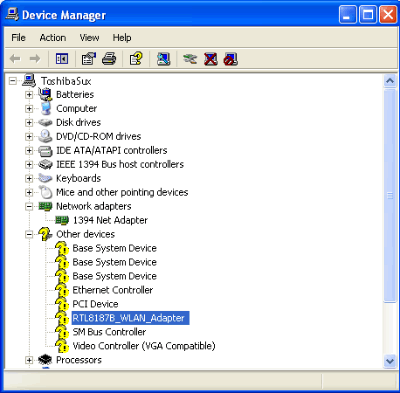I have been trying to activate the bluetooth capabilities of my Dell Inspiron 1545 laptop for several days now. No matter what I do I keep coming up with the same problem, which is that I cannot get a bluetooth icon in my system tray in order to turn it on. After much searching I found some info on the web which I thought might help. Basically, I downloaded the wireless bluetooth 365 module with the drivers from the Dell website. When trying to install these drivers, a window pops up telling me to switch on my bluetooth antenna. The Inspiron 1545 does not have an actual "switch", but pressing F2 will turn the wireless antenna on/off. I have switched this antenna on and off to no avail. The info I found said to just click cancel on this screen and go to a folder called Widcomm, which was installed from the file which contained the drivers. This folder has an application called BTTray, which is supposed to give me a bluetooth icon in the system tray. This does not appear however. Here is the site on which I found this info:
http://en.kioskea.ne...-inspiron-1525. Note that the info on that site is in regards to an Inspiron 1425, but I made sure to download the correct drivers for my Inspiron 1545 system with Windows 7 64 bit. Apparently I need to have the bluetooth icon appear in the system tray in order to activate it and finish the driver installation, but that does not happen. I have checked Task Manager and BTTray is listed as an active process, yet it still does not appear. I have even checked my BIOS settings and bluetooth is enabled there as well. I am really about to lose my mind over this issue. Any help/advice would be greatly appreciated. Here is my system info:
Dell Inspiron 1545 laptop
Windows 7 64 bit
If any more info is needed, please just ask. I really would appreciate the help. Thanks in advance.