I've tried system restore to no avail. When my computer reboots sometimes I get a menu option to start normally, sometimes I get a chance to start at the last known good configuration. When I have that option I take it but the computer still crashes. I've tried safe mode but I can't access the internet when I use that so I don't know what it is.
I've run malwarebytes and it found no problems. I have my computer set to defrag every night. I've tried deleting programs that make the machine run funny (ib from Olympus, for one) but I inevitably find little pieces of it sitting in folders. I saw a commercial for mycleanpc last night so I decided to run it. It says I have 872 errors. I ended up here looking to see if it was worth paying for the clean up. I'm satisfied that it isn't but I have no idea what to do.
Suggestions? I'm worried I'm going to lose my files.






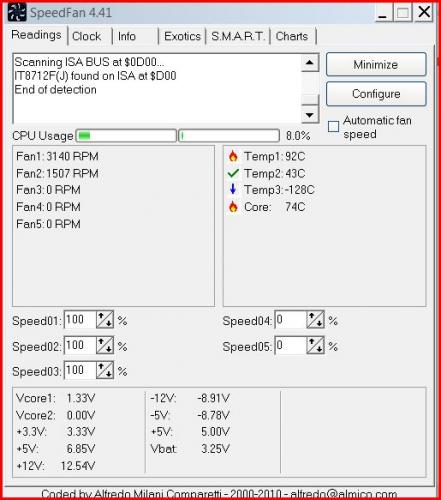











 Sign In
Sign In Create Account
Create Account

