on speed fan my GPU temp can range from 60C to as high as 74C so far, heres a pic of it wile playing one game
Is my system overheating?
Started by
SilverDragonLord
, Sep 29 2010 10:21 AM
#1

 Posted 29 September 2010 - 10:21 AM
Posted 29 September 2010 - 10:21 AM

on speed fan my GPU temp can range from 60C to as high as 74C so far, heres a pic of it wile playing one game
#2

 Posted 30 September 2010 - 02:22 PM
Posted 30 September 2010 - 02:22 PM

Download and install this http://www.nvidia.co...tools_6.05.html amongst some of the things the software allows you to do you will find you can increase the speed of the gfx cards fan, also I notice you have got speedfan on auto detect, disable that and manually set your fans to 100% and then decrease the fan speeds until you get stable temperatures.
#3

 Posted 30 September 2010 - 03:36 PM
Posted 30 September 2010 - 03:36 PM

its installed now, how do i change the fan speed with speedfan ive looked in the options and don't see a direct way to do it
#4

 Posted 30 September 2010 - 03:50 PM
Posted 30 September 2010 - 03:50 PM

Have you clicked on the configure tab and then fans?
#5

 Posted 02 October 2010 - 02:46 AM
Posted 02 October 2010 - 02:46 AM

Its looking like my MOBO may not be compatable with speedfan, i finally had to get the trail version of everest to get it to work properly and under MOBO i get
Field Value
Motherboard Properties
Motherboard ID 01/11/2007-LakePort-Leonite-00
Motherboard Name Asus P5LP-LE (Leonite)
Front Side Bus Properties
Bus Type Intel AGTL+
Bus Width 64-bit
Real Clock 267 MHz (QDR)
Effective Clock 1067 MHz
Bandwidth 8533 MB/s
Memory Bus Properties
Bus Type Dual DDR2 SDRAM
Bus Width 128-bit
DRAM:FSB Ratio 1:1
Real Clock 267 MHz (DDR)
Effective Clock 533 MHz
Bandwidth [ TRIAL VERSION ] MB/s
Chipset Bus Properties
Bus Type Intel Direct Media Interface
Motherboard Physical Info
CPU Sockets/Slots 1 LGA775
Expansion Slots [ TRIAL VERSION ]
RAM Slots 4 DDR2 DIMM
Integrated Devices Audio, Video, LAN, IEEE-1394
Form Factor Micro ATX
Motherboard Size 240 mm x 240 mm
Motherboard Chipset i945G
Extra Features [ TRIAL VERSION ]
Motherboard Manufacturer
Company Name ASUSTeK Computer Inc.
Product Information http://www.asus.com/...KyCKlQ4oSEtSu5m
BIOS Download http://support.asus....SLanguage=en-us
Driver Update http://driveragent.com?ref=59
BIOS Upgrades http://www.esupport....fm?refererid=40
Field Value
Motherboard Properties
Motherboard ID 01/11/2007-LakePort-Leonite-00
Motherboard Name Asus P5LP-LE (Leonite)
Front Side Bus Properties
Bus Type Intel AGTL+
Bus Width 64-bit
Real Clock 267 MHz (QDR)
Effective Clock 1067 MHz
Bandwidth 8533 MB/s
Memory Bus Properties
Bus Type Dual DDR2 SDRAM
Bus Width 128-bit
DRAM:FSB Ratio 1:1
Real Clock 267 MHz (DDR)
Effective Clock 533 MHz
Bandwidth [ TRIAL VERSION ] MB/s
Chipset Bus Properties
Bus Type Intel Direct Media Interface
Motherboard Physical Info
CPU Sockets/Slots 1 LGA775
Expansion Slots [ TRIAL VERSION ]
RAM Slots 4 DDR2 DIMM
Integrated Devices Audio, Video, LAN, IEEE-1394
Form Factor Micro ATX
Motherboard Size 240 mm x 240 mm
Motherboard Chipset i945G
Extra Features [ TRIAL VERSION ]
Motherboard Manufacturer
Company Name ASUSTeK Computer Inc.
Product Information http://www.asus.com/...KyCKlQ4oSEtSu5m
BIOS Download http://support.asus....SLanguage=en-us
Driver Update http://driveragent.com?ref=59
BIOS Upgrades http://www.esupport....fm?refererid=40
Edited by SilverDragonLord, 02 October 2010 - 03:29 AM.
#6

 Posted 02 October 2010 - 04:30 AM
Posted 02 October 2010 - 04:30 AM

How are your temps looking now, did you download the NVIDIA System Tools and adjust your video card fan?
#7

 Posted 02 October 2010 - 04:44 AM
Posted 02 October 2010 - 04:44 AM

nvm i figured out how to adjust it, being my usual clueless self i diddent know to right click the desktop to access the nividia control panel, the GPU cooling speed was at 43%, to test it ive set it to 60% and am going to reset and see how this changes
ok i gave it a little test, playing the gothic 4 demo with the fan manually set to 85% i got about 60-63C if that might not have gone past 62 and at the normal automatic 44% it was 61C and rose as high as 69C in the same time of play, for pretty much doubling the fans speed it doesn't seem like too much of a improvement and i wonder if i set it higher if it will do any damage to the fan itself
ok i gave it a little test, playing the gothic 4 demo with the fan manually set to 85% i got about 60-63C if that might not have gone past 62 and at the normal automatic 44% it was 61C and rose as high as 69C in the same time of play, for pretty much doubling the fans speed it doesn't seem like too much of a improvement and i wonder if i set it higher if it will do any damage to the fan itself
Edited by SilverDragonLord, 02 October 2010 - 06:56 AM.
#8

 Posted 02 October 2010 - 08:54 AM
Posted 02 October 2010 - 08:54 AM

It will not do any harm setting the fan to 100% that is what it is there for.
Set it to 100% see what the temps are, if the temperature drops you can then
decrease the fan speed until you get a stable temperature.
If this doesn`t work you may have to remove the HS on the video card and then
apply some TIM such as Arctic Silver 5 and then re-attach the HS to the card.
Are all cables inside the case tidy so that the air can move around freely?
EDIT: Found these for you to look at;
http://forums.nvidia...hp?t165309.html
http://forums.nvidia...8
Set it to 100% see what the temps are, if the temperature drops you can then
decrease the fan speed until you get a stable temperature.
If this doesn`t work you may have to remove the HS on the video card and then
apply some TIM such as Arctic Silver 5 and then re-attach the HS to the card.
Are all cables inside the case tidy so that the air can move around freely?
EDIT: Found these for you to look at;
http://forums.nvidia...hp?t165309.html
http://forums.nvidia...8
Edited by phillpower2, 02 October 2010 - 09:36 AM.
#9

 Posted 02 October 2010 - 04:35 PM
Posted 02 October 2010 - 04:35 PM

I set the fan to 100% and tried the same one, it went from about 55-61C and right now wile im not running any games it seems steady around 48C.
i did the best i could to take it out and dust it, took out the two screws i could see holding it in but then i couldn't pull the card out, i did not want to pull too hard on it so i just dusted it wile it was in there, i wasn't the one who put in the card so im not sure how to take it out without damaging anything.
As it is it seems good enough a improvement for now, from my other topic i am thinking of upgrading it to a GTX 480 since i don't think my 8800 gts has the power to play some of the games that are going to be coming out in the near future at fairly high graphics, mostly it seems to have problems with DX 11 even though i believe it was suppose to be able to use it
i did the best i could to take it out and dust it, took out the two screws i could see holding it in but then i couldn't pull the card out, i did not want to pull too hard on it so i just dusted it wile it was in there, i wasn't the one who put in the card so im not sure how to take it out without damaging anything.
As it is it seems good enough a improvement for now, from my other topic i am thinking of upgrading it to a GTX 480 since i don't think my 8800 gts has the power to play some of the games that are going to be coming out in the near future at fairly high graphics, mostly it seems to have problems with DX 11 even though i believe it was suppose to be able to use it
#10

 Posted 02 October 2010 - 04:48 PM
Posted 02 October 2010 - 04:48 PM

It looks like you have made some progress then as you are now getting similar temps to others who use the card.
Removing the card usually involves removing one screw on the top of the card at the rear and releasing a catch
or button that secures the rear of the card into the MB while gently pulling up on the card.
Keep us posted on how things are going.
Removing the card usually involves removing one screw on the top of the card at the rear and releasing a catch
or button that secures the rear of the card into the MB while gently pulling up on the card.
Keep us posted on how things are going.
#11

 Posted 02 October 2010 - 05:54 PM
Posted 02 October 2010 - 05:54 PM

Here is a link for removing and replacing an expansion cards. This is NOT your computer so go to STEP 2. Step 2: Removing the retaining bracket and/or an expansion card
Then steps 6, 7, 8, shows how to proceed.
> http://h10025.www1.h...en&dlc=en&cc=us
Use your original post for the upgrading of your video card to save things getting muddled up.
Then steps 6, 7, 8, shows how to proceed.
> http://h10025.www1.h...en&dlc=en&cc=us
Use your original post for the upgrading of your video card to save things getting muddled up.
Edited by iammykyl, 02 October 2010 - 05:56 PM.
#12

 Posted 02 October 2010 - 06:20 PM
Posted 02 October 2010 - 06:20 PM

Ill do that, thanks everyone for all the help, that should be all i need for this topic.
Similar Topics
0 user(s) are reading this topic
0 members, 0 guests, 0 anonymous users
As Featured On:









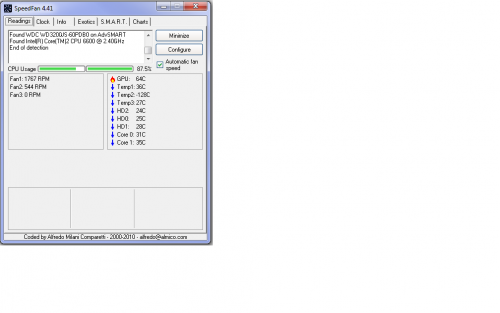






 Sign In
Sign In Create Account
Create Account

