Well, that's progress. Happy to hear you have your files backed up.

Download
xPUDtestdisk.exe and save it to the USB device
Double click
xPUDtestdisk.exe to extract the contents to your USB device
Remove the USB and put it back in the ailing computer - xPUD should recognize it shortly, and may assign a new device letter (you'll know if a new sd* folder appears)
Select the sd* folder for the usb device and open a terminal, then type
testdisk/testdisk_static and hit Enter.
When TestDisk starts leave it set to create a log then press Enter to continue.
Select the device that corresponds to your hard drive and press Enter.
Select [Intel] and press Enter.
Select [Analyse] and press Enter, then Enter again to perform a [Quick Search]
When it completes press Enter to continue then press
Q to quit.
Select [Advanced] and press Enter.
Select the partition with an asterisk on it's left, if shown, then select [Boot] and press Enter.
Select [Dump] and press Enter.
Press the PgDn key until you've viewed the entire boot sector (should end at 01F8) then press
Q repeatedly until TestDisk exits.
Close the Terminal window then move the usb device back to your working computer and attach the testdisk.log file that should be on the usb drive.
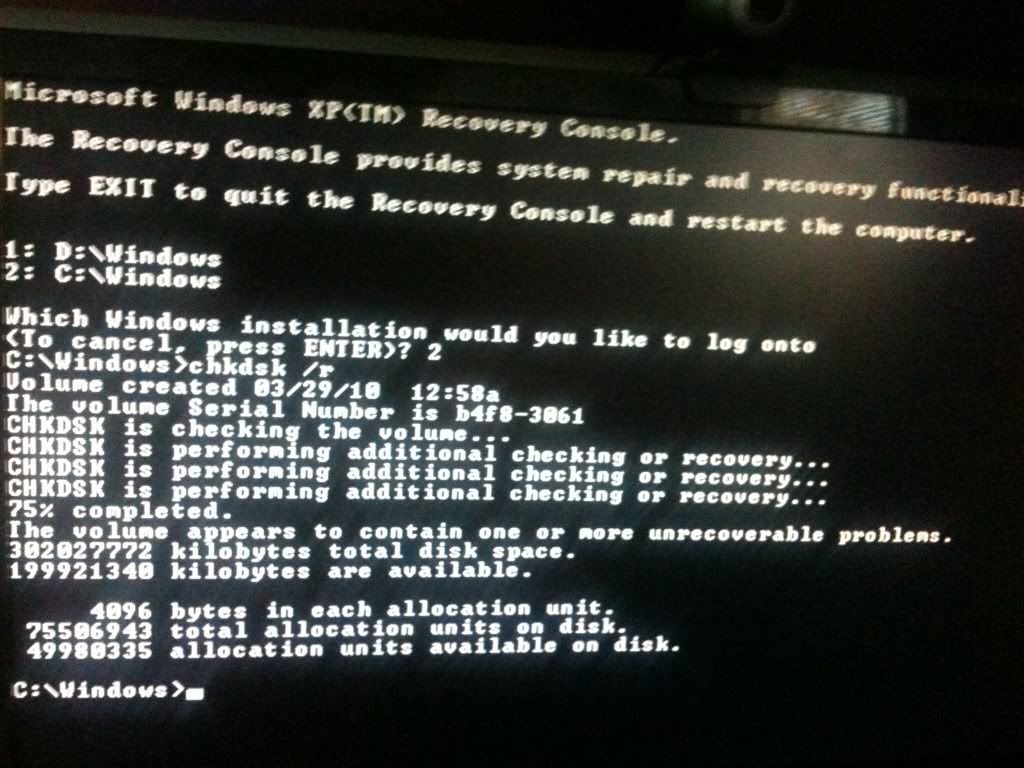
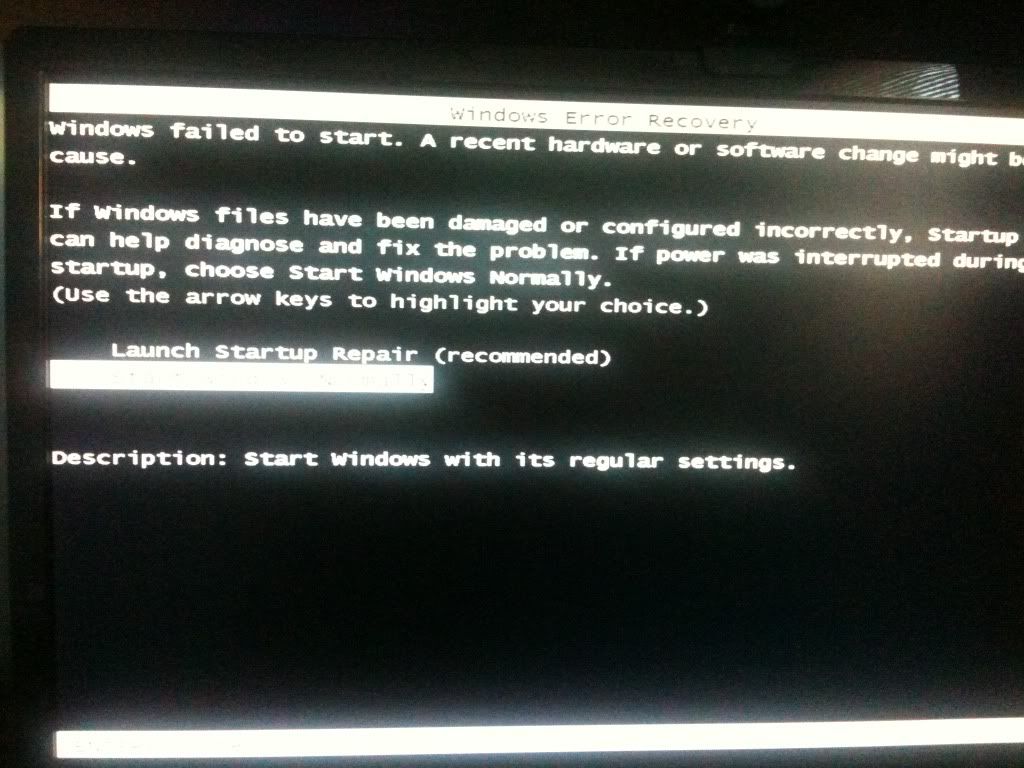





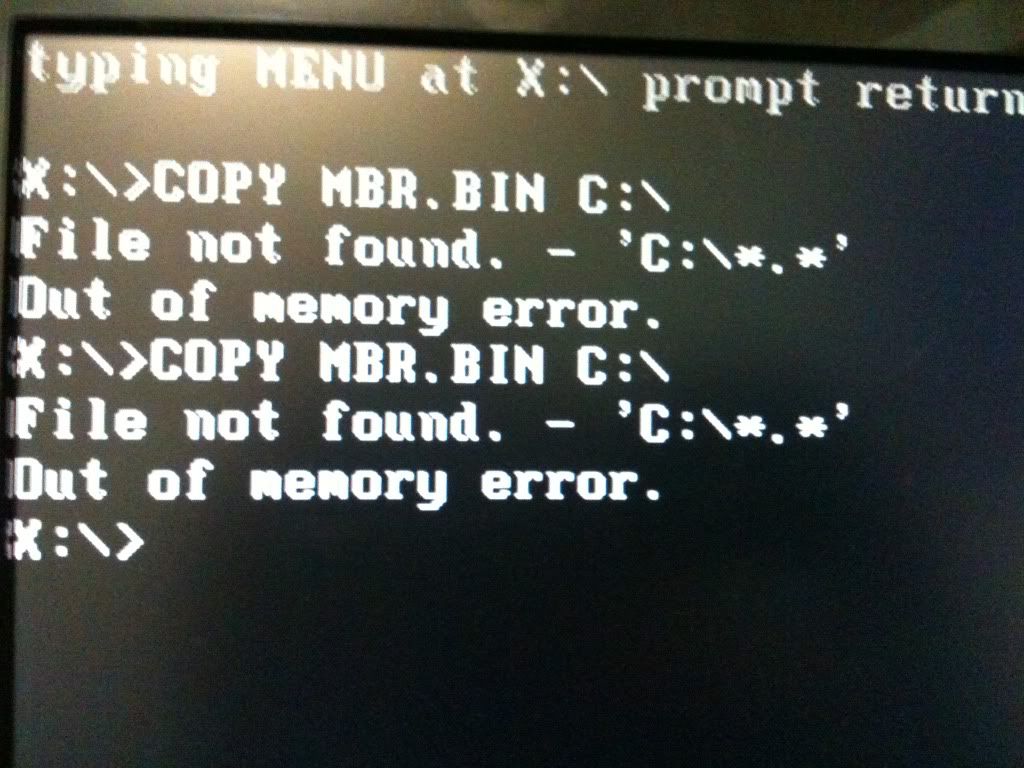












 Sign In
Sign In Create Account
Create Account

