
Consistent Freezing.
Started by
Hesistantzombie
, Nov 30 2010 08:28 PM
#31

 Posted 01 December 2010 - 09:40 PM
Posted 01 December 2010 - 09:40 PM

#32

 Posted 01 December 2010 - 09:49 PM
Posted 01 December 2010 - 09:49 PM

Nope! Froze again.
#33

 Posted 01 December 2010 - 10:01 PM
Posted 01 December 2010 - 10:01 PM

Hmm strange.
OK let's try this then.
Go Start and then to Run ("Start Search" in Vista),
Type in: sfc /scannow
Click OK (Enter in Vista).
Have Windows CD/DVD handy.
If System File Checker (sfc) finds any errors, it may ask you for the CD/DVD.
If sfc does not find any errors in Windows XP, it will simply quit, without any message.
In Vista you will receive the following message: "Windows resource protection did not find any integrity violations".
For Vista users ONLY: Navigate to C:\Windows\Logs\CBS folder. You'll see CBS.log file.
Usually, it's pretty big file, so upload it to Flyupload, and post download link.
If you don't have Windows CD....
This applies mostly to Windows XP, since Vista rarely requires use of its DVD while running "sfc"
Note This method will not necessarily work as well, as when using Windows CD, because not always ALL system files are backed up on your hard drive. Also, backed up files may be corrupted as well.
Go Start and then Run
type in regedit and click OK
Navigate to the following key:
HKEY_LOCAL_MACHINE\SOFTWARE\Microsoft\Windows\CurrentVersion\Setup
You will see various entries Values on the right hand side.
The one we want is called: SourcePath
It probably has an entry pointing to your CD-ROM drive, usually D and that is why it is asking for the XP CD.
All we need to do is change it to: C:
Now, double click the SourcePatch setting and a new box will pop up.
Change the drive letter from your CD drive to your root drive, usually C:
Close Registry Editor.
Now restart your computer and try sfc /scannow again!
Thanks to Broni for the instructions
Revised and Simplified:
Do you have a valid XP CD?
If so, place it in your CD ROM drive and follow the instructions below:
SFC - Which stands for System File Checker,
retrieves the correct version of the file from %Systemroot%\System32\Dllcache or the Windows installation source files, and then replaces the incorrect file.
If you want to see what was replaced, right-click My Computer and click on Manage. In the new window that appears, expand the Event Viewer (by clicking on the + symbol next to it) and then click on System.
OK let's try this then.
Go Start and then to Run ("Start Search" in Vista),
Type in: sfc /scannow
Click OK (Enter in Vista).
Have Windows CD/DVD handy.
If System File Checker (sfc) finds any errors, it may ask you for the CD/DVD.
If sfc does not find any errors in Windows XP, it will simply quit, without any message.
In Vista you will receive the following message: "Windows resource protection did not find any integrity violations".
For Vista users ONLY: Navigate to C:\Windows\Logs\CBS folder. You'll see CBS.log file.
Usually, it's pretty big file, so upload it to Flyupload, and post download link.
If you don't have Windows CD....
This applies mostly to Windows XP, since Vista rarely requires use of its DVD while running "sfc"
Note This method will not necessarily work as well, as when using Windows CD, because not always ALL system files are backed up on your hard drive. Also, backed up files may be corrupted as well.
Go Start and then Run
type in regedit and click OK
Navigate to the following key:
HKEY_LOCAL_MACHINE\SOFTWARE\Microsoft\Windows\CurrentVersion\Setup
You will see various entries Values on the right hand side.
The one we want is called: SourcePath
It probably has an entry pointing to your CD-ROM drive, usually D and that is why it is asking for the XP CD.
All we need to do is change it to: C:
Now, double click the SourcePatch setting and a new box will pop up.
Change the drive letter from your CD drive to your root drive, usually C:
Close Registry Editor.
Now restart your computer and try sfc /scannow again!
Thanks to Broni for the instructions
Revised and Simplified:
Do you have a valid XP CD?
If so, place it in your CD ROM drive and follow the instructions below:
- Click on Start and select Run... type sfc /scannow (note the space) (Let this run undisturbed until the window with the blue progress bar goes away)
SFC - Which stands for System File Checker,
retrieves the correct version of the file from %Systemroot%\System32\Dllcache or the Windows installation source files, and then replaces the incorrect file.
If you want to see what was replaced, right-click My Computer and click on Manage. In the new window that appears, expand the Event Viewer (by clicking on the + symbol next to it) and then click on System.
#34

 Posted 01 December 2010 - 10:13 PM
Posted 01 December 2010 - 10:13 PM

#35

 Posted 01 December 2010 - 10:26 PM
Posted 01 December 2010 - 10:26 PM

OK then we'll have to wait till you find it or you can borrow one from someone as long as it is the same version you have...Home, Media or Pro
We can try a system restore back to before this all began and see if that will fix it.
How To Restore back to a earlier date.
To do a System Restore follow these steps:
Click Start and then to All Programs
Scroll to Accessories and then System Tools
Click on System Restore
A Welcome screen will come up and you need to click on Restore My Computer To A Earlier Date
Then click on Next
Now you will see in the window Select A Restore Point. From here select a date a couple of days before the problem started.
Then click Next
On the Confirm Restore Point Selection window verify the Restore Point you chose is correct.
Close all open programs and click Next
The computer will now automatically shut down and reboot. When it restarts you will see ”Restoration Complete” page and then click OK
Once you have made sure that everything is now running correctly then please reply back with the results.
If this does not work then follow the next steps to do a Repair Installation
We can try a system restore back to before this all began and see if that will fix it.
How To Restore back to a earlier date.
To do a System Restore follow these steps:
Click Start and then to All Programs
Scroll to Accessories and then System Tools
Click on System Restore
A Welcome screen will come up and you need to click on Restore My Computer To A Earlier Date
Then click on Next
Now you will see in the window Select A Restore Point. From here select a date a couple of days before the problem started.
Then click Next
On the Confirm Restore Point Selection window verify the Restore Point you chose is correct.
Close all open programs and click Next
The computer will now automatically shut down and reboot. When it restarts you will see ”Restoration Complete” page and then click OK
Once you have made sure that everything is now running correctly then please reply back with the results.
If this does not work then follow the next steps to do a Repair Installation
#36

 Posted 01 December 2010 - 10:35 PM
Posted 01 December 2010 - 10:35 PM

Quick question. If I move all of my files to another drive, will the system restore remove them? If so, I may have to wait a little bit until my things come in the mail and I can store everything on an external.
#37

 Posted 01 December 2010 - 10:51 PM
Posted 01 December 2010 - 10:51 PM

Nope, what you want to do is to restore back before the issue started in October.
This will at least get you back to where you can use your chat programs again and the system will start overwriting restore points from there.
This will at least get you back to where you can use your chat programs again and the system will start overwriting restore points from there.
#38

 Posted 01 December 2010 - 10:51 PM
Posted 01 December 2010 - 10:51 PM

Alright, so I must have confused Windows 7 with Windows XP, because I could have sworn it saved restore points for you automatically. Guess it dosen't. Anyway, I have one in there I made from yesterday. But that's not going to work obviously. So, that last step is unfortunately a no go. 
#39

 Posted 01 December 2010 - 11:03 PM
Posted 01 December 2010 - 11:03 PM

Is your system Win7 or XP?
If Win 7 you should be able to run the post 33 instructions without the disk.
If XP then we probably need to do a repair installation but that would mean you need the XP installation disk to do that.
If Win 7 you should be able to run the post 33 instructions without the disk.
If XP then we probably need to do a repair installation but that would mean you need the XP installation disk to do that.
#40

 Posted 01 December 2010 - 11:04 PM
Posted 01 December 2010 - 11:04 PM

It's Windows 7. But like previously posted, I couldn't find the source path.
#41

 Posted 02 December 2010 - 06:59 AM
Posted 02 December 2010 - 06:59 AM

OK I omitted part of my instructions on the SFC.
Rarely does Vista\Win 7 need the cd to run the program so if you try the steps it should work with no problem.
Rarely does Vista\Win 7 need the cd to run the program so if you try the steps it should work with no problem.
Go Start and then to Run ("Start Search" in Vista),
Type in: sfc /scannow
Click OK (Enter in Vista).
#42

 Posted 02 December 2010 - 04:44 PM
Posted 02 December 2010 - 04:44 PM

Sorry for all the confusion. There was a bit lost in translation somehow but I have a friend helping me now. So here's the situation
We tried to run the sfc /scannow and it just made the command prompt flash on screen, and then vanish immediately without doing anything. So we opened command prompt first and put the command in so we could see its response, and the results are below.
My friend says it's weird that I'm an admin (this is my laptop) but it keeps treating me as if I don't have admin privileges.
Edit- I'm sure you deal with a lot of people so I'll remind you that almost the exact same thing happened with the ChkDsk operation the first time
We tried to run the sfc /scannow and it just made the command prompt flash on screen, and then vanish immediately without doing anything. So we opened command prompt first and put the command in so we could see its response, and the results are below.
My friend says it's weird that I'm an admin (this is my laptop) but it keeps treating me as if I don't have admin privileges.
Edit- I'm sure you deal with a lot of people so I'll remind you that almost the exact same thing happened with the ChkDsk operation the first time
Edited by Hesistantzombie, 02 December 2010 - 05:47 PM.
#44

 Posted 02 December 2010 - 08:33 PM
Posted 02 December 2010 - 08:33 PM

Alright we got sfc to run, it found and corrected errors, and here's the download link for the CBS.log
As for the resulting effect on our situation, sadly it doesn't seem to have fixed anything pertaining to my original problem. But we're ready to keep going if you are.
As for the resulting effect on our situation, sadly it doesn't seem to have fixed anything pertaining to my original problem. But we're ready to keep going if you are.
#45

 Posted 02 December 2010 - 08:35 PM
Posted 02 December 2010 - 08:35 PM

OK well it looks like we need to check other hardware so we'll start with the hard drive and then move to the memory.
Run hard drive diagnostics: http://www.tacktech....ay.cfm?ttid=287
Make sure, you select tool, which is appropriate for the brand of your hard drive.
Depending on the program, it'll create bootable floppy, or bootable CD.
If downloaded file is of .iso type, use ImgBurn: http://www.imgburn.com/ to burn .iso file to a CD (select "Write image file to disc" option), and make the CD bootable.
NOTE. If your hard drive is made by Toshiba, unfortunately, you're out of luck, because Toshiba doesn't provide any diagnostic tool.
Thanks to Broni for the instructions
Run hard drive diagnostics: http://www.tacktech....ay.cfm?ttid=287
Make sure, you select tool, which is appropriate for the brand of your hard drive.
Depending on the program, it'll create bootable floppy, or bootable CD.
If downloaded file is of .iso type, use ImgBurn: http://www.imgburn.com/ to burn .iso file to a CD (select "Write image file to disc" option), and make the CD bootable.
NOTE. If your hard drive is made by Toshiba, unfortunately, you're out of luck, because Toshiba doesn't provide any diagnostic tool.
Thanks to Broni for the instructions
Similar Topics
0 user(s) are reading this topic
0 members, 0 guests, 0 anonymous users
As Featured On:










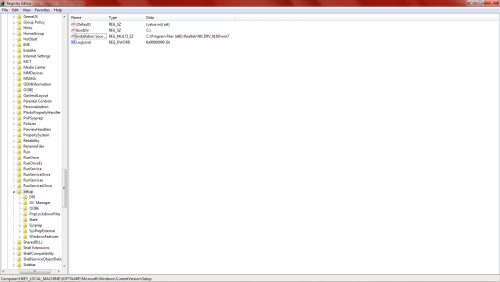
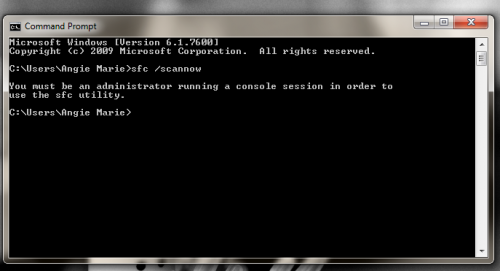




 Sign In
Sign In Create Account
Create Account

