1: http://tinypic.com/r/28vwufp/7
2: http://tinypic.com/r/dwvzhz/7
3: http://tinypic.com/r/1444ojt/7
Here are the coressponding parts to the numbers of picture 3:
1 - processor socket (CPU)
2 - processor fan connector (CPU_FAN)
3 - memory module connectors (DIMM_1)
4 - memory module connectors (DIMM_2)
5 - memory module connectors (DIMM_3)
6 - memory module connectors (DIMM_4)
7 - main power connector (ATX_POWER)
8 - battery socket
9 - serial ATA drive connectors (SATA0)
10 - CMOS jumper (CLEAR CMOS)
11 - password jumper (CLEAR_PW)
12 - serial ATA drive connectors (SATA1)
13 - serial ATA drive connectors (SATA4)
14 - front panel connector (F_PANEL)
15 - front USB connector (F_USB1)
16 - serial ATA drive connectors (SATA5)
17 - front USB connector (F_USB2)
18 - front FlexBay connector (F_USB3)
19 - front audio (F_AUDIO)
20 - PCI connector (PCI2)
21 - PCI connector (PCI1)
22 - PCI Express x1 connector (PCIE_X1)
23 - PCI Express x16 connector (PCIE_X16)
24 - audio connectors
25 - 2 USB and 1 LAN connector
26 - 2 USB connectors
27 - chassis fan connector (CHASSIS_FAN)
28 - video connector (VGA)
29 - power for cpu (ATX_CPU)
thankyou for your help in advance!



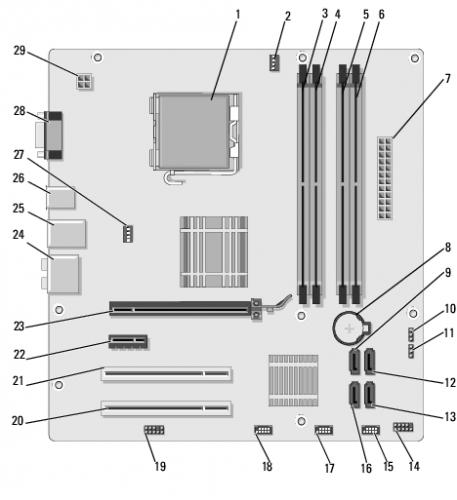












 Sign In
Sign In Create Account
Create Account

