While I don't want to step on Vino's toes here...
No problem dm, chip in where you can

As ever with Excel, there are several ways to achieve the same outcome. I'll try to simplify the steps here.
1) Given you want UK (col 2) v France (col 3) to be counted the same as UK (col 3) v France (col 2), I suggest getting your initial data into the same columns.
Add headers to the columns, say, Date/Country1/Country2.
Select all three columns then Data > Sort > Country2 > Ascending
Scroll down and where Country2 is United Kingdom, move the Country1 data into the Country2 column (overwrite United Kingdom)
For the blank cells left in Country1 column (that you just moved), replace with United Kingdom.
2) Select all three columns then Data > Sort > Country1 > Ascending
Add two more column headers, say, Region1 (col D) and Region2 (col E)
The following could be done with a lookup but, as there are not many entries and in case of problems, let's take this route...
In column D, type Rest of the World, France, Germany, etc. depending on Country1. These entries can be copy/dragged.
Select columns A to D then Data > Sort > Country2 > Ascending
In column E, type Rest of the World, France, Germany, etc. depending on Country2. These entries can be copy/dragged.
You should now have the data as needed for the pivot table. Again, there are other ways to do the above but I'm hopefully keeping things fairly simple for you.
3) Click anywhere in the data then Data > PivotTable and PivotChart Report...
The Pivot Wizard will appear (step 1 of 3)
Leave the default selections (MS Office Excel list or database and PivotTable)
Click Next >
Step 2 of 3 shows the data range (if you clicked in the data before starting, Excel will pick up the range automatically, Sheet1!$A$1:$E$273
Click Next >
Step 3 of 3, leave as the default of New worksheet
Click Finish
A new worksheet will open with some blank squares/oblongs and a list of data fields on the right.
Click on Region1 in the list and drag it to the Row Field of the pivot table.
Click on Region2 in the list and drag it between the Region1 field and the Data Field.
(Let go of your mouse button when you see a thin fuzzy vertical line to the right of the Region1 field.)
Click on Date in the list and drag it to the Column Field of the pivot table.
Right-click on 'Date' in the pivot table and select Group and Show Detail > Group
Scroll down and click on Years. Make sure other options are deselected by clicking on them as necessary.
Click OK. (You should now only have the years as columns headers.)
Drag Region2 from the list into the Data Field.
You should now have a pivot table with various Region1 entries down the left where you only want UK or NA.
Click on the first non-UK Region1 name in the left column of the pivot table.
Hold down the Ctrl key and click on the other non-UK Region1 names so they are highlighted.
Right-click on the name and select Group and Show Detail > Group
A new column will appear on the left of the pivot table, showing UK and Group1
Double-click on Group1 to expand/collapse the detail.
Click on Group1 and edit the name as required in the textbar.
Again, there are several ways to do the same thing in Excel. If others can simplify the above... please do!



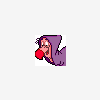
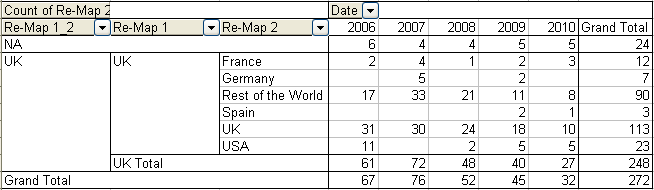

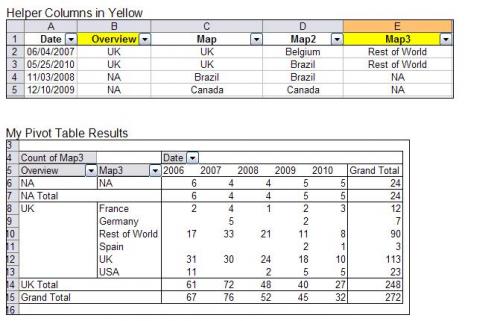











 Sign In
Sign In Create Account
Create Account

