Windows XP won't start.
Started by
iHateHitmanPro
, Dec 31 2010 06:59 AM
#1

 Posted 31 December 2010 - 06:59 AM
Posted 31 December 2010 - 06:59 AM

#2

 Posted 31 December 2010 - 08:19 AM
Posted 31 December 2010 - 08:19 AM

Hi IHateHitmanPro,
Welcome to Geekstogo. My name is Salagubang and I'll be helping you with this problem.
I am still a trainee so all my posts will be checked by an Expert. It's your advantage that there are two people looking at your log but responses may be a little delayed so please be patient.
Well tackle the problem using a portable system environment. You'll be able to access internet , be able to back-up important files and perform system diagnosis.
Ok lets start.
On the infected computer.
Welcome to Geekstogo. My name is Salagubang and I'll be helping you with this problem.
I am still a trainee so all my posts will be checked by an Expert. It's your advantage that there are two people looking at your log but responses may be a little delayed so please be patient.
- Please read all of my response through at least once before attempting to follow the procedures described. I would recommend printing them out, if you can, as you can check off each step as you complete it. If there's anything you don't understand or isn't totally clear, please come back to me for clarification.
- Please do not attach any log files to your replies unless I specifically ask you. Instead please copy and paste so as to include the log in your reply. You can do this in separate posts if it's easier for you
- English is not my first language, so please do not use slang or idioms, as this makes it difficult to understand for me.
Well tackle the problem using a portable system environment. You'll be able to access internet , be able to back-up important files and perform system diagnosis.
Ok lets start.
On the clean computer.
- Download the attached Scan.txt and save it to your USB stick.
 Scan.txt 501bytes
401 downloads
Scan.txt 501bytes
401 downloads - Download OTLPENet.exe to your desktop
- Ensure that you have a blank CD in the drive
- Double click OTLPENet.exe and this will then open imgburn to burn the file to CD
On the infected computer.
- Reboot your system using the boot CD you just created.
Note : If you do not know how to set your computer to boot from CD follow the steps here - As the CD needs to detect your hardware and load the operating system, I would recommend a nice cup of tea whilst it loads

- Your system should now display a Reatogo desktop.
Note : as you are running from CD it is not exactly speedy - Double-click on the OTLPE icon.
- Select the Windows folder of the infected drive if it asks for a location
- When asked "Do you wish to load the remote registry", select Yes
- When asked "Do you wish to load remote user profile(s) for scanning", select Yes
- Ensure the box "Automatically Load All Remaining Users" is checked and press OK
- OTL should now start.
- On the box that says "Standard Registry", ensure that all is selected.
- Double click Custom scans and fixes box, a dialogue box will appear. Choose the scan.txt saved previously on your USB drive.
- Press Run Scan to start the scan.
- When finished, the file will be saved in drive C:\OTL.txt
- Copy this file to your USB drive if you do not have internet connection on this system.
- Right click the file and select send to : select the USB drive.
- Confirm that it has copied to the USB drive by selecting it
- You can backup any files that you wish from this OS
- Please post the contents of the C:\OTL.txt file in your reply.
Edited by Salagubang, 31 December 2010 - 08:41 AM.
#3

 Posted 31 December 2010 - 01:10 PM
Posted 31 December 2010 - 01:10 PM

Yay help! I have no usb stick I have to buy 1. I'll do this right now and get to work.
I have a question about #5. I'm not exacly sure which folder or folders were infected. I supposed it was system32. I'm pretty sure that those 2 files were delete though ---> mslll.exe or dll I dont remember and explorer.exe
I have a question about #5. I'm not exacly sure which folder or folders were infected. I supposed it was system32. I'm pretty sure that those 2 files were delete though ---> mslll.exe or dll I dont remember and explorer.exe
#4

 Posted 31 December 2010 - 02:26 PM
Posted 31 December 2010 - 02:26 PM

ok I made a cd, got the scantxt in USB but it seems like my computer froze up trying to load the OTLP cd and I only tried once. Should I try again or there is nothing I can do?
#5

 Posted 31 December 2010 - 02:53 PM
Posted 31 December 2010 - 02:53 PM

Cd kept bugging trying to load. I tried many times and now it wont even boot from Cd. Well, I tried... I can now kill myself
#6

 Posted 31 December 2010 - 05:26 PM
Posted 31 December 2010 - 05:26 PM

IMPORTANT:
You will need a flash drive with a size of 512 Mb or bigger. Make sure that you do not leave anything important on the flash drive, as all data on it will be deleted during the following steps.
You will need a flash drive with a size of 512 Mb or bigger. Make sure that you do not leave anything important on the flash drive, as all data on it will be deleted during the following steps.
- Download PetoUSB from the following link and save it to your Desktop: http://downloads.tek...com/petousb.zip
- Finally, if you do not have a file archiver like 7-zip or Winrar installed, please download 7-zip from the following link and install it: the mirror
- Once you have 7-zip install, decompress OTLPENet.exe by rightclicking on the folder and choosing the options shown in the picture below. Please use a dedicated folder, for example OTLPE, on your Desktop
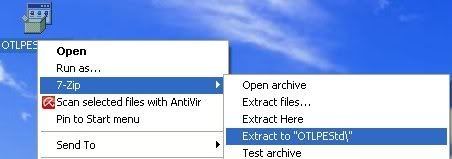
- Open the folder OTLPEStd which will be created in the same location as OTLPEStd.exe and right-click OTLPE_New_Std.iso. Select 7-Zip and from the submenu select Extract files... and extract the content onto your Desktop in a OTLPE folder:
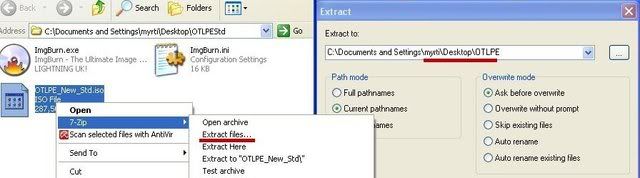
- Please also decompress PetoUSB to your Desktop.
- Empty the flash drive you want to install OTLPE on.
- Double-click PEtoUSB on your desktop to launch it.
- Note: If you are using Windows 7, you must run PEtoUSB using XP compatibility mode. To do this:
- Right-click on the PEtoUSB icon on your desktop and choose properties
- Then, select Compatibility from the tabbed menu at the top of the properties page
- Now, tick the "Run this program in compatibility mode for..." box and select the OS you wish to emulate. For most applications, it will be Windows XP SP2. Once you are done, click OK
- Note: If you are using Windows 7, you must run PEtoUSB using XP compatibility mode. To do this:
- As indicated in the image, make sure you have selected the correct flash drive, before proceeding.
For Drive Label: type in OTLPE.
Under Source Path to built BartPE/WinPE Files click ... and select the folder OTLPE that you created on your Desktop.
Finally check Enable File Copy.
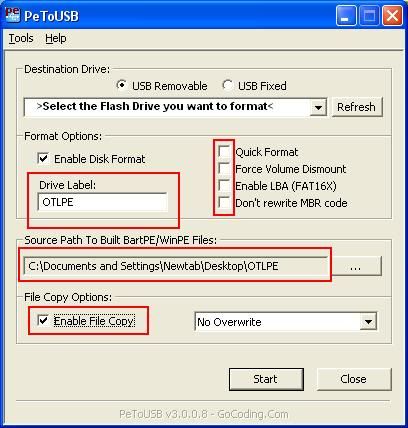
- Click on Start, accept the disclaimers and wait for the program to finish.
#7

 Posted 31 December 2010 - 05:58 PM
Posted 31 December 2010 - 05:58 PM

I did managed to make the CD but my when the thing loads and logo appear after a while my computer freeze. Then the boot from CD/DVD thing disapear.
But hey, something fun happened. I did system concole thing and did a chkdsk scan and DVD/SCAN thing was back so I put a friend windows XP CD in it and decided to just overwrite the whole thing but it didn't overwrite... instead I have 2 windows XP on my comp lol so from the other windows xp I was able to get to my important files and saved them on my USB key ^_^ yay! however my computer is messed up and most things downloaded don't work and I don't have enought room to download stuff so I have to fix or format... anyway I will the cd again I have nothing more to lose.
But hey, something fun happened. I did system concole thing and did a chkdsk scan and DVD/SCAN thing was back so I put a friend windows XP CD in it and decided to just overwrite the whole thing but it didn't overwrite... instead I have 2 windows XP on my comp lol so from the other windows xp I was able to get to my important files and saved them on my USB key ^_^ yay! however my computer is messed up and most things downloaded don't work and I don't have enought room to download stuff so I have to fix or format... anyway I will the cd again I have nothing more to lose.
#8

 Posted 31 December 2010 - 06:18 PM
Posted 31 December 2010 - 06:18 PM

Glad that you got and saved all your important files. 
What are your current problems and how can we help?
What are your current problems and how can we help?
#9

 Posted 31 December 2010 - 06:29 PM
Posted 31 December 2010 - 06:29 PM

Well CD worked somehow this time and I'm currently on step 4. If I have any problems while doing the other steps I will post it here 
#10

 Posted 01 January 2011 - 03:18 AM
Posted 01 January 2011 - 03:18 AM

USB doesn't seam to work that reatogo desktop... don't know why.
#11

 Posted 01 January 2011 - 03:22 AM
Posted 01 January 2011 - 03:22 AM

nevermind. Usb work but I can't find the file.
#12

 Posted 01 January 2011 - 03:26 AM
Posted 01 January 2011 - 03:26 AM

Hi IHateHitmanPro,
Okay, please disregard my previous instructions. We are going to do inside of windows.
Restart your computer and boot normally.
Download OTL to your Desktop
Okay, please disregard my previous instructions. We are going to do inside of windows.
Restart your computer and boot normally.
Download OTL to your Desktop
- Double click on the icon to run it. Make sure all other windows are closed and to let it run uninterrupted.
- Click on Minimal Output at the top
- Select All Users
- Download the following file scan.txt to your Desktop. Click here to download it. You may need to right click on it and select "Save"
- Double click inside the Custom Scan box at the bottom
- A window will appear saying "Click Ok to load a custom scan from a file or Cancel to cancel"
- Click the Ok button and navigate to the file scan.txt which we just saved to your desktop
- Select scan.txt and click Open. Writing will now appear under the Custom Scan box
- Click the
Quick Scan
button. Do not change any settings unless otherwise told to do so. The scan wont take long.
- When the scan completes, it will open two notepad windows. OTL.Txt and Extras.Txt. These are saved in the same location as OTL.
- Please copy (Edit->Select All, Edit->Copy) the contents of these files, one at a time and post them in your topic
#13

 Posted 01 January 2011 - 03:27 AM
Posted 01 January 2011 - 03:27 AM

edit: nevermind Ill do what you told me to on your post.
I want to know something. I have 2 windows XP installed on this compuer. 1 that works and that doesn't work. Will using the 1 that works fix the one that does not work?
I want to know something. I have 2 windows XP installed on this compuer. 1 that works and that doesn't work. Will using the 1 that works fix the one that does not work?
Edited by iHateHitmanPro, 01 January 2011 - 03:35 AM.
#14

 Posted 01 January 2011 - 03:37 AM
Posted 01 January 2011 - 03:37 AM

because I can't exacaly boot windows normaly. It tells me to chose between my 2 windows XP and recovery mode. 1 of them doesn't work so I use the other one right? Just making sure
Edit: Also the working one doesn't seem to be able to use most my programs previously downloaded on the old windows XP... Stuff like itune and msn messenger etc.
Edit: Also the working one doesn't seem to be able to use most my programs previously downloaded on the old windows XP... Stuff like itune and msn messenger etc.
Edited by iHateHitmanPro, 01 January 2011 - 03:39 AM.
#15

 Posted 01 January 2011 - 03:55 AM
Posted 01 January 2011 - 03:55 AM

Scan ended, the 2 text files are on desktop but computer seem to have froze. Do I wait or reboot?
Similar Topics
0 user(s) are reading this topic
0 members, 0 guests, 0 anonymous users
As Featured On:








 This topic is locked
This topic is locked





 Sign In
Sign In Create Account
Create Account

