Essexboy one of the
Malware Moderators looked at your log and apparently has determined the problem is not malware related. I have asked him to move it here for us to work on the technical side since the issue appears to be the system and not a infection.
First of all I'm going to point out a couple of things that we found that is more then likely the cause of your issue.
255.00 Mb Total Physical Memory | 43.00 Mb Available Physical Memory | 17.00% Memory free
This is the minimum amount of memory to run just the OS itself not counting anything else in your system. It may have worked in the past but with the installation of programs and the fact your Autoruns are probably very high the amount of free memory left to run is now at about 36 megs of memory.
My first suggestion is:
Go to
HERE and run the
Crucial online scanner.
This will give you the exact memory configuration for your system.
You do not have to buy the memory from there, but write down the information and if you need assistance in purchasing the upgrade memory GTG can assist with suggestions also.
Next and even a bigger issue is this:
Drive C: | 74.50 Gb Total Space | 1.37 Gb Free Space
You have less then
10% of free space open on your drive which in all honesty is probably causing you
MFT or Master File Table to go completely screwy.
This is going to take a little work but if you can be patient with my instructions we can hopefully get this straight.
First lets try to give us some breathing room.
Download
TFC by OldTimer to your desktop
- Please double-click TFC.exe to run it. (Note: If you are running on Vista, right-click on the file and choose Run As Administrator).
- It will close all programs when run, so make sure you have saved all your work before you begin.
- Click the Start button to begin the process. Depending on how often you clean temp files, execution time should be anywhere from a few seconds to a minute or two. Let it run uninterrupted to completion.
- Once it's finished it should reboot your machine. If it does not, please manually reboot the machine yourself to ensure a complete clean.




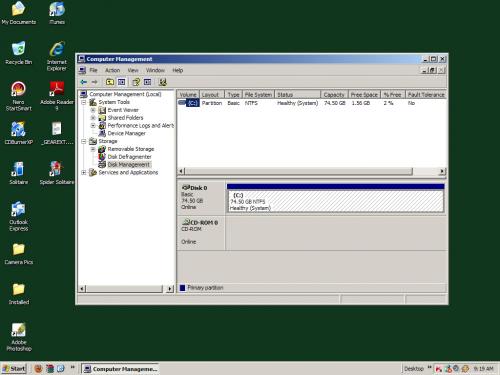











 Sign In
Sign In Create Account
Create Account

