Last night I got another BSOD and tried to fix it. It said: Driver_corrputed_mmpool. I've been getting this same message since last summer. I ran verifier.exe at the advice of someone online. Upon reboot it indicated a problem with iomdisk.sys. I removed the driver. (I figured this was from an old Iomega zip drive I had installed on the laptop about the same time I started getting the bsod's). Afterwards, I also did a search for that file name and removed two files. About an hour later I got the same bsod again. So, I restarted the computer and almost immediately a bsod came up.
I tried restarting the computer in safe mode and last best known configuration, but both times the bsod came up after selecting those modes.
I want to restart the computer and not lose any programs or files, and I don't have the OS disk, resource disk or drivers/utilities. Dell did not give me these when I bought the computer, so I called Dell this morning and they are mailing them to me in 2 to 3 days.
I did a bunch of research last night about this and came up with the following course of action. I'm hoping maybe some people here might be able to tell me if this is my best option:
1) To be safe and save any files first, create a boot disk using a free Linux distro live cd (download from kubuntv website). I have no idea how to do this. Supposedly I can use this to get into my C and save some work externally?
2) After I get my OS install disk, I should do a "repair-install", instead of a reinstall. Supposedly just doing a repair-install will save my programs and files, and the most I'll have to do is re-update some drivers and utilities after I get the computer back up and running? I read that it's better to do a repair-install than use a recovery disk (recovery console) if I want to save my files?
While Dell is sending my Windows XP Home OS disk later this week, I do have a Windows XP home OS disk from another computer that I thought I would try so I could save some time, but I'm assuming I can't use someone's else's because the registry keys are different? At this point I'm just playing it safe and waiting until I get the actual disk copy for my computer.
Anyhow, I'm all ears if anyone is kind enough to offer some other suggestions or any advice. I'm a novice at this stuff so please keep that in mind.
Thank you!




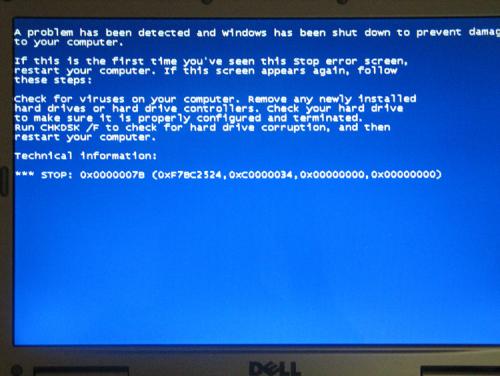
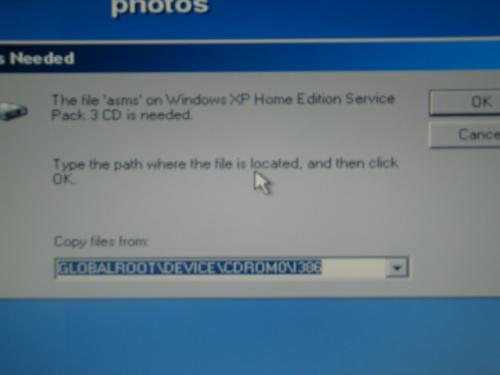
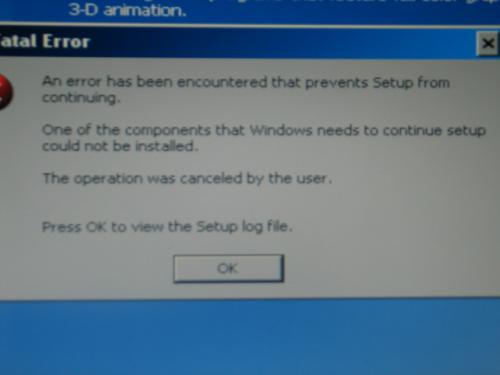
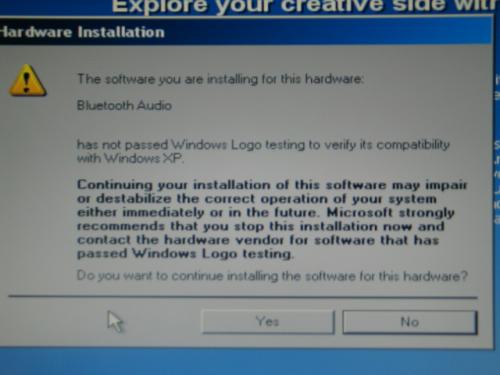
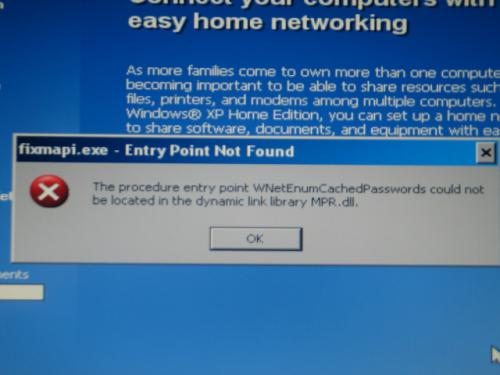











 Sign In
Sign In Create Account
Create Account

