Hi
user,
Good job

. If you don't have any other problems I will clean up your PC from programs we used.
Step 1Please start OTL one more time and click
CleanUp button. OTL will restart your system at the end.
General recommendationsHere are some recommendations you should follow to minimize infection risk in the future:
1. Enable Windows Update- Click Start, click Run, type sysdm.cpl, and then press ENTER.
- Click the Automatic Updates tab, and then click to select one of the following options. We recommend that you select the Automatic (recommended) Automatically download recommended updates for my computer and install them option.
- Click OK button
2. Delete Temp filesDownload
TFC to your desktop
- Open the file and close any other windows.
- It will close all programs itself when run, make sure to let it run uninterrupted.
- Click the Start button to begin the process. The program should not take long to finish its job
- Once its finished it should reboot your machine, if not, do this yourself to ensure a complete clean
3. Make Backups of Important FilesPlease read this article
Home Computer Data Backup.
4. Regularly update your softwareTo eliminate design flaws and security vulnerabilities, all software needs to be updated to the latest version or the vendor’s patch installed.
You should download
Update Checker from
here. The program will automaticly check for newer version of software installed on your system.

 This topic is locked
This topic is locked



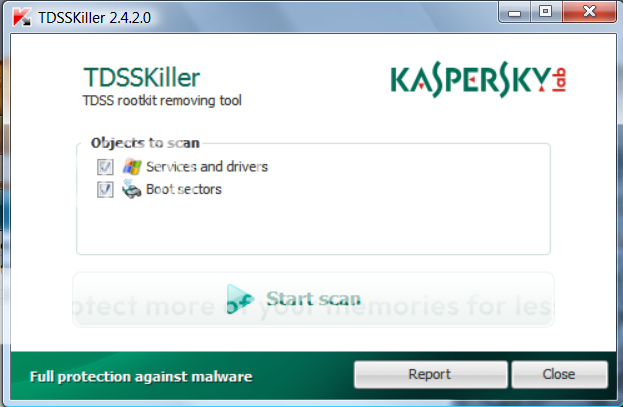

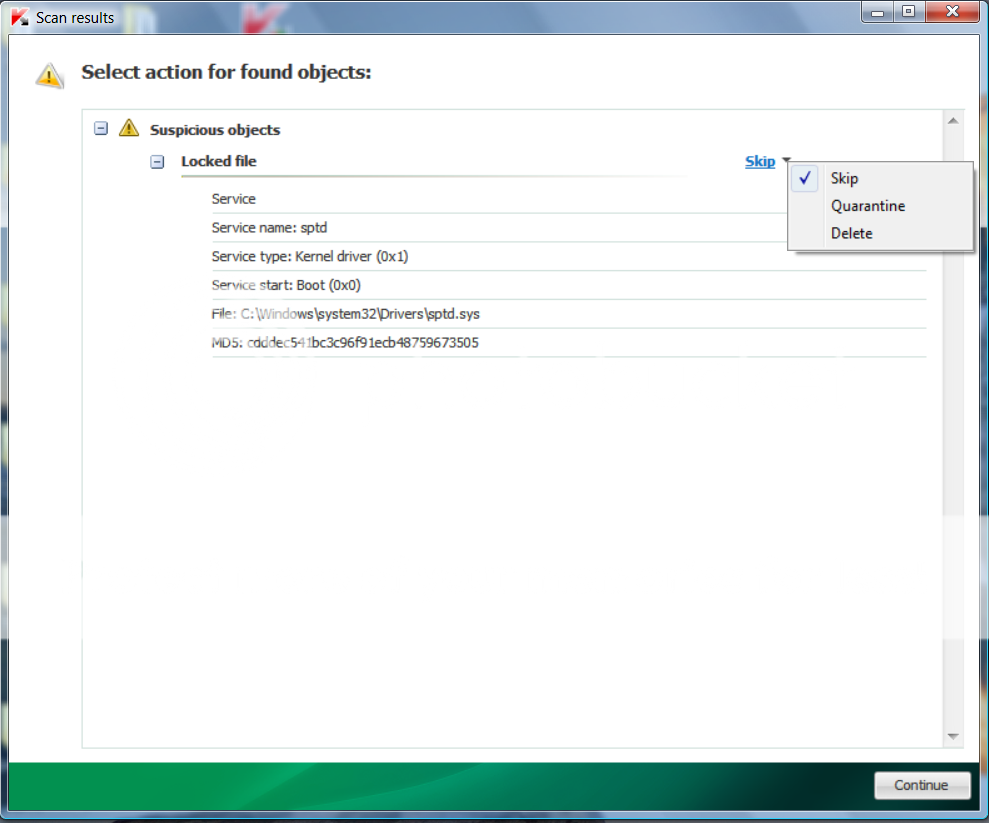












 Sign In
Sign In Create Account
Create Account

