The CPU fan pulls the heat from the heat sink on the CPU. Without it, the cpu will overheat and the computer will shut down. It could also damage the CPU beyond use.
It does need to be replaced.

Need help with your computer or device? Want to learn new tech skills? You're in the right place!
Geeks to Go is a friendly community of tech experts who can solve any problem you have. Just create a free account and post your question. Our volunteers will reply quickly and guide you through the steps. Don't let tech troubles stop you. Join Geeks to Go now and get the support you need!
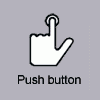










I think you have had 2 issues, 1: When you could only get some signs of life from the computer it may have been an overheating issue caused by the dust build up, From post #18The wire on the NB fan short-circuited and it was actually a little burnt and a bit of the inner wires is exposed!
Could that be THE reason after all??
Cleaning the HS and CPU fan correctly is a must or you are wasting your time, the HS fins need to be clear to enable the CPU fan to draw the heat up and away from the processor, if they are blocked the CPU ends up getting baked.Try a really good clean out before replacing the fan, it may save you a lot of time and trouble to do so.
In picture 1 you can see that you only need to remove 4 screws in order to be able to clean out the fins on the HS and the CPU fan itself thoroughly and then reassemble it.

Edited by andressa, 21 February 2011 - 12:04 AM.

Hard to tell from the the screen shot, is the fan moulded to the HS below it?The 4 holes that you can see in the pic are NOT screws...
If you are happy that the fins are completely clean then there is no need to remove the HS andTechnically, I'd have to do it all backwards but I can't dislodge it after I lift the lever.
I've attached some pics from the mobo manual.
I will try again but also I see that the fins are completely clean. Would that be enough?



0 members, 0 guests, 0 anonymous users







Community Forum Software by IP.Board
Licensed to: Geeks to Go, Inc.