I am not sure if this is the right G2G forum to be posting a question like this, but it seemed like the most appropriate to me.
Now then, I use a 32" HDTV as my computer monitor. The native resolution is 1366x768. I have an HDCP enabled video card (eVGA GTS250) and it is connected to the TV with an HDMI cable. The TV is capable of displaying a 1080i resolution. When I go to my display settings, the video card is automatically set to 1360x768. But, the max setting is 1920x1080.
When I select 1920x1080 in the display settings, the resolution will change (and the TV recognizes that it is now in a 1080i format), but the picture looks so much worse. Very fuzzy and also the edges of the desktop run past the edges of the TV so some of the desktop icons are cut-off.
I understand that 1080i is just two sets of 540 lines showing at separate intervals in which the human eye cannot detect, but why is the picture quality so poor and cut-off at the edges? Shouldn't the higher resolution look nicer, even if the native resolution is lower?
Also, on a questionably related topic, are there any HDTVs that are 720p which are not 1080i? I've been told that when you see "720p" written on the box that it is implied that the TV is also capable of running 1080i, which I don't think is true. Is it?

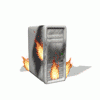















 Sign In
Sign In Create Account
Create Account

