On startup tab, there was nothing relating to Photo Gallery so I un-ticked HP Image Zone and HP Digital Fast Start. Reboot. No Photo Gallery message but, I did receive the following System Configuration Utility window.
"You have used System Config Utility to make changes to the way Windows starts. The System Config Utility is currently in diagnostic or selective start up mode causing this message to be displayed and the utility to run every time Windows starts.
Choose the Normal Startup mode on General tab to start Windows normally and undo the changes you made using System Config Utility."
1. If I go to General tab and tick 'start Windows normally' will that re-tick the HP items and put me back to receiving the Windows Installer / Photo Gallery pop-up?
2. Our HP printer broke (internal part) so we no longer use. Have a Canon i560 now which might also be related to the Photo Gallery message. Should I go to Add /
Remove and uninstall HP printer and all its components - - then reinstall the Canon i560?
3. On reboot, I noticed the End Program message again - - ugggh, what could that be?
As always, thanks so much for your help!

I'll wait to hear next steps.

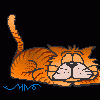














 Sign In
Sign In Create Account
Create Account

