I had purchased my laptop off of someone from craigslist
and it already had 3 operating systems on it. the one I'm currently using is "non official copy of windows vista" meaning I cant access the BOIS menu nor can I have a wallpaper. but anyways, I'd really appreciate some help getting these unwanted operating systems off of my laptop.




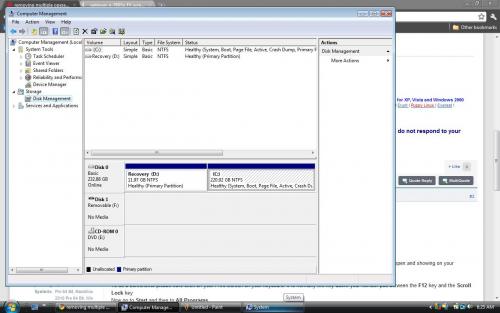











 Sign In
Sign In Create Account
Create Account

