On Wednesday afternoon, I ran Windows Update and started the Service Pack 1 installation from there. I left and came back to it Thursday morning as I knew it would take some time and it would restart on it's own anyway. So I log in Thursday morning and have no icons on my desktop only text where my icons should be. The taskbar has no icons, but I can see where they should be when I hover over them. If I click on the Start menu, nothing comes up. It's like they are hidden.
I tried to reset the Desktop icon cache as instructed here. But it did not work.
I've posted on Microsoft Answers, but I'm not getting anywhere it seems. Currently the system has been restored to before the SP1 install, but I still don't have icons. Any help would be greatly appreciated!!
Thanks,
OF
edit: Windows 7 Professional 64-bit
I rebooted in safe mode with no icons as well. I do not have another account on this computer currently to check if it is a profile corruption issue.
Edited by jester620, 25 February 2011 - 11:48 AM.





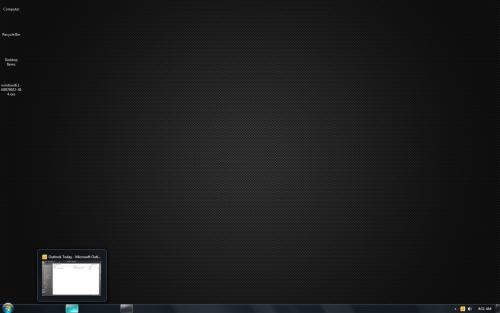












 Sign In
Sign In Create Account
Create Account

