but in the pluss side i am learning alot about how to use a computer..lol
slow start up
Started by
shroomer51203
, Mar 02 2011 06:59 AM
#31

 Posted 03 March 2011 - 07:37 PM
Posted 03 March 2011 - 07:37 PM

but in the pluss side i am learning alot about how to use a computer..lol
#32

 Posted 03 March 2011 - 07:47 PM
Posted 03 March 2011 - 07:47 PM

When did the problems first start - approximate earliest date.please
#33

 Posted 04 March 2011 - 10:25 AM
Posted 04 March 2011 - 10:25 AM

#34

 Posted 04 March 2011 - 10:29 AM
Posted 04 March 2011 - 10:29 AM

on the event viewer i could keep scrolling down and there were more errors and warnings.....do u need me to keep scrolling down and take a snap shot?? or is it just repeating the same info just a different day??
#35

 Posted 04 March 2011 - 10:33 AM
Posted 04 March 2011 - 10:33 AM

sorry also this morning i left it log on to internet and there was a warning sign that said software not found.....i believe that was the wording...
and also one that kept saying...windows memory full or not enough memory?? i am sorry i was going to wright it down but clicked out of it first....i ran ccleaner and now it is not coming up anymore...maby i have a setting for disk space wrong??
and also one that kept saying...windows memory full or not enough memory?? i am sorry i was going to wright it down but clicked out of it first....i ran ccleaner and now it is not coming up anymore...maby i have a setting for disk space wrong??
#36

 Posted 04 March 2011 - 10:52 AM
Posted 04 March 2011 - 10:52 AM

Go start, right click my computer, click properties on the window that opens it will tell you the speed of your processor and the ram installed.
How much RAM pls.
Now with NO applications running and just the desktop press Ctrl Alt Delete. When task manager opens click the performance tab
Below the two graphs is Total Physical memory what is that pls
Underneath is Available - what is that please.
How much RAM pls.
Now with NO applications running and just the desktop press Ctrl Alt Delete. When task manager opens click the performance tab
Below the two graphs is Total Physical memory what is that pls
Underneath is Available - what is that please.
#37

 Posted 04 March 2011 - 11:30 AM
Posted 04 March 2011 - 11:30 AM

#38

 Posted 04 March 2011 - 11:32 AM
Posted 04 March 2011 - 11:32 AM

sorry i must of cut some of my last post out... the total physical memory is 1562696
and the avalible is around 778000 but it was bouncing around a little
and the avalible is around 778000 but it was bouncing around a little
#39

 Posted 04 March 2011 - 11:35 AM
Posted 04 March 2011 - 11:35 AM

Go to Start then to Run
Type in compmgmt.msc and click Enter
On left side click on Disk Management
On right side you will see you hard drive.
Now I need you to take a screenshot and attach it to your next reply. Do the following to take a screenshot while the above is open and showing on your desktop.
To do a screenshot please have click on your Print Screen on your keyboard. It is normally the key above your number pad between the F12 key and the Scroll Lock key
Now go to Start and then to All Programs
Scroll to Accessories and then click on Paint
In the Empty White Area click and hold the CTRL key and then click the V
Go to the File option at the top and click on Save as
Save as file type JPEG and save it to your Desktop
Attach it to your next reply
Type in compmgmt.msc and click Enter
On left side click on Disk Management
On right side you will see you hard drive.
Now I need you to take a screenshot and attach it to your next reply. Do the following to take a screenshot while the above is open and showing on your desktop.
To do a screenshot please have click on your Print Screen on your keyboard. It is normally the key above your number pad between the F12 key and the Scroll Lock key
Now go to Start and then to All Programs
Scroll to Accessories and then click on Paint
In the Empty White Area click and hold the CTRL key and then click the V
Go to the File option at the top and click on Save as
Save as file type JPEG and save it to your Desktop
Attach it to your next reply
#40

 Posted 04 March 2011 - 11:40 AM
Posted 04 March 2011 - 11:40 AM

#41

 Posted 04 March 2011 - 11:50 AM
Posted 04 March 2011 - 11:50 AM

Umm yep but I see not HD attached in that log.
I see a cdrom and a removable drive.
I see a cdrom and a removable drive.
#42

 Posted 04 March 2011 - 12:00 PM
Posted 04 March 2011 - 12:00 PM

so what do i do....or what is wrong???
#43

 Posted 04 March 2011 - 12:01 PM
Posted 04 March 2011 - 12:01 PM

Depending on which variant of the dell optiplex gx280 you have it came with one of five hard drive capacities.
The smallest supplied was 40Gb.
Is it within your knowledge that you have also been receiving messages regarding low disk space.
AND are you aware of the hard drive capacity and more to the point the amount of free space.
Also is that Simms still in the drive.
The smallest supplied was 40Gb.
Is it within your knowledge that you have also been receiving messages regarding low disk space.
AND are you aware of the hard drive capacity and more to the point the amount of free space.
Also is that Simms still in the drive.
#44

 Posted 04 March 2011 - 12:09 PM
Posted 04 March 2011 - 12:09 PM

Lets take a look at the hard drive and see what you have.
Go to
1: Start
2: My Computer
3: Right Click on "C" drive
4: Click on Properties
5: In this field it will tell you total drive space and also free space
Please include results in your next reply
Go to
1: Start
2: My Computer
3: Right Click on "C" drive
4: Click on Properties
5: In this field it will tell you total drive space and also free space
Please include results in your next reply
#45

 Posted 04 March 2011 - 12:13 PM
Posted 04 March 2011 - 12:13 PM

Take out that Simms Cd
Try this please
Try this please
- Restart the system.
- At the Dell logo screen, press <F12>. Note:Some systems do not have an F12 key, to access the boot options you have to press the <0> (zero) key at the Dell logo screen.
- At the One Time Boot menu, press the <Down> arrow key to highlight Diagnostics, then press <Enter> to begin PSA.
- Write down any error codes listed.
Edited by Macboatmaster, 04 March 2011 - 12:13 PM.
Similar Topics
0 user(s) are reading this topic
0 members, 0 guests, 0 anonymous users
As Featured On:










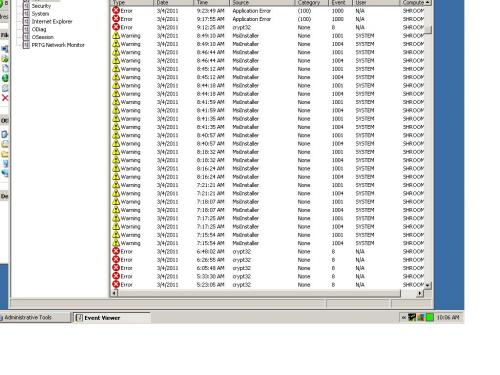
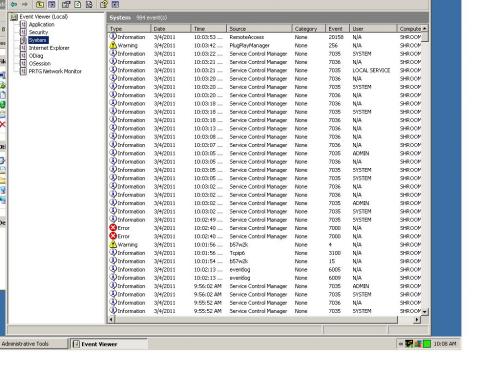
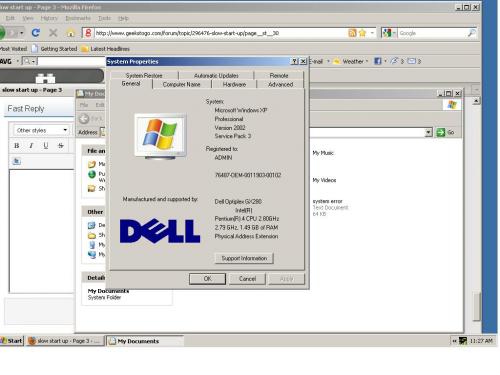

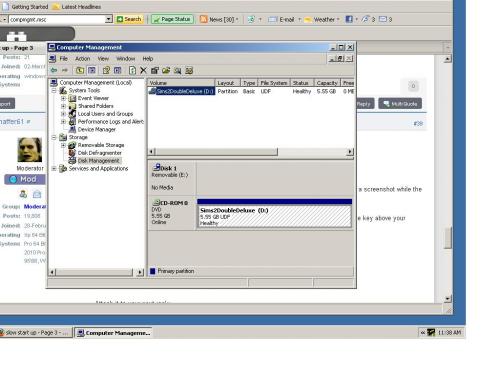




 Sign In
Sign In Create Account
Create Account

