Invalid Boot Diskette
Started by
md262
, Mar 13 2011 07:46 PM
#1

 Posted 13 March 2011 - 07:46 PM
Posted 13 March 2011 - 07:46 PM

#2

 Posted 13 March 2011 - 09:11 PM
Posted 13 March 2011 - 09:11 PM

By chance is there a floppy drive and does it by chance have a floppy disk in it when you boot the system up?
#3

 Posted 13 March 2011 - 11:44 PM
Posted 13 March 2011 - 11:44 PM

We do have a floppy drive but there isn't a floppy disk currently in it. Thanks.
#4

 Posted 14 March 2011 - 12:22 AM
Posted 14 March 2011 - 12:22 AM

Run hard drive diagnostics: http://www.tacktech....ay.cfm?ttid=287
Make sure, you select tool, which is appropriate for the brand of your hard drive.
Depending on the program, it'll create bootable floppy, or bootable CD.
If downloaded file is of .iso type, use ImgBurn: http://www.imgburn.com/ to burn .iso file to a CD (select "Write image file to disc" option), and make the CD bootable.
NOTE. If your hard drive is made by Toshiba, try the Hitachi DFT CD Image version of the software
Thanks to Broni for the instructions
Make sure, you select tool, which is appropriate for the brand of your hard drive.
Depending on the program, it'll create bootable floppy, or bootable CD.
If downloaded file is of .iso type, use ImgBurn: http://www.imgburn.com/ to burn .iso file to a CD (select "Write image file to disc" option), and make the CD bootable.
NOTE. If your hard drive is made by Toshiba, try the Hitachi DFT CD Image version of the software
Thanks to Broni for the instructions
#5

 Posted 15 March 2011 - 07:17 AM
Posted 15 March 2011 - 07:17 AM

Apologies but how do I run diagnostics? My computer is locked up at the prompt error message "Invalid Boot Diskette; Insert Boot diskette in A:" and I'm not for sure how to access the internet. Thanks.
#6

 Posted 15 March 2011 - 07:27 AM
Posted 15 March 2011 - 07:27 AM

Use the system you are responding to me here now to get the file and burn the cd for the hd diagnostics.and I'm not for sure how to access the internet. Thanks.
Once you have done that then put the cd in the system that is not booting and then you need to make sure the boot sequence is setup to boot to the cdrom first by doing the following.
To change Boot Sequence in your BIOS
Reboot the system and at the first post screen (where it is counting up memory) start tapping the DEL button
This will enter you into the Bios\Cmos area.
Find the Advanced area and click Enter
Look for Boot Sequence or Boot Options and highlight that click Enter
Now highlight the first drive and follow the directions on the bottom of the screen on how to modify it and change it to CDrom.
Change the second drive to the C or Main Drive
Once that is done then click F10 to Save and Exit
You will prompted to enter Y to verify Save and Exit. Click Y and the system will now reboot with the new settings.
[b]Hopefully you have already put the HD diagnostics cd in the drive before all this. If everything is setup correctly you will boot directly to the cd and be able to run the short and then the long or advanced tests.[/list]
#7

 Posted 16 March 2011 - 11:33 PM
Posted 16 March 2011 - 11:33 PM

I believe my pc has a Atapi harddrive. Apologies, but do you by chance know who the manufacturer is? Thanks.
#8

 Posted 17 March 2011 - 06:07 AM
Posted 17 March 2011 - 06:07 AM

Get the SeaTools Dos CD ISO version. It is the one that is compatible with most drives.
#9

 Posted 18 March 2011 - 09:15 AM
Posted 18 March 2011 - 09:15 AM

Thank you. I'm still not sure how to make the diagnostics tool a bootable cd. If there's a chance you can walk me through it, that would be great (I really am a newbie to all this!). The following is what I believe I need to download: SeaTools for DOS v2.22 (Graphical) (07.01.20100. Thanks.
#10

 Posted 18 March 2011 - 09:21 AM
Posted 18 March 2011 - 09:21 AM

Yes this one SeaTools for DOS v2.22 (Graphical) (07.01.2010) and you will see below that a Floppy version and a ISO cd image version. You want the ISO version.
Then Go here and get burncdcc ..a small FAST no frills iso burning program...
NOTE...do not put a blank cd in until burncdcc opens the tray for you
1. Start BurnCDCC by clicking on BurnCDCC.exe
2. Browse to the ISO file you want to burn on cd/dvd ....in this case its Seatools for Dos.iso I believe the name will be.
3. Select the ISO file
4. click on Start
Once the file is done burning then simply exit Burncdcc. Cllose the cdrom tray and reboot the system with the newly created cd still in it. If the system is set to boot to the cdrom first then the diagnostic tool should start with no problem.
If the system boots into windows again then look at post 6 for the instructions on how to change the boot sequence in the bios.
Then Go here and get burncdcc ..a small FAST no frills iso burning program...
NOTE...do not put a blank cd in until burncdcc opens the tray for you
1. Start BurnCDCC by clicking on BurnCDCC.exe
2. Browse to the ISO file you want to burn on cd/dvd ....in this case its Seatools for Dos.iso I believe the name will be.
3. Select the ISO file
4. click on Start
Once the file is done burning then simply exit Burncdcc. Cllose the cdrom tray and reboot the system with the newly created cd still in it. If the system is set to boot to the cdrom first then the diagnostic tool should start with no problem.
If the system boots into windows again then look at post 6 for the instructions on how to change the boot sequence in the bios.
#11

 Posted 18 March 2011 - 01:31 PM
Posted 18 March 2011 - 01:31 PM

thank you so much for your patience. The bootable CD is now complete. In terms of the boot sequence, the 1st boot device is ATAPI CDROM. However, should the 2nd boot device be: IDE-HDD, and then the 3rd be: ARMD-FDD? Thanks.
#12

 Posted 18 March 2011 - 01:56 PM
Posted 18 March 2011 - 01:56 PM

No problem with boot sequence. The diagnostic disk should boot right up. 
#13

 Posted 18 March 2011 - 04:09 PM
Posted 18 March 2011 - 04:09 PM

Hi, the CDROM is able to run but the diagnostic tool states that "No Hard Drives Found; if you believe this to be incorrect, check cables, drive power connection and jumper setting and then try again". Any suggestions are appreciated. Thanks.
#14

 Posted 18 March 2011 - 04:41 PM
Posted 18 March 2011 - 04:41 PM

This could be the indication that the hd may have failed.
Try rebooting and going into the bios again. Does the bios identify the hd there? It should give you the model number of the hd in the list of installed drives. If not then I would say your hd has died at this point and a replacement is needed.
Try rebooting and going into the bios again. Does the bios identify the hd there? It should give you the model number of the hd in the list of installed drives. If not then I would say your hd has died at this point and a replacement is needed.
#15

 Posted 18 March 2011 - 09:16 PM
Posted 18 March 2011 - 09:16 PM

I don't see where it shows the hard drive. I've included some pictures for you to see. Any input you have would be great. Thanks.
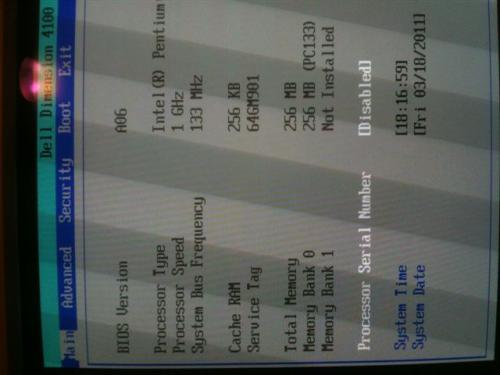
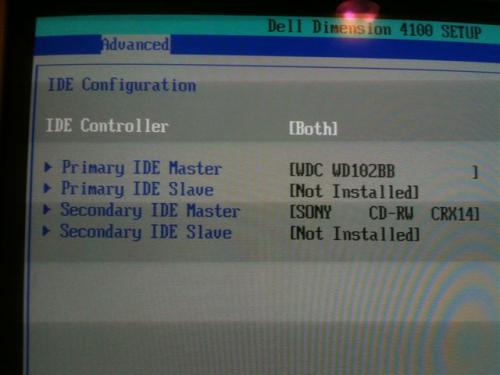
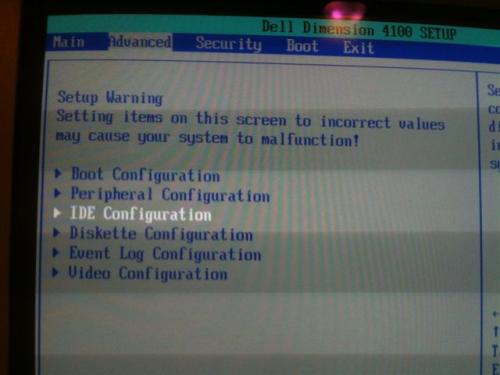
Under Bios, it shows:
Total Memory = 256 MB
Memory Bank 0 = 256 MB (Pc133)
Memory Bank 1 = Not Installed
Under IDE Configuration tab, it shows:
Primary IDE Master = WDC WD102BB
Primary IDE slave = Not installed
Secondary IDE Master = Sony CD-EW
Secondary IDE Slave = Not Installed
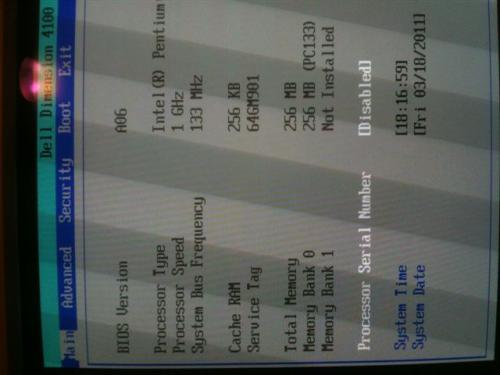
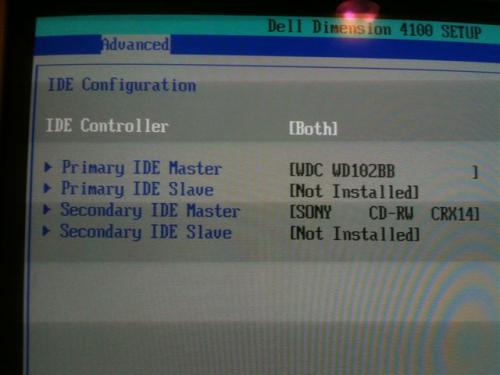
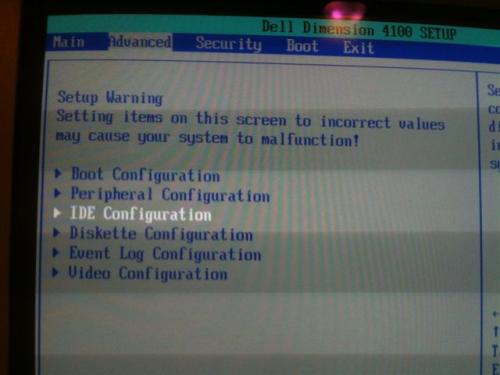
Under Bios, it shows:
Total Memory = 256 MB
Memory Bank 0 = 256 MB (Pc133)
Memory Bank 1 = Not Installed
Under IDE Configuration tab, it shows:
Primary IDE Master = WDC WD102BB
Primary IDE slave = Not installed
Secondary IDE Master = Sony CD-EW
Secondary IDE Slave = Not Installed
Similar Topics
0 user(s) are reading this topic
0 members, 0 guests, 0 anonymous users
As Featured On:














 Sign In
Sign In Create Account
Create Account

