can anyone tell me how to remove these marks outside a Word table (see picture)? Normally there should be only one per row, but occasionally I get a table with plenty of these outside the table and the cells contain a lot of empty space, as these marks don't allow the row to be reduced and they are not to be removed (deleted, replaced, cut, etc). What are these marks called, by the way? I found once in the help file a procedure to remove them , but now can't remember their name and without it the query brings no results.
Thanks,
Sandor
Edited by culmensis, 21 March 2011 - 06:23 AM.



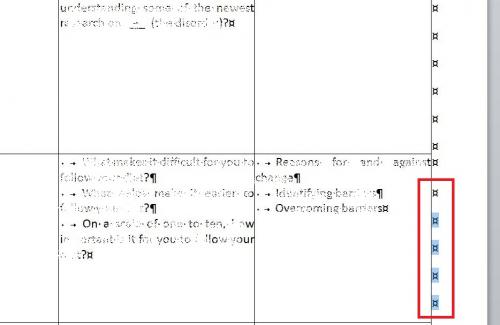
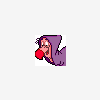
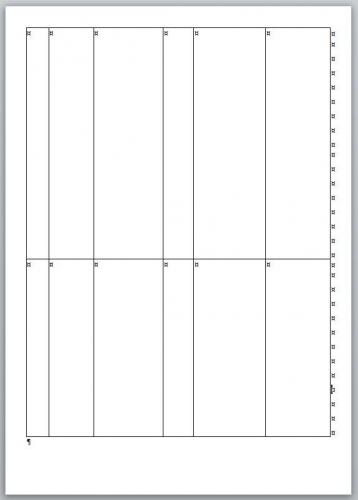











 Sign In
Sign In Create Account
Create Account

