Just recently my computer started going crazy on me. It has been randomly rebooting at any given time - sometimes right after logging on Windows, or sometimes an hour later. I have tried reformatting/reinstalling Windows, but the problem is still persisting. It's really frustrating me.
When I see the blue screen of death, I see these error codes: STOP 0x000000F (0x000000D, 0x000000, 0x000000, 0x000000)
Here are some logs from BlueScreenView:
Mini032211-01.dmp 3/22/2011 4:04:26 PM UNEXPECTED_KERNEL_MODE_TRAP 0x0000007f 0x0000000d 0x00000000 0x00000000 0x00000000 ntoskrnl.exe ntoskrnl.exe+47ee6 NT Kernel & System Microsoft® Windows® Operating System Microsoft Corporation 5.1.2600.2180 (xpsp_sp2_rtm.040803-2158) 32-bit C:\WINDOWS\Minidump\Mini032211-01.dmp 2 15 2600 65,536
Mini032211-03.dmp 3/22/2011 4:20:57 PM UNEXPECTED_KERNEL_MODE_TRAP 0x0000007f 0x0000000d 0x00000000 0x00000000 0x00000000 yukonwxp.sys yukonwxp.sys+7f70 NDIS5.1 Miniport Driver for Marvell Yukon Gigabit Ethernet Adapter Marvell Yukon Gigabit Ethernet Adapter Marvell Semiconductor Inc. 6.28 built by: WinDDK 32-bit C:\WINDOWS\Minidump\Mini032211-03.dmp 2 15 2600 65,536
Mini032211-11.dmp 3/22/2011 11:22:07 PM UNEXPECTED_KERNEL_MODE_TRAP 0x1000007f 0x0000000d 0x00000000 0x00000000 0x00000000 tcpip.sys tcpip.sys+1aead TCP/IP Protocol Driver Microsoft® Windows® Operating System Microsoft Corporation 5.1.2600.2180 (xpsp_sp2_rtm.040803-2158) 32-bit C:\WINDOWS\Minidump\Mini032211-11.dmp 2 15 2600 90,112
Mini032211-12.dmp 3/22/2011 11:27:29 PM UNEXPECTED_KERNEL_MODE_TRAP 0x1000007f 0x0000000d 0x00000000 0x00000000 0x00000000 tcpip.sys tcpip.sys+3ede TCP/IP Protocol Driver Microsoft® Windows® Operating System Microsoft Corporation 5.1.2600.2180 (xpsp_sp2_rtm.040803-2158) 32-bit C:\WINDOWS\Minidump\Mini032211-12.dmp 2 15 2600 90,112
Can anyone help me out?
Edited by cookieman264, 23 March 2011 - 01:06 AM.










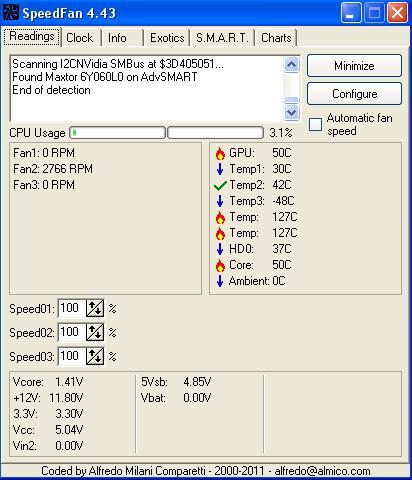











 Sign In
Sign In Create Account
Create Account

