lock up windows xp home
Started by
FordracingBII
, Mar 27 2011 08:04 PM
#16

 Posted 10 April 2011 - 06:18 PM
Posted 10 April 2011 - 06:18 PM

#17

 Posted 10 April 2011 - 07:09 PM
Posted 10 April 2011 - 07:09 PM

#18

 Posted 11 April 2011 - 08:14 AM
Posted 11 April 2011 - 08:14 AM

run chkdsk /r again and get the new log...it will match up to the time you ran it
#19

 Posted 11 April 2011 - 02:08 PM
Posted 11 April 2011 - 02:08 PM

Attached are the files you requested. I ran CHKDSK/R on C:drive (the one that wont load) and on F:drive (the one that does load) so you could compare them if you wish.
Attached Files
#20

 Posted 11 April 2011 - 03:06 PM
Posted 11 April 2011 - 03:06 PM

you never did say if you got all your data moved to the second copy of windows...if you did reinstall windows to the first partition that has the borked OS...during the install windows will see there already a copy of windows there and you will have the option to keep your files...say yes and continue with the install...it usually saves your data like music docs and pics but there have been occasions the you get windows installed but its like brand new with no data...thats why you want backups...
after your done try booting to both of your windows and let me know how you did...
after your done try booting to both of your windows and let me know how you did...
#21

 Posted 11 April 2011 - 08:56 PM
Posted 11 April 2011 - 08:56 PM

there is not enough room on the partition (drive F:)where the good OS is installed to back up files from the C:drive (borked OS)so . . . no I have not backed up my files. I have a seagate free agent desktop but I have had trouble with that since I got it and when I back up files to it they get corrupted or windows doesn't see it, it's basically a pain in the azz.
Isn't there any way to compare some log files somewhere and see the difference between the 2 OS and correct it? Rolling the dice by reinstalling windows and hoping my files get spared doesn't sound so good. Cmon happyrock I've seen you perform some serious software surgery on this site . . . .let's do this!
Isn't there any way to compare some log files somewhere and see the difference between the 2 OS and correct it? Rolling the dice by reinstalling windows and hoping my files get spared doesn't sound so good. Cmon happyrock I've seen you perform some serious software surgery on this site . . . .let's do this!
#22

 Posted 12 April 2011 - 08:07 AM
Posted 12 April 2011 - 08:07 AM

first burn the data to cd/dvds...
Restoring hal.dll from the Windows XP CD
press start...click on run...enter
When you reach the command line prompt type the following and then press Enter...
expand d:\i386\hal.dl_ c:\windows\system32
Using the expand command as shown above, d represents the drive letter assigned to the optical drive that your Windows XP CD is currently in. While this is most often d, your system could assign a different letter. Also, c:\windows represents the drive and folder that Windows XP is currently installed on. Again, this is most often the case but your system could be different.
If you're prompted to overwrite the file, press Y.
Take out the Windows XP CD, type exit and then press Enter to restart your PC.
Assuming that a missing or corrupt hal.dll file was your only issue, Windows XP should now start normally.
nojoy...then do the reinstall...its painless
Restoring hal.dll from the Windows XP CD
press start...click on run...enter
When you reach the command line prompt type the following and then press Enter...
expand d:\i386\hal.dl_ c:\windows\system32
Using the expand command as shown above, d represents the drive letter assigned to the optical drive that your Windows XP CD is currently in. While this is most often d, your system could assign a different letter. Also, c:\windows represents the drive and folder that Windows XP is currently installed on. Again, this is most often the case but your system could be different.
If you're prompted to overwrite the file, press Y.
Take out the Windows XP CD, type exit and then press Enter to restart your PC.
Assuming that a missing or corrupt hal.dll file was your only issue, Windows XP should now start normally.
nojoy...then do the reinstall...its painless
#23

 Posted 15 April 2011 - 02:21 PM
Posted 15 April 2011 - 02:21 PM

when i try to copy my documents from my damaged windows os it says access denied. how do i copy those documents?
as soon as i get these files copied i will do a reinstall.
as soon as i get these files copied i will do a reinstall.
#24

 Posted 15 April 2011 - 03:11 PM
Posted 15 April 2011 - 03:11 PM

take ownership of a file or a folder
How to take ownership of a file
You must have ownership of a protected file in order to access it. If another user has restricted access and you are the computer administrator, you can access the file by taking ownership.
To take ownership of a file, follow these steps:
1. Right-click the file that you want to take ownership of, and then click Properties.
2. Click the Security tab, and then click OK on the Security message (if one appears).
3. Click Advanced, and then click the Owner tab.
4. In the Name list, click Administrator, or click the Administrators group, and then click OK.
The administrator or the administrators group now owns the file.
To change the permissions on the file that you now own, follow these steps:
1. Click Add.
2. In the Enter the object names to select (examples) list, type the user or group account that you want to have access to the file. For example, type Administrator.
3. Click OK.
4. In the Group or user names list, click the account that you want, and then select the check boxes of the permissions that you want to assign that user.
5. When you are finished assigning permissions, click OK.
6. You can now access the file.
How to take ownership of a file
You must have ownership of a protected file in order to access it. If another user has restricted access and you are the computer administrator, you can access the file by taking ownership.
To take ownership of a file, follow these steps:
1. Right-click the file that you want to take ownership of, and then click Properties.
2. Click the Security tab, and then click OK on the Security message (if one appears).
3. Click Advanced, and then click the Owner tab.
4. In the Name list, click Administrator, or click the Administrators group, and then click OK.
The administrator or the administrators group now owns the file.
To change the permissions on the file that you now own, follow these steps:
1. Click Add.
2. In the Enter the object names to select (examples) list, type the user or group account that you want to have access to the file. For example, type Administrator.
3. Click OK.
4. In the Group or user names list, click the account that you want, and then select the check boxes of the permissions that you want to assign that user.
5. When you are finished assigning permissions, click OK.
6. You can now access the file.
Similar Topics
0 user(s) are reading this topic
0 members, 0 guests, 0 anonymous users
As Featured On:









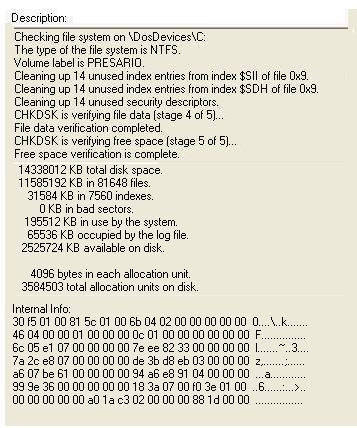





 Sign In
Sign In Create Account
Create Account

