I accidentally pulled the power cord out of the computer. When i turned it back on, i noticed all my documents, programs, music files...etc were deleted. Along with this, clicking noise was present, and there was some serious lag when loading programs, installing or uninstalling things, opening internet...etc. There is no lag in moving the mouse or typing.
Clicking noise turned out to be the hard drive and a new one was installed. That solved the clicking problem.
Then, recovery was done (it lasted forever), and computer looked like new, except the issue with lag remains. EasyTech guys at Staples did a diagnostic twice and couldn't find anything wrong with it. I already spent $200 on it and don't feel like spending any more.
I hope u guys will have some suggestions; i will be eternally grateful for all ur help . Thank you in advance!!
Petar






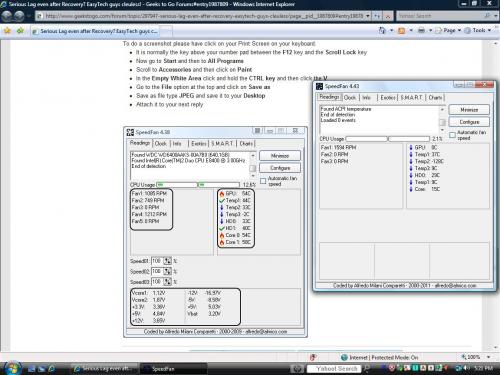











 Sign In
Sign In Create Account
Create Account

