Welcome to this guide about clearing infected system restore points on a Windows machine and creating a new, clean restore point to use in the future (but let's hope it is not needed ![]() )
)
Important: this guide should be followed AFTER your computer was cleared of malware
Written by Mythio, last updated: 01/05/2011
General Information (READ THIS BEFORE PROCEEDING)
System restore is a handy feature in Windows that basically let's you go back in time. You can restore your computer to an earlier state, no losing any of your files, but reversing any changes from say installing a program or cleaning out the wrong entry in the registry. When your computer has been infected and you either cleaned it yourself or had help from an expert at one of the help forums, it is likely that your restore points are infected. Imagine an infection being present on your system, nesting in the registry, changing settings to help itself and than Windows comes along and makes a complete back up of these changes by creating a system restore point. Windows makes these restore points automatically and does not check for any infection or malware present on your system. For pretty much all infections, it is impossible to say with certainty when the computer got infected. Therefor you cannot assume that any of your older restore points is safe. System restore monitors all operating system files, installed programs and Windows registry settings. It also monitors batch files, scripts and executable files. Places that malware likes to hide in...
If your computer was infected, there is only one thing left to do: clean out all restore points and create a new one after you are sure the computer is clean again!
Why not turn off system restore completely?
It has been a trend for some time to completely turn off system restore in Windows and although this is possible it is highly recommended not to do this. System restore can save your computer should settings be mistakenly changed, important files deleted, etc. (I'm sure many of us can think up a whole list of doom scenario's). Even though system restore takes up space on the computer (the restore points have to be stored), this is only a small sacrifice to make for the benefits it provides. It is also possible to adjust the amount of space all your restore points together are allowed to use; Windows will simply delete the oldest restore point, if it runs out of space to make a new one.
In this guide you will find instructions for the following Windows types:
- Windows XP Home & Professional
- Windows Vista (All versions)
- Windows 7 (All versions)
One last note: you will need Administrator privileges on your computer to make changes to Windows system restore.
Windows XP Home & Professional
For clearing out the infected restore points and creating a new, clean one on Windows XP Home & Professional follow these steps:
- Click Start, right-click My Computer, and then click Properties. (Screen 1)
- The system properties screen will open; click the System Restore tab. (Screen 2)
If you are unable to follow step 1 and 2 to get to the System Restore tab, try these options, in order, until one works:
- Press WinKey + Break (The break key on a keyboard is normally around the scroll lock, home and page up key), this should open the system properties screen.
- Click Start, click Run and type the following, followed by an enter: %WINDIR%\SYSTEM32\sysdm.cpl (Screen 3 & 4)
- Click Start, click Run and type the following, followed by an enter: %WINDIR%\SYSTEM32\RESTORE\rstrui.exe, then click System Restore Settings. (Screen 3 & 5 & 6)
- If this all fails, post back to whoever pointed you here for instructions or if you found these instructions on your own go here and post a topic detailing your problem.
- Check the Turn off System Restore check box or check the Turn off System Restore on all drives check box. (Screen 2)
- You will recieve a warning message, click Yes. Click apply and wait until the status for each drive turns from "Monitoring" to "Turned off".
- Clear the Turn off System Restore check box or clear the Turn off System Restore on all drives check box.
- Click apply and wait until the status for each drive turns from "Turned off" to "Monitoring".
Find the screens below, 1 to 6, from left to right (click the small images):
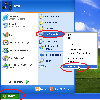 ------
------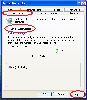 ------
------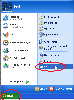 ------
------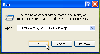 ------
------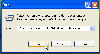 ------
------
Windows Vista (All versions)
For clearing out the infected restore points and creating a new, clean one on Windows Vista follow these steps:
- Click Start, right-click My Computer, and then click Properties. (Screen 1)
- Click System Protection and confirm by clicking continue if asked to. (Screen 2)
If you cannot get to the system protection screen this way, try the following:
- Go to Start -> Control Panel -> System and Maintenance -> System, and click System Protection
- Press WinKey + Break (The break key on a keyboard is normally around the scroll lock, home and page up key), this should open the system properties screen. Now go to the system protection tab.
- Click Start, and in the search box type the following, followed by an enter: %WINDIR%\SYSTEM32\sysdm.cpl , Now go to the system protection tab. (Screen 3)
- If this all fails, post back to whoever pointed you here for instructions or if you found these instructions on your own go here and post a topic detailing your problem.
- The system protection screen pops up, clear the check box in front of every disk. (Screen 4)
- A message box will pop up, click Turn System Restore Off.
- The restore points are now cleared, let's turn system restore back on.
- Check the check box in front of every disk and click apply.
- Click Create and give a name for your restore point identifying it as a clean restore point (Example: AfterCleanRP) (Screen 3)
- A message will pop up that the restore point was created successfully, click Ok and close all screens.
Find the screens below, 1 to 4, from left to right (click the small images):
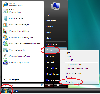 ------
------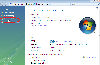 ------
------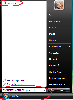 ------
------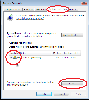
Windows 7 (All versions)
For clearing out the infected restore points and creating a new, clean one on Windows 7 (All versions) follow these steps:
- Click Start, right-click My Computer, and then click Properties. (Screen 1)
- Click System Protection and confirm by clicking continue if asked to. (Screen 2)
If you cannot get to the system protection screen this way, try the following until one works:
- Go to Start -> Control Panel -> System and Security -> System, and click System Protection
- Press WinKey + Break (The break key on a keyboard is normally around the scroll lock, home and page up key) and click System Protection.
- Click Start, and in the search box type the following, followed by an enter: %WINDIR%\SYSTEM32\sysdm.cpl , Now go to the system protection tab. (Screen 5)
- If this all fails, post back to whoever pointed you here for instructions or if you found these instructions on your own go here and post a topic detailing your problem.
- The system properties screen will pop up, with focus on the system protection tab. You can see the box labeled "Protection Settings", the following has to be done separately for every drive that is labelled "On" under Protection:
- Select the drive by clicking on it in the list (it gets the blue focus). (Screen 3)
- Click Configure, the "System Protection for local disk" screen pops up. (Screen 4)
- Click Delete and then click continue in the box that pops up. A message will tell you all restore points where deleted, click Close.
- Click Ok to close the screen, then click Create (with the same drive still selected).
- Give a name for your restore point identifying it as a clean restore point (Example: AfterCleanRP).
- Close the message that pops up when the restore point is created and repeat the process for all other drives as needed.
- Close all open screens
Find the screens below, 1 to 5, from left to right (click the small images):
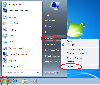 ------
------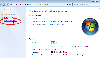 ------
------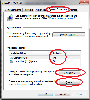 ------
------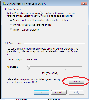 ------
------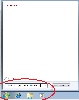



















 Sign In
Sign In Create Account
Create Account

