Here is the info you asked for. Thank you very much for SiW I used to use Everest before they went to AIDA this is much better.
Property Value
Manufacturer ASUSTeK Computer INC.
Model P5KPL-VM
Version x.xx
Serial Number MS1C7CBA1H00430
North Bridge Intel P35/G33/G31 Revision A2
South Bridge Intel 82801GB (ICH7/R) Revision A2
CPU Intel® Core™2 Quad CPU Q6600 @ 2.40GHz
Cpu Socket Socket 775 LGA
System Slots 4 PCI
Memory Summary
Maximum Capacity 4096 MBytes
Maximum Memory Module Size 4096 MBytes
Memory Slots 2
Error Correction None
Warning! Accuracy of DMI data cannot be guaranteed
Sensor Value Min Max
AARONLONG-PC
Winbond W83627DHG
Voltages
CPU VCORE 1.22 V 1.21 V 1.33 V
VIN1 1.82 V 1.80 V 1.82 V
+3.3V 3.31 V 3.31 V 3.31 V
+5V 4.97 V 4.97 V 4.97 V
+12V 10.59 V 10.59 V 10.59 V
VIN5 1.57 V 1.56 V 1.57 V
VIN6 1.50 V 1.50 V 1.50 V
Temperatures
SYSTIN 20 °C (67 °F) 19 °C (66 °F) 20 °C (67 °F)
CPUTIN 43 °C (109 °F) 43 °C (109 °F) 47 °C (116 °F)
AUXTIN 10 °C (49 °F) 9 °C (48 °F) 10 °C (49 °F)
Fans
CPUFANIN0 1973 RPM 1950 RPM 1973 RPM
Intel Core 2 Quad Q6600
Temperatures
Core #0 35 °C (94 °F) 35 °C (94 °F) 40 °C (103 °F)
Core #1 38 °C (100 °F) 37 °C (98 °F) 40 °C (103 °F)
Core #2 35 °C (94 °F) 35 °C (94 °F) 39 °C (102 °F)
Core #3 31 °C (87 °F) 31 °C (87 °F) 36 °C (96 °F)
NVIDIA GeForce GT 220
Temperatures
GPU Core 42 °C (107 °F) 42 °C (107 °F) 49 °C (120 °F)
WDC WD1500AHFD-00RAR5
Temperatures
Assembly 43 °C (109 °F) 43 °C (109 °F) 43 °C (109 °F)
WDC WD5000AAKS-22YGA0
Temperatures
Assembly 38 °C (100 °F) 38 °C (100 °F) 38 °C (100 °F)
Property Value
AARONLONG-PC
Summary
Number of Logical Processors 4
Number of Physical Processors 1
CPU #1 Intel Core 2 Quad Q6600
CPU Name Intel® Core™2 Quad CPU Q6600 @ 2.40GHz
CPU Code Name Kentsfield
Vendor GenuineIntel
Number of Bits 64
Instruction Set MMX, SSE, SSE2, SSE3, SSSE3, ET64, XD, VMX, EST
Platform Name Socket 775 LGA
Revision G0
Technology 65 nm
Original Clock 2400 MHz
Original System Clock 266 MHz
Original Multiplier 9.1
CPU Clock 2406 MHz
System Clock 266.7 MHz
FSB 1066.7 MHz
Number of Cores 4
Core #1
Speed 1600.0 MHz
Multiplier 6.0
Core #2
Speed 1600.0 MHz
Multiplier 6.0
Core #3
Speed 1600.0 MHz
Multiplier 6.0
Core #4
Speed 1600.0 MHz
Multiplier 6.0
Virtual Technology Supported Yes
Hyper Threading Supported No
Cache
L1 Data Cache 4 x 32 KBytes
L1 Instructions Cache 4 x 32 KBytes
L2 Cache 2 x 4096 KBytes
Edited by AaronPwner, 20 April 2011 - 12:21 PM.











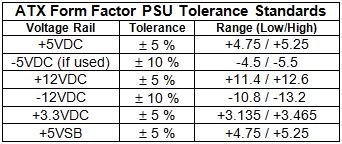











 Sign In
Sign In Create Account
Create Account

