
Need help to reinstall Vista without recovery disc, please!
#16

 Posted 28 April 2011 - 07:43 AM
Posted 28 April 2011 - 07:43 AM

#17

 Posted 28 April 2011 - 03:36 PM
Posted 28 April 2011 - 03:36 PM

I ran the error check (took about 2.5 hours), and after it shut down, nothing changed. I've done some research, and it seems that my Resources are not ok. I can't post a screenshot at the moment, but here are the parameters I wrote down from the Task Manager. Physical memory: 254, Cached:89, Free:0. The usage of memory is constantly at about 80%, no matter how many applications are open. Page file is 566M/991M.
I installed Dataram disk, because it actually sped up my other computer considerably, but it won't start here, because the machine has so little memory!
Gosh, I feel like I am tending to a sick animal, and simply can't let it go...
#18

 Posted 28 April 2011 - 06:30 PM
Posted 28 April 2011 - 06:30 PM

Also how much free space left on your main drive or partition?
#19

 Posted 29 April 2011 - 06:44 AM
Posted 29 April 2011 - 06:44 AM

I have 255MB out of 1700MB, and 21.9GB of Free Disk space out of 80.
#20

 Posted 29 April 2011 - 06:46 AM
Posted 29 April 2011 - 06:46 AM

Download and install Free Everest Home Edition
Open it.
1: In left pane expand Computer folder.
2: Click once on Summary
3: In upper menu, go Report
4: And then to Quick Report-Summary
5: Save it in text file, and paste it in your next post.
Click the + by computer, click on Sensor. Get a screenshot and post it so I can check your temps and voltages...
DO NOT INCLUDE ANYTHING UNDER THE LINE THAT SAYS "DEBUG- PCI"
#21

 Posted 29 April 2011 - 11:42 AM
Posted 29 April 2011 - 11:42 AM

#22

 Posted 29 April 2011 - 11:52 AM
Posted 29 April 2011 - 11:52 AM

System Memory 256 MB
The OS alone minimum requirements are as listed below straight from Microsoft.
If you want to run Windows Vista on your PC, here's what it takes:
1 gigahertz (GHz) 32-bit (x86) or 64-bit (x64) processor
1 gigabyte (GB) of system memory (512 megabytes (MB) for Home Basic)
40 GB hard drive with at least 15 GB of available space (20 GB for Home Basic)
Support for DirectX 9 graphics with WDDM and 128 MB of graphics memory (32 MB for Home Basic)
DVD-ROM drive
Audio Output
Internet access (fees may apply)
Here is the Microsoft site I got the info from.
I would suggest increasing your memory to at least 1 gig total. That will be the greatest help in speeding your system up.
The next thing i would suggest is moving any music, videos or movies to the second partition to open space up even more on the main partition.
Next I would like to check the below.
For HD only
Let's make sure all drives are using DMA mode
Click the Start and then Right click My Computer
Select Manage and In the Computer Management window, select Device Manager
In the right pane, click to expand IDE ATA/ATAPI controllers
The click on the + sign next to your Hard drive controllers on both the Primary Controller and Secondary Controller
Right click on the drive and select Properties
Click the Advanced Settings tab
In the Transfer Mode box open the drop down menu and select DMA if available
Redo the steps to check each of the Controllers
Click OK and exit all windows
Reboot to make sure all settings take affect. Reply back with your results
#23

 Posted 29 April 2011 - 12:04 PM
Posted 29 April 2011 - 12:04 PM

As for your advice on the DMA mode, I got a bit stuck and I am attaching a screenshot of my Device Manager. I cannot find the + sign and my hard drive controllers. Would you point me in a right direction please? Thank you.
#24

 Posted 29 April 2011 - 12:57 PM
Posted 29 April 2011 - 12:57 PM

That being the case I would like to check the memory.
1. Download - Pre-Compiled Bootable ISO (.zip)
2. Unzip downloaded memtest86+-2.11.iso.zip file.
3. Inside, you'll find memtest86+-2.11.iso file.
4. Download, and install ImgBurn: http://www.imgburn.com/
5. Insert blank CD into your CD drive.
6. Open ImgBurn, and click on Write image file to disc
7. Click on Browse for a file... icon:

8. Locate memtest86+-2.11.iso file, and click Open button.
9. Click on ImgBurn green arrow to start burning bootable memtest86 CD:

10. Once the CD is created, boot from it, and memtest will automatically start to run. You may have to change the boot sequence in your BIOS to make it work right.
To change Boot Sequence in your BIOS
Reboot the system and at the first post screen (where it is counting up memory) start tapping the DEL button
This will enter you into the Bios\Cmos area.
Find the Advanced area and click Enter
Look for Boot Sequence or Boot Options and highlight that click Enter
Now highlight the first drive and follow the directions on the bottom of the screen on how to modify it and change it to CDrom.
Change the second drive to the C or Main Drive
Once that is done then click F10 to Save and Exit
You will prompted to enter Y to verify Save and Exit. Click Y and the system will now reboot with the new settings.
The running program will look something like this depending on the size and number of ram modules installed:

It's recommended to run 5-6 passes. Each pass contains very same 8 tests.
This will show the progress of the test. It can take a while. Be patient, or leave it running overnight.

The following image is the test results area:

The most important item here is the “errors” line. If you see ANY errors, even one, most likely, you have bad RAM.
#25

 Posted 30 April 2011 - 10:33 AM
Posted 30 April 2011 - 10:33 AM

I want to thank you for your incredible patience and knowledge.
All is well that ends well.
My poor machine refused to boot in normal mode anymore; there was
nothing more I wanted to put in it in such state. So I paid $100 and
spend 3 hours of my life on a phone with the impatient representatives
of Acer only to "find out" that my hard drive is probably dying and
there is nothing they can do. Yeah, right. There was nothing they did
that I have not done already myself.
I downloaded a Vista SP2 and re-installed it from scratch which I
wanted to do from the beginning, formatted both drives. The computer is as fast as new, my
HD is not dying (which I knew, because it worked fine and fast in Safe
mode). I am attaching my current Task Manager screen shot as an epitome of health:)
Anyhow - I really appreciate your support and wish that the
professional technicians from big companies would be more like you.
Have a great day!
Daria
#26

 Posted 30 April 2011 - 07:05 PM
Posted 30 April 2011 - 07:05 PM

Congratulations DareDash.
I'm glad we could help and please let us know how everything works out for you.
If there is anything else we can do to help please feel free to ask. I appreciate that you allowed us to assist you with your issue and for your patience.
Thank you for choosing GeeksToGo for help.
This issue now appears to be resolved.
If other members are reading this and have a similar problem please begin a New Topic and someone will assist you as soon as possible
Similar Topics
0 user(s) are reading this topic
0 members, 0 guests, 0 anonymous users
As Featured On:










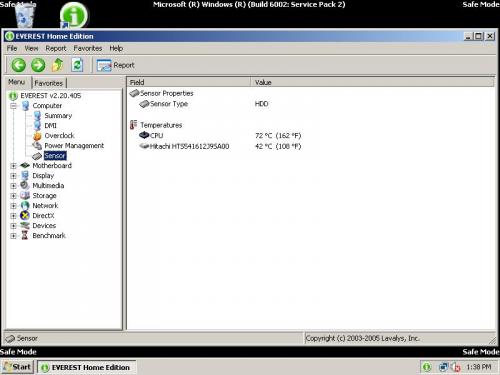

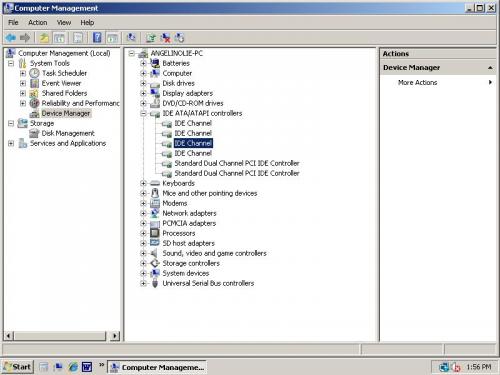





 Sign In
Sign In Create Account
Create Account

