Password Changed after Virus Found
Started by
bob999
, May 03 2011 10:10 AM
#46

 Posted 07 June 2011 - 05:49 AM
Posted 07 June 2011 - 05:49 AM

#47

 Posted 08 June 2011 - 06:02 AM
Posted 08 June 2011 - 06:02 AM

#48

 Posted 08 June 2011 - 11:49 AM
Posted 08 June 2011 - 11:49 AM

Malware did to much demage to your system. We need to repair your windows installation. Please read this two times to get familiar with procedure. Insert your Windows XP SP3 installation CD and make sure you have your Windows XP SP3 key by your self.
I would also recommended to backup all your document in case something goes wrong.
Step 1
Make sure CD ROM is your primary boot device.
Configuring Your Computer to Boot from CD
Many computers are not configured to boot from the CDROM. If you cannot boot from the CDROM, this is probably due to the boot order of your devices being incorrect. You can change this in the BIOS.
You enter the BIOS from the first screen you see when you turn your computer on. To enter your BIOS, most users here will press the DEL key. The BIOS will usually display which button to press to "enter setup" during POST (if it flashes by too fast, press the Pause key).
When you enter the BIOS setup, you need to change the boot order. The CDROM should be setup before the Hard Drive. Each BIOS is different, but here is an example:
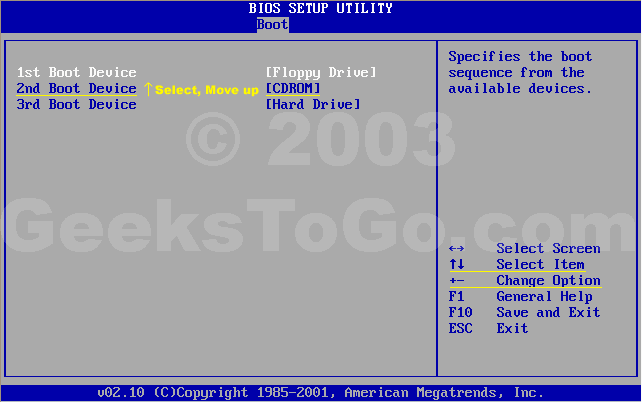
Note: If you need assistance with a repair installation, please start a new topic in our Windows XP Forum. This topic is also open for comments, but not all will receive a reply.
Step 2
Let's get started!
Step 1: Rule out hardware issues. Windows Repair will only fix software problems. Hardware issues can also cause boot problems (i.e. bad hard drive, memory, CPU, or power supply).
Step 2: Backup. It's always a good idea to backup your important data before making changes to Windows XP. Relax, if you follow these instructions your data will be perfectly safe.
Step 3: Boot from your Windows XP CD. Insert the Windows XP CD into your computer's CD-ROM or DVD-ROM drive, and then restart your computer. When the "Press any key to boot from CD" message appears on the screen, press a key to start your computer from the Windows XP CD. Can't boot from your CD? Please see the note at the bottom of this page (Configuring Your Computer to Boot from CD).
Step 4: A blue screen will appear and begin loading Windows XP Setup from the CD.
Note: RAID/SCSI/Unsupported UDMA users:
You will be prompted to "press F6 to install any third party SCSI or RAID drivers". Most users will not have to press F6, but if you are running RAID, SCSI or unsupported UDMA controllers, then you will have to have your controller drivers on a floppy disk. If you are unsure whether you have RAID/SCSI, then simply let the CD load without pressing F6.
When completed loading files, you will be presented with the following "Windows Setup" screen, and your first option. Select "To set up Windows XP now, press ENTER". DO NOT select Recovery Console.
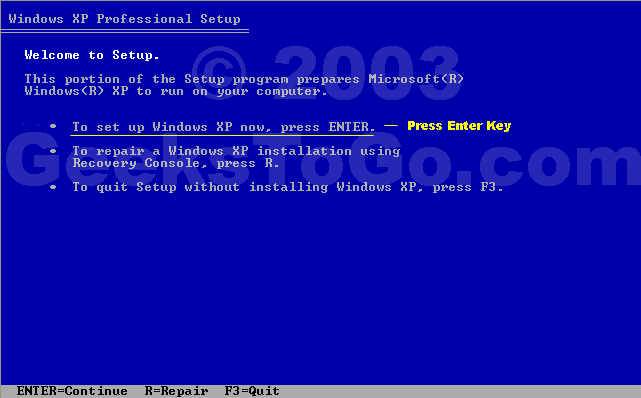
When presented with the screen below. press the F8 key to continue.
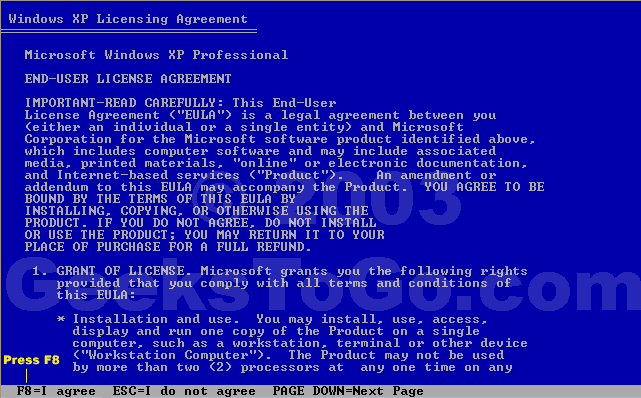
Next, Windows Setup will find existing Windows XP installations. You will be asked to repair an existing XP installation, or install a fresh copy of Windows XP.
If no installations are found, then you will not be given the option to repair. This may happen if the data or partition on your drive is too corrupted.
Note: If you install a fresh copy, all data on that partition will be lost!
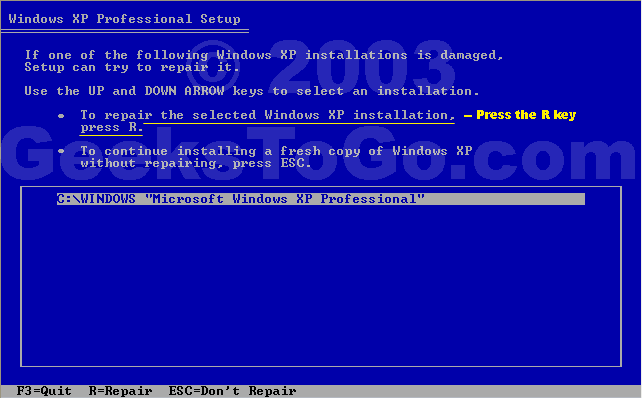
Your almost finished! Windows XP will appear to be installing itself for the first time, but it will retain all of your data and settings. Just follow the prompts, and have your CD-KEY ready if needed.
Do you have more than one system, or lost your CD-KEY? Visit the keyfinder page to retrieve your CD-KEY.
I would also recommended to backup all your document in case something goes wrong.
Step 1
Make sure CD ROM is your primary boot device.
Configuring Your Computer to Boot from CD
Many computers are not configured to boot from the CDROM. If you cannot boot from the CDROM, this is probably due to the boot order of your devices being incorrect. You can change this in the BIOS.
You enter the BIOS from the first screen you see when you turn your computer on. To enter your BIOS, most users here will press the DEL key. The BIOS will usually display which button to press to "enter setup" during POST (if it flashes by too fast, press the Pause key).
When you enter the BIOS setup, you need to change the boot order. The CDROM should be setup before the Hard Drive. Each BIOS is different, but here is an example:
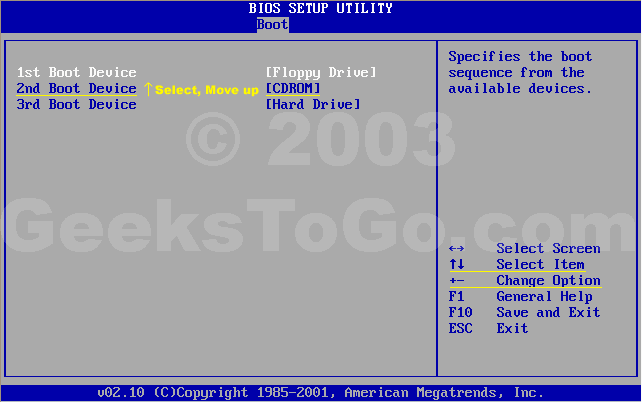
Note: If you need assistance with a repair installation, please start a new topic in our Windows XP Forum. This topic is also open for comments, but not all will receive a reply.
Step 2
Let's get started!
Step 1: Rule out hardware issues. Windows Repair will only fix software problems. Hardware issues can also cause boot problems (i.e. bad hard drive, memory, CPU, or power supply).
Step 2: Backup. It's always a good idea to backup your important data before making changes to Windows XP. Relax, if you follow these instructions your data will be perfectly safe.
Step 3: Boot from your Windows XP CD. Insert the Windows XP CD into your computer's CD-ROM or DVD-ROM drive, and then restart your computer. When the "Press any key to boot from CD" message appears on the screen, press a key to start your computer from the Windows XP CD. Can't boot from your CD? Please see the note at the bottom of this page (Configuring Your Computer to Boot from CD).
Step 4: A blue screen will appear and begin loading Windows XP Setup from the CD.
Note: RAID/SCSI/Unsupported UDMA users:
You will be prompted to "press F6 to install any third party SCSI or RAID drivers". Most users will not have to press F6, but if you are running RAID, SCSI or unsupported UDMA controllers, then you will have to have your controller drivers on a floppy disk. If you are unsure whether you have RAID/SCSI, then simply let the CD load without pressing F6.
When completed loading files, you will be presented with the following "Windows Setup" screen, and your first option. Select "To set up Windows XP now, press ENTER". DO NOT select Recovery Console.
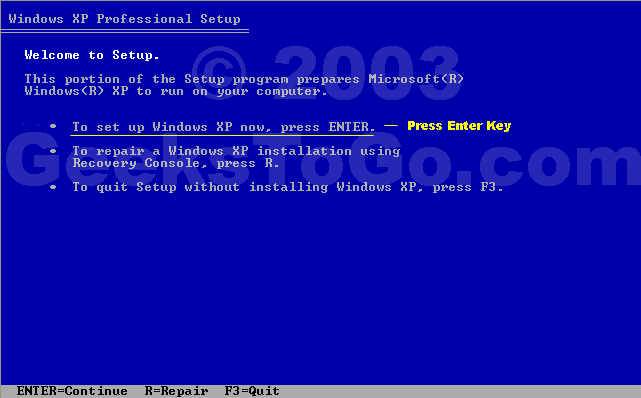
When presented with the screen below. press the F8 key to continue.
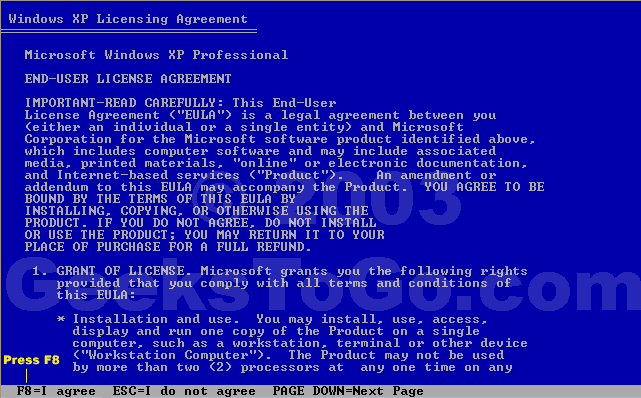
Next, Windows Setup will find existing Windows XP installations. You will be asked to repair an existing XP installation, or install a fresh copy of Windows XP.
If no installations are found, then you will not be given the option to repair. This may happen if the data or partition on your drive is too corrupted.
Note: If you install a fresh copy, all data on that partition will be lost!
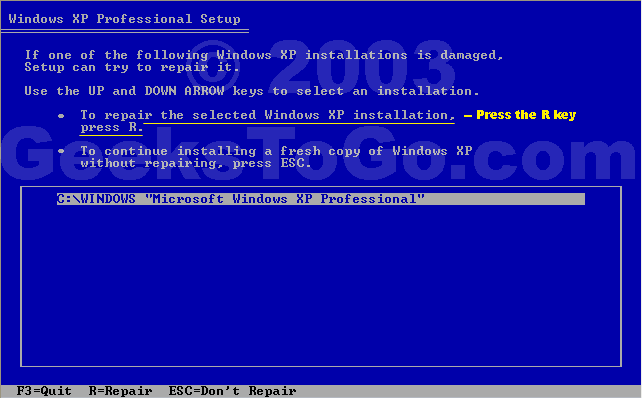
Your almost finished! Windows XP will appear to be installing itself for the first time, but it will retain all of your data and settings. Just follow the prompts, and have your CD-KEY ready if needed.
Do you have more than one system, or lost your CD-KEY? Visit the keyfinder page to retrieve your CD-KEY.
#49

 Posted 08 June 2011 - 05:10 PM
Posted 08 June 2011 - 05:10 PM

I dont have a Windows XP SP3 installation CD - the software came pre installed on my system. I made up a couple of restore disks when I first got the computer as instructed, but I don't have this Windows disk.
#50

 Posted 08 June 2011 - 11:25 PM
Posted 08 June 2011 - 11:25 PM

Hi bob999,
I miss understood you then. That is why sfc /scannow didn't work as it should. I'm sorry to say this but there is nothing we can do. Malware has infected a lot of system and program files and there is definitely need for Windows Repair.
Also, if we did repair your windows installation you would have to install some of your program that are missing like FTP Lite etc.
I miss understood you then. That is why sfc /scannow didn't work as it should. I'm sorry to say this but there is nothing we can do. Malware has infected a lot of system and program files and there is definitely need for Windows Repair.
Also, if we did repair your windows installation you would have to install some of your program that are missing like FTP Lite etc.
#51

 Posted 09 June 2011 - 05:59 AM
Posted 09 June 2011 - 05:59 AM

Maybe I can locate one of these Windows disks. I will look.
Thank You
Thank You
#52

 Posted 13 June 2011 - 11:26 PM
Posted 13 June 2011 - 11:26 PM

Due to lack of feedback, this topic has been closed.
If you need this topic reopened, please contact a staff member. This applies only to the original topic starter. Everyone else please begin a New Topic.
If you need this topic reopened, please contact a staff member. This applies only to the original topic starter. Everyone else please begin a New Topic.
Similar Topics
0 user(s) are reading this topic
0 members, 0 guests, 0 anonymous users
As Featured On:








 This topic is locked
This topic is locked

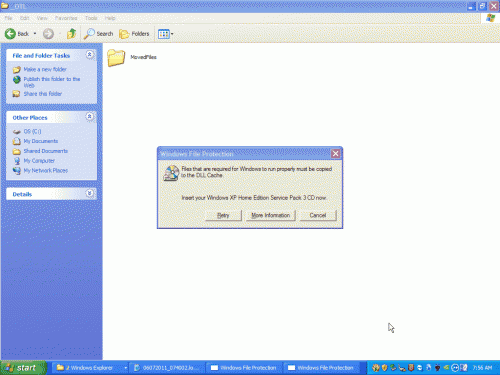
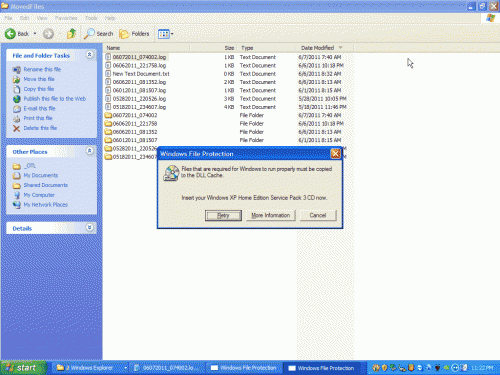
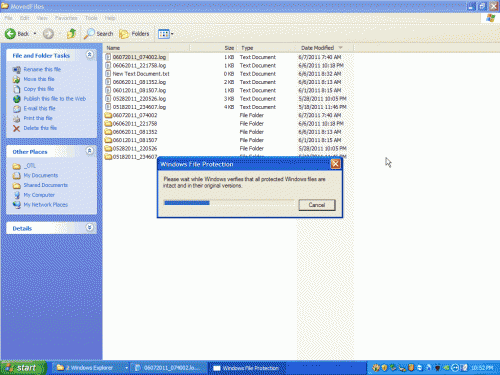
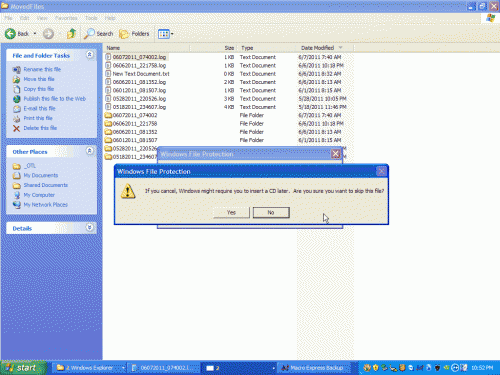




 Sign In
Sign In Create Account
Create Account

