Good morning,
So let me make a resume on the problem, and plesae correct me if I'm wrong:
Nor the rotate clockwise nor the rotate counterclockwise options appear in the context menu when you right click an image.
This is happening with any kind of image extension (Tiff, jpg, png, jepg, etc). If I'm wrong on this, please tell me on which image types you are experiencing this issue.
This is also happening when selecting more than one image.
The systemlook scan shows you don't have those keys, which I believe are necessary for these options to be in the context menu. Let's try to fix this. Please follow these steps:
Step 1 | Use ERUNT to make a full backup of the registry. ERUNT (Emergency Recovery Utility NT) allows you to keep a complete backup of your registry and restore it when needed. As we are going to manually edit the registry, its important that you make a full registry backup before. Follow these instructions:
- Download ERUNT
- Double-click erunt_setup.exe to run.
- Follow the prompts and install using the default configuration:
- Select your preferred Setup language.
- At the Setup screen click Next.
- Accept the default destination folder by clicking Next.
- Accept the default Start Menu Folder.
- Accept the default Additional Tasks by Clicking Next.
- Ready to Install. Click the Install button.
- Say No to the portion that asks you to add ERUNT to the start-up folder, if you like you can enable this option later.
- Setup has completed. Tick the checkboxes to Show documentation, or Launch.
- Start ERUNT
- Choose a location for the backup. The default location C:\WINDOWS\ERDNT\[today's date] is preferred
- The first two check boxes are ticked by default (System registry and Current user registry).
- Press OK
- When prompted, click YES to create a new folder.
- Progress bars will show backup status.
- A confirmation window will popup when complete.
- Click Ok to close.
NOTE: Full instructions on how to use
ERUNT HEREStep 2 | Please open Notepad.
- In Notepad, Click "Format" and be certain that Word Wrap is not checked.
- Copy and paste all the all of the text in the code box below into the Notepad.
Windows Registry Editor Version 5.00
[HKEY_CLASSES_ROOT\CLSID\{FFE2A43C-56B9-4bf5-9A79-CC6D4285608A}]
@="Windows Photo Viewer Image Verbs"
"ImplementsVerbs"="preview;printto;rotate90;rotate270;setwallpaper;slideshow"
[HKEY_CLASSES_ROOT\CLSID\{FFE2A43C-56B9-4bf5-9A79-CC6D4285608A}\InProcServer32]
@=hex(2):25,00,50,00,72,00,6f,00,67,00,72,00,61,00,6d,00,46,00,69,00,6c,00,65,\
00,73,00,25,00,5c,00,57,00,69,00,6e,00,64,00,6f,00,77,00,73,00,20,00,50,00,\
68,00,6f,00,74,00,6f,00,20,00,56,00,69,00,65,00,77,00,65,00,72,00,5c,00,50,\
00,68,00,6f,00,74,00,6f,00,56,00,69,00,65,00,77,00,65,00,72,00,2e,00,64,00,\
6c,00,6c,00,00,00
"ThreadingModel"="Apartment"
[HKEY_CLASSES_ROOT\CLSID\{FFE2A43C-56B9-4bf5-9A79-CC6D4285608A}\shellex]
[HKEY_CLASSES_ROOT\CLSID\{FFE2A43C-56B9-4bf5-9A79-CC6D4285608A}\shellex\MayChangeDefaultMenu]
[HKEY_CLASSES_ROOT\CLSID\{FFE2A43C-56B9-4bf5-9A79-CC6D4285608A}\SupportedProtocols]
@="*"
[HKEY_LOCAL_MACHINE\SOFTWARE\Classes\CLSID\{FFE2A43C-56B9-4bf5-9A79-CC6D4285608A}]
@="Windows Photo Viewer Image Verbs"
"ImplementsVerbs"="preview;printto;rotate90;rotate270;setwallpaper;slideshow"
[HKEY_LOCAL_MACHINE\SOFTWARE\Classes\CLSID\{FFE2A43C-56B9-4bf5-9A79-CC6D4285608A}\InProcServer32]
@=hex(2):25,00,50,00,72,00,6f,00,67,00,72,00,61,00,6d,00,46,00,69,00,6c,00,65,\
00,73,00,25,00,5c,00,57,00,69,00,6e,00,64,00,6f,00,77,00,73,00,20,00,50,00,\
68,00,6f,00,74,00,6f,00,20,00,56,00,69,00,65,00,77,00,65,00,72,00,5c,00,50,\
00,68,00,6f,00,74,00,6f,00,56,00,69,00,65,00,77,00,65,00,72,00,2e,00,64,00,\
6c,00,6c,00,00,00
"ThreadingModel"="Apartment"
[HKEY_LOCAL_MACHINE\SOFTWARE\Classes\CLSID\{FFE2A43C-56B9-4bf5-9A79-CC6D4285608A}\shellex]
[HKEY_LOCAL_MACHINE\SOFTWARE\Classes\CLSID\{FFE2A43C-56B9-4bf5-9A79-CC6D4285608A}\shellex\MayChangeDefaultMenu]
[HKEY_LOCAL_MACHINE\SOFTWARE\Classes\CLSID\{FFE2A43C-56B9-4bf5-9A79-CC6D4285608A}\SupportedProtocols]
@="*"- Go to File --> Save As, and save it to your desktop as "fix.reg" (Make sure you put the quotes around fix.reg or it will save it as fix.reg.txt which won't work).
- Close notepad.
- Double-click on fix.reg and allow it to merge into the registry.




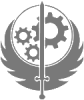











 Sign In
Sign In Create Account
Create Account

