
Missing Cd/dvd Drive
#1

 Posted 13 May 2011 - 04:57 PM
Posted 13 May 2011 - 04:57 PM

#2

 Posted 13 May 2011 - 05:58 PM
Posted 13 May 2011 - 05:58 PM

One of these may help:
1. Uninstall the drive through Device Manager.
Restart computer. The drive will be automatically reinstalled.
or...
2. http://support.microsoft.com/kb/314060
Restart computer.
or...
3. Download, and run Restore Missing CD Drive patch
Double click on cdgone.zip to unzip it.
Right click on cdgone.reg, click Merge.
Accept registry merge.
Restart computer.
or...
4. Go to Device Manager, click a "+" sign next to IDE ATA/ATAPI Controllers.
You'll see two items:
- ATA Channel0 (or Primary Channel)
- ATA Channel1 (or Secondary Channel)
Right click on each of them, and click Uninstall. Confirm.
Restart Windows. They'll be automatically reinstalled.
5. Go to Microsoft's site http://support.micro..._drive_problems and follow the steps.
6. Try the guide at this link http://support.microsoft.com/kb/982116
Thank's to Broni for the instructions
#3

 Posted 13 May 2011 - 06:52 PM
Posted 13 May 2011 - 06:52 PM

Broni's canned speech:
One of these may help:
1. Uninstall the drive through Device Manager.
Restart computer. The drive will be automatically reinstalled.
or...
2. http://support.microsoft.com/kb/314060
Restart computer.
or...
3. Download, and run Restore Missing CD Drive patch
Double click on cdgone.zip to unzip it.
Right click on cdgone.reg, click Merge.
Accept registry merge.
Restart computer.
or...
4. Go to Device Manager, click a "+" sign next to IDE ATA/ATAPI Controllers.
You'll see two items:
- ATA Channel0 (or Primary Channel)
- ATA Channel1 (or Secondary Channel)
Right click on each of them, and click Uninstall. Confirm.
Restart Windows. They'll be automatically reinstalled.
5. Go to Microsoft's site http://support.micro..._drive_problems and follow the steps.
6. Try the guide at this link http://support.microsoft.com/kb/982116
Thank's to Broni for the instructions
Hey thanks for giving me those things to try, I tried them and still nothing works when I insert a CD. Also if this helps anyone, when I open up my Toshiba DVD Player it comes up with an error message that states: "The specified drive cannot be located. Check the setting by going to Settings->Action settings->Source, or otherwise check that the drive has been properly connected to the PC."
If this helps anyone understand what is going on please help me, thanks.
#4

 Posted 13 May 2011 - 07:48 PM
Posted 13 May 2011 - 07:48 PM

1: START and the click on RUN
2: Type in devmgmt.msc
3: Click Enter
To do a screenshot please have click on your Print Screen on your keyboard. It is normally the key above your number pad between the F12 key and the Scroll Lock key
Now go to Start and then to All Programs
Scroll to Accessories and then click on Paint
In the Empty White Area click and hold the CTRL key and then click the V
Go to the File option at the top and click on Save as
Save as file type JPEG and save it to your Desktop
Attach it to your next reply
#5

 Posted 13 May 2011 - 08:11 PM
Posted 13 May 2011 - 08:11 PM

Please Go to
1: START and the click on RUN
2: Type in devmgmt.msc
3: Click Enter
To do a screenshot please have click on your Print Screen on your keyboard. It is normally the key above your number pad between the F12 key and the Scroll Lock key
Now go to Start and then to All Programs
Scroll to Accessories and then click on Paint
In the Empty White Area click and hold the CTRL key and then click the V
Go to the File option at the top and click on Save as
Save as file type JPEG and save it to your Desktop
Attach it to your next reply
ok here is the screen shot of what you asked for.
C:\Users\John\Pictures\screenshot
Edited by jrbennett89, 13 May 2011 - 08:18 PM.
#6

 Posted 13 May 2011 - 09:04 PM
Posted 13 May 2011 - 09:04 PM

ok I need you to do the following and let me know what it says
Click the Start and then Right click My Computer
Select Manage and In the Computer Management window, select Device Manager
In the right pane, click to expand IDE ATA/ATAPI controllers
The click on the + sign next to your CD/DVD drive controller which will most likely be the Secondary Controller
Right click on the drive and select Properties
Click the Advanced Settings tab
In the Transfer Mode box that represents your CD/DVD drive (typically Device 1); open the dropdown menu and select PIO Only
Click OK and exit all windows
Reboot to make sure all settings take affect and then try your cdrom drive. Reply back with your results
#7

 Posted 13 May 2011 - 09:25 PM
Posted 13 May 2011 - 09:25 PM

Hmm strange that shows a issue with your network card.
ok I need you to do the following and let me know what it says
Click the Start and then Right click My Computer
Select Manage and In the Computer Management window, select Device Manager
In the right pane, click to expand IDE ATA/ATAPI controllers
The click on the + sign next to your CD/DVD drive controller which will most likely be the Secondary Controller
Right click on the drive and select Properties
Click the Advanced Settings tab
In the Transfer Mode box that represents your CD/DVD drive (typically Device 1); open the dropdown menu and select PIO Only
Click OK and exit all windows
Reboot to make sure all settings take affect and then try your cdrom drive. Reply back with your results
Ok here is another picture because im not sure which controller to pick in the IDE ATA/ATAPI spot, sorry about this lol im still pretty new to this stuffC:\Users\John\Pictures\screenshot1
Edited by jrbennett89, 13 May 2011 - 11:29 PM.
#8

 Posted 13 May 2011 - 10:31 PM
Posted 13 May 2011 - 10:31 PM

In the right pane, click to expand IDE ATA/ATAPI controllers
The click on the + sign next to your CD/DVD drive controller which will most likely be the Secondary Controller
#9

 Posted 13 May 2011 - 11:33 PM
Posted 13 May 2011 - 11:33 PM

In the right pane, click to expand IDE ATA/ATAPI controllers
The click on the + sign next to your CD/DVD drive controller which will most likely be the Secondary Controller
Yea i got to that part where i expanded it but im not sure which of the 4 to choose from; ATA Channel 0, ATA Channel 1, Intel® 82801HEM/HBM SATA AHCI Controller, Intel® ICH8M Ultra ATA Storage Controllers- 2850. Which should i choose of these four? sorry for making this seem more complicated. thanks
#10

 Posted 14 May 2011 - 05:43 AM
Posted 14 May 2011 - 05:43 AM

Should be this oneATA Channel 1
#11

 Posted 14 May 2011 - 04:04 PM
Posted 14 May 2011 - 04:04 PM

#12

 Posted 14 May 2011 - 06:40 PM
Posted 14 May 2011 - 06:40 PM

#13

 Posted 14 May 2011 - 06:53 PM
Posted 14 May 2011 - 06:53 PM

Do you have access to another system that you could install the cd drive in and see if it is seen there?
i dont have my start up cds and i dont know what you mean by different system
#14

 Posted 14 May 2011 - 07:53 PM
Posted 14 May 2011 - 07:53 PM

#15

 Posted 14 May 2011 - 11:10 PM
Posted 14 May 2011 - 11:10 PM

In other words is there another computer around you could possibly try the cdrom drive in to see if it is working or not?
oh ok i understand but how do i take my cdrom drive out of my laptop?
Similar Topics
0 user(s) are reading this topic
0 members, 0 guests, 0 anonymous users
As Featured On:










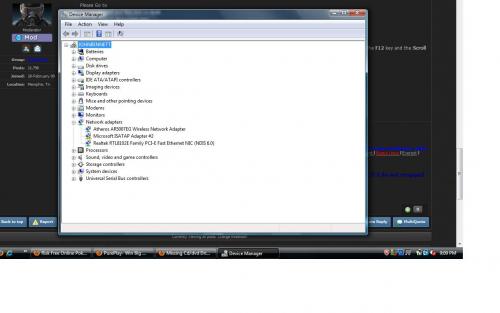
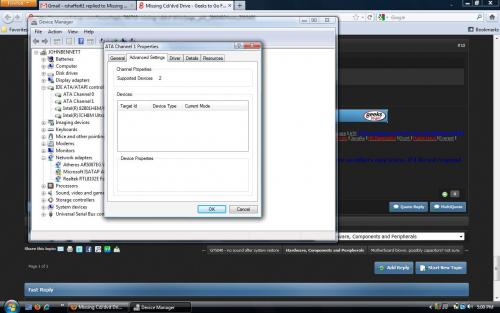




 Sign In
Sign In Create Account
Create Account

