We will give our best shot. Don't worry. Just stick with me to the end.
Pleas restart your system after each step so changes can be applied.
Step 1
- Click on Start button.
- Type Cmd in the Start Search text box.
- Press Ctrl-Shift-Enter keyboard shortcut to run Command Prompt as Administrator. Allow elevation request.
- Type netsh winsock reset in the Command Prompt shell, and then press the Enter key.
- Restart the computer.
Step 2
Go to Start then Run...
type services.msc
Make sure HTTP SSL service is set to Automatic
Restart your system if you make any changes and test your connection.
Step 3
Let's try another thing. We will change your DNS to openDNS. To do that please follow this steps:
- Start -> Control Panel -> Network Connections -> Local Area Connection.
- Right click on it and choose Properties
- Select General tab and click double click on Internet Protocol TCP/IPv4.
- Click the radio button for DNS servers and enter the following
- Preferred DNS server: 208.67.222.222
- Alternate DNS server: 208.67.220.220
- Hit OK. Click OK again to close Properties box
Restart your system. Please try your connection now.

 This topic is locked
This topic is locked


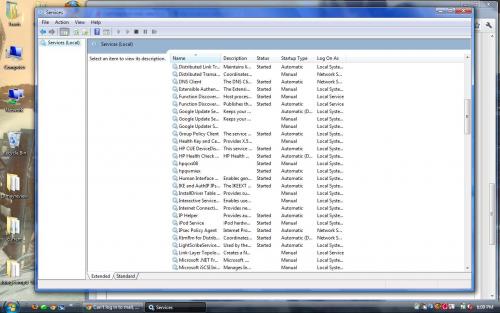











 Sign In
Sign In Create Account
Create Account

