OK we may have to reload the audio drivers but before I would like to run a couple of diagnostics.
Go to
Start and then to
RunType in
Chkdsk /r Note the space between k and /
Click
Enter ...It will probably ask if you want to do this on the next reboot...click
YIf the window doesn't shutdown on its own then reboot the system manually. On reboot the system will start the chkdsk operation
This one will take longer then chkdsk /fNote...
there are 5 stages...
It may appear to hang at a certain percent for a hour or more or even back up and go over the same area...this is normal...
DO NOT SHUT YOUR COMPUTER DOWN WHILE CHKDSK IS RUNNING OR YOU CAN HAVE SEVERE PROBLEMS This can take several hours to complete.
When completed it will boot the system back into windows.
Reboot after your done running chkdsk /r...
then Go to
Start...
Run and type:
eventvwr.msc press
EnterWhen Event Viewer opens, click on
Applications... then scroll down to
Winlogon and double-click on it. This is the log created after running Checkdisk...copy and paste the log back here
We will advise after studying the log.
Download
Speedfan (The download link is to the right), and install it. Once it's installed, run the program and post here the information it shows.
The information I want you to post is the stuff that is circled in the example picture I have attached.
To make sure we are getting all the correct information it would help us if you were to attach a screenshot like the one below of your
Speedfan results.
To do a screenshot please have click on your Print Screen on your keyboard.
- It is normally the key above your number pad between the F12 key and the Scroll Lock key
- Now go to Start and then to All Programs
- Scroll to Accessories and then click on Paint
- In the Empty White Area click and hold the CTRL key and then click the V
- Go to the File option at the top and click on Save as
- Save as file type JPEG and save it to your Desktop
- Attach it to your next reply





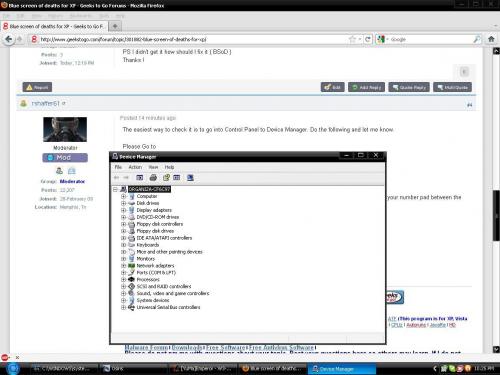


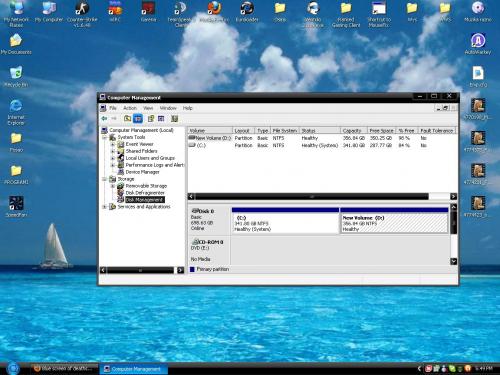











 Sign In
Sign In Create Account
Create Account

