Memory is the next test to run.
If you have more than one RAM module installed, try starting computer with one RAM stick at a time.
NOTE Keep in mind, the manual check listed above is always superior to the software check, listed below. DO NOT proceed with memtest, if you can go with option AB. If you have only one RAM stick installed...
...run
memtest...
1.
Download - Pre-Compiled Bootable ISO (.zip)2. Unzip downloaded
memtest86+-2.11.iso.zip file.
3. Inside, you'll find
memtest86+-2.11.iso file.
4. Download, and install
ImgBurn:
http://www.imgburn.com/5. Insert blank CD into your CD drive.
6. Open
ImgBurn, and click on
Write image file to disc7. Click on
Browse for a file... icon:

8. Locate
memtest86+-2.11.iso file, and click
Open button.
9. Click on ImgBurn green arrow to start burning bootable memtest86 CD:

10. Once the CD is created, boot from it, and memtest will automatically start to run.
You may have to change the boot sequence in your BIOS to make it work right. To change
Boot Sequence in your
BIOSReboot the system and at the first post screen
(where it is counting up memory) start tapping the
DEL button
This will enter you into the
Bios\Cmos area.
Find the
Advanced area and click
Enter Look for
Boot Sequence or
Boot Options and highlight that click
EnterNow highlight the first drive and follow the directions on the bottom of the screen on how to modify it and change it to
CDrom.
Change the second drive to the
C or Main DriveOnce that is done then click
F10 to Save and Exit You will prompted to enter
Y to verify
Save and Exit. Click
Y and the system will now reboot with the new settings.
The running program will look something like this depending on the size and number of ram modules installed:

It's recommended to run 5-6
passes. Each pass contains very same 8
tests.
This will show the progress of the test. It can take a while. Be patient, or leave it running overnight.

The following image is the test results area:

The most important item here is the “errors” line. If you see ANY errors, even one, most likely, you have bad RAM.





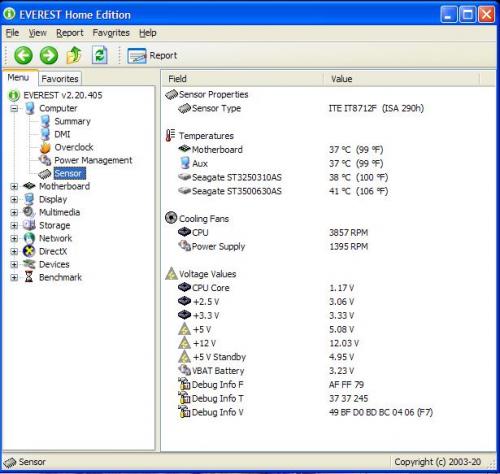
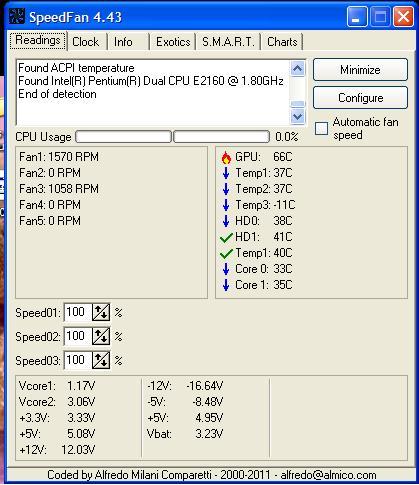

















 Sign In
Sign In Create Account
Create Account

