computer freezes
Started by
computerlost
, Jun 10 2011 09:20 AM
#1

 Posted 10 June 2011 - 09:20 AM
Posted 10 June 2011 - 09:20 AM

#2

 Posted 10 June 2011 - 09:43 AM
Posted 10 June 2011 - 09:43 AM

Hello computerlost.... Welcome to
GeeksToGo,


I'm sorry to hear about your issue. We will try to help you resolve this as soon as possible.
I'm not sure who told you that or even if they are qualified and trained to make that statement. Lets take a look at your system and see what we can find from a technical point before doing anything with any infection if one exists.
Download and install Free Everest Home Edition
Open it.
1: In left pane expand Computer folder.
2: Click once on Summary
3: In upper menu, go Report
4: And then to Quick Report-Summary
5: Save it in text file, and paste it in your next post.
Click the + by computer, click on Sensor. Get a screenshot and post it so I can check your temps and voltages...
DO NOT INCLUDE ANYTHING UNDER THE LINE THAT SAYS "DEBUG- PCI"
Download Autoruns from the link in my signature below:
1: Extract the Autoruns Zip file contents to a folder.
2: Double-click the "Autoruns.exe".
3: Click on the "Everything" tab
4: Remove any entries that mention "File Not Found" by right-clicking the entry and select Delete.
5: Go to File then to Export As or Save in some versions.
6: Save AutoRuns.txt file to known location like your Desktop.
7: Attach to your next reply.
Download Speedfan (The download link is to the right), and install it. Once it's installed, run the program and post here the information it shows.
The information I want you to post is the stuff that is circled in the example picture I have attached.
To make sure we are getting all the correct information it would help us if you were to attach a screenshot like the one below of your Speedfan results.
To do a screenshot please have click on your Print Screen on your keyboard.

GeeksToGo,
I'm sorry to hear about your issue. We will try to help you resolve this as soon as possible.
- Please understand we are all volunteers and we are not here all the time.
- Sometimes it may be a extended amount of time to get back to you. If it has been
more then 3 days please shoot me a PM and I will try to get back to you quickly
then. - Please do the following and supply the requested information as needed. If you
don't understand my instructions please ask and I will try to explain them
clearer for you. - Do not attempt any steps unless instructed or ask before to
make sure they will not cause any further issues.
I'm not sure who told you that or even if they are qualified and trained to make that statement. Lets take a look at your system and see what we can find from a technical point before doing anything with any infection if one exists.
Download and install Free Everest Home Edition
Open it.
1: In left pane expand Computer folder.
2: Click once on Summary
3: In upper menu, go Report
4: And then to Quick Report-Summary
5: Save it in text file, and paste it in your next post.
Click the + by computer, click on Sensor. Get a screenshot and post it so I can check your temps and voltages...
DO NOT INCLUDE ANYTHING UNDER THE LINE THAT SAYS "DEBUG- PCI"
Download Autoruns from the link in my signature below:
1: Extract the Autoruns Zip file contents to a folder.
2: Double-click the "Autoruns.exe".
3: Click on the "Everything" tab
4: Remove any entries that mention "File Not Found" by right-clicking the entry and select Delete.
5: Go to File then to Export As or Save in some versions.
6: Save AutoRuns.txt file to known location like your Desktop.
7: Attach to your next reply.
Download Speedfan (The download link is to the right), and install it. Once it's installed, run the program and post here the information it shows.
The information I want you to post is the stuff that is circled in the example picture I have attached.
To make sure we are getting all the correct information it would help us if you were to attach a screenshot like the one below of your Speedfan results.
To do a screenshot please have click on your Print Screen on your keyboard.
- It is normally the key above your number pad between the F12 key and the Scroll Lock key
- Now go to Start and then to All Programs
- Scroll to Accessories and then click on Paint
- In the Empty White Area click and hold the CTRL key and then click the V
- Go to the File option at the top and click on Save as
- Save as file type JPEG and save it to your Desktop
- Attach it to your next reply

#3

 Posted 10 June 2011 - 04:20 PM
Posted 10 June 2011 - 04:20 PM

Hi computerlost ...  ..
..
what malware tools do you have installed and when was the last time you updated and ran them...
what malware tools do you have installed and when was the last time you updated and ran them...
#4

 Posted 11 June 2011 - 12:44 PM
Posted 11 June 2011 - 12:44 PM

Thank you for your help and your detailed instructions. I dont know much if anything about computers so hopefully with your details I have obtained the correct information you needed to help me with my situation. May this be the information you requested. Report.txt 21.69KB
156 downloads
Report.txt 21.69KB
156 downloads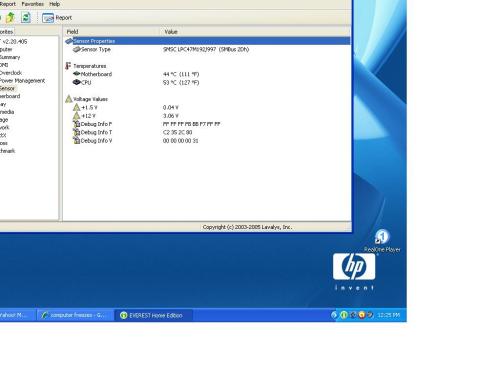
 AutoRuns.txt 34.12KB
157 downloads
AutoRuns.txt 34.12KB
157 downloads
 Report.txt 21.69KB
156 downloads
Report.txt 21.69KB
156 downloads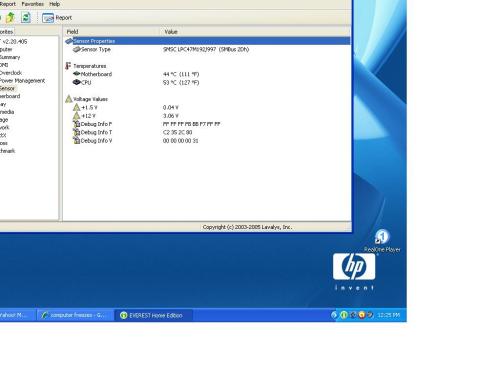
 AutoRuns.txt 34.12KB
157 downloads
AutoRuns.txt 34.12KB
157 downloads
#5

 Posted 11 June 2011 - 01:59 PM
Posted 11 June 2011 - 01:59 PM

Everest report looks good. Old hd for sure and it may be part of the issue but we will check that later.
Your Avast is out of date so you should update it to the newest version.
I see you are using Advance System Care and I would suggest uninstalling it. Not sure what you are using it for but there are several other programs that do a much better job we can suggest.
I'm going through your Autoruns now and I will post in a bit how to proceed with those.
Your Avast is out of date so you should update it to the newest version.
I see you are using Advance System Care and I would suggest uninstalling it. Not sure what you are using it for but there are several other programs that do a much better job we can suggest.
I'm going through your Autoruns now and I will post in a bit how to proceed with those.
#6

 Posted 11 June 2011 - 02:03 PM
Posted 11 June 2011 - 02:03 PM

Open Autoruns, click on "Logon" tab, and UN-check:
+ "mmtask"
+ "TkBellExe"
+ "HP Digital Imaging Monitor.lnk"
+ "Advanced SystemCare 4"
+ "Messenger (Yahoo!)"
+ "MSMSGS"
When done restart computer and then:
Download TFC by OldTimer to your desktop
Download Auslogics Defrag from the link in my signature below. Auslogics Defrag in my opinion is better because:
It does a more comprehensive job at Defragging
It will actually show you what it is doing
At the end of working it will show you how much speed you picked up
You can view a online log of the files that Auslogics defragged
Please do not run any other Auslogics programs other then this one as they may cause unwanted results.
+ "mmtask"
+ "TkBellExe"
+ "HP Digital Imaging Monitor.lnk"
+ "Advanced SystemCare 4"
+ "Messenger (Yahoo!)"
+ "MSMSGS"
When done restart computer and then:
Download TFC by OldTimer to your desktop
- Please double-click TFC.exe to run it. (Note: If you are running on Vista, right-click on the file and choose Run As Administrator).
- It will close all programs when run, so make sure you have saved all your work before you begin.
- Click the Start button to begin the process. Depending on how often you clean temp files, execution time should be anywhere from a few seconds to a minute or two. Let it run uninterrupted to completion.
- Once it's finished it should reboot your machine. If it does not, please manually reboot the machine yourself to ensure a complete clean.
Download Auslogics Defrag from the link in my signature below. Auslogics Defrag in my opinion is better because:
It does a more comprehensive job at Defragging
It will actually show you what it is doing
At the end of working it will show you how much speed you picked up
You can view a online log of the files that Auslogics defragged
Please do not run any other Auslogics programs other then this one as they may cause unwanted results.
#7

 Posted 11 June 2011 - 03:22 PM
Posted 11 June 2011 - 03:22 PM

I uninstalled advance care, updated avast, and TFC is running now, will finish up and run the auslogics when TFC is finished.
#8

 Posted 11 June 2011 - 03:39 PM
Posted 11 June 2011 - 03:39 PM

ok, done with everything you suggested.
#9

 Posted 11 June 2011 - 04:09 PM
Posted 11 June 2011 - 04:09 PM

Any freezing through all this?
Also I missed something which may be the problem. Your +12 volt rail is only reading 3.06 volts. Seems very low to us so I want to double check that reading.
Motherboard Info:
Download SIW from HERE and get the Standalone English version
It will install itself and when finished
Then Click on SIW Icon to run program
On the left side click on the Motherboard directory and then on the right, copy and paste the information in your next reply
On the left side click on the Sensors directory and then on the right, copy and paste the information in your next reply
http://www.gtopala.c...w-download.html
Also I missed something which may be the problem. Your +12 volt rail is only reading 3.06 volts. Seems very low to us so I want to double check that reading.
Motherboard Info:
Download SIW from HERE and get the Standalone English version
It will install itself and when finished
Then Click on SIW Icon to run program
On the left side click on the Motherboard directory and then on the right, copy and paste the information in your next reply
On the left side click on the Sensors directory and then on the right, copy and paste the information in your next reply
http://www.gtopala.c...w-download.html
#10

 Posted 12 June 2011 - 12:30 PM
Posted 12 June 2011 - 12:30 PM

Property Value
YOUR-XHTR8HVC4P (HP Pavilion 061 DM181A-ABA a305w)
Summary
Manufacturer TriGem Computer Inc.
Model Glendale motherboard
Version None
Serial Number None
Bridge
North Bridge Intel i845GL Revision B1
South Bridge Intel 82801DB (ICH4) Revision 02
CPU
Name Intel® Celeron® CPU 2.70GHz
Cpu Socket Socket 478 mPGA
Max CPU Speed 1500 MHz
Memory
Maximum Capacity 512 MBytes [Wrong value reported by BIOS]
Maximum Memory Module Size [unknown]
Memory Slots 2
Memory Type DDR
System Slots
ISA 0
PCI 3
AGP 0
VL-BUS 0
EISA 0
PCMCIA 0
ExpressCard 0
MCA 0
Sensor Value Min Max
YOUR-XHTR8HVC4P
TriGem Computer Inc. Glendale motherboard
Voltages
ATX +12V 3.07 V 3.07 V 3.07 V
HVCC 3.33 V 3.30 V 3.35 V
+1.5V 0.04 V 0.04 V 0.04 V
Temperatures
THRM -267 °C (-450 °F) -267 °C (-450 °F) -267 °C (-449 °F)
Diode 1 53 °C (127 °F) 52 °C (125 °F) 56 °C (132 °F)
Ambient 44 °C (111 °F) 43 °C (109 °F) 44 °C (111 °F)
No freezes during this, but computer is so slow and lagging.
YOUR-XHTR8HVC4P (HP Pavilion 061 DM181A-ABA a305w)
Summary
Manufacturer TriGem Computer Inc.
Model Glendale motherboard
Version None
Serial Number None
Bridge
North Bridge Intel i845GL Revision B1
South Bridge Intel 82801DB (ICH4) Revision 02
CPU
Name Intel® Celeron® CPU 2.70GHz
Cpu Socket Socket 478 mPGA
Max CPU Speed 1500 MHz
Memory
Maximum Capacity 512 MBytes [Wrong value reported by BIOS]
Maximum Memory Module Size [unknown]
Memory Slots 2
Memory Type DDR
System Slots
ISA 0
PCI 3
AGP 0
VL-BUS 0
EISA 0
PCMCIA 0
ExpressCard 0
MCA 0
Sensor Value Min Max
YOUR-XHTR8HVC4P
TriGem Computer Inc. Glendale motherboard
Voltages
ATX +12V 3.07 V 3.07 V 3.07 V
HVCC 3.33 V 3.30 V 3.35 V
+1.5V 0.04 V 0.04 V 0.04 V
Temperatures
THRM -267 °C (-450 °F) -267 °C (-450 °F) -267 °C (-449 °F)
Diode 1 53 °C (127 °F) 52 °C (125 °F) 56 °C (132 °F)
Ambient 44 °C (111 °F) 43 °C (109 °F) 44 °C (111 °F)
No freezes during this, but computer is so slow and lagging.
#11

 Posted 12 June 2011 - 01:35 PM
Posted 12 June 2011 - 01:35 PM

Yeah that 12 volt rail is not good.
One more way to check is to reboot and go into the bios. There should be a sensor area where you can check the 12 volt rail there also.
Can you try to do that please?
One more way to check is to reboot and go into the bios. There should be a sensor area where you can check the 12 volt rail there also.
Can you try to do that please?
#12

 Posted 12 June 2011 - 02:50 PM
Posted 12 June 2011 - 02:50 PM

im sorry dont quite know what you mean, reboot and go where?
#13

 Posted 12 June 2011 - 04:30 PM
Posted 12 June 2011 - 04:30 PM

Reboot the system and usually it is DEL to enter the bios .
On your system it might be F2
Once in there look and see if you can find someplace about sensors.
When you find it write down the +3 and +12 volts and post them in your next response.
On your system it might be F2
Once in there look and see if you can find someplace about sensors.
When you find it write down the +3 and +12 volts and post them in your next response.
#14

 Posted 12 June 2011 - 05:03 PM
Posted 12 June 2011 - 05:03 PM

I found something called Phoenix BIOS setup utility, but could not find anything there about sensors.
#15

 Posted 12 June 2011 - 06:27 PM
Posted 12 June 2011 - 06:27 PM

No problem. I would have to say at this point I am seriously leaning toward that +12 volt rail as being your problem.
Without taking it to a shop that is qualified to test PSU's I would say replacement of the PSU is the top choice for correcting the issue at this time.
Without taking it to a shop that is qualified to test PSU's I would say replacement of the PSU is the top choice for correcting the issue at this time.
Similar Topics
0 user(s) are reading this topic
0 members, 0 guests, 0 anonymous users
As Featured On:














 Sign In
Sign In Create Account
Create Account

