Select the Advanced tab and then click Environment Variables.
At the System variables panel, choose Path then click the Edit button.
Copy and paste contents of the Variable value in your next reply.

Need help with your computer or device? Want to learn new tech skills? You're in the right place!
Geeks to Go is a friendly community of tech experts who can solve any problem you have. Just create a free account and post your question. Our volunteers will reply quickly and guide you through the steps. Don't let tech troubles stop you. Join Geeks to Go now and get the support you need!








 WindowsUpdate3.zip 86.17KB
91 downloads
WindowsUpdate3.zip 86.17KB
91 downloads




You will see sooner or later. But it's not such a big deal if you occasionally check for updates manually.Anyway I can check if it does?
How are you using your computer then?Do I need to worry about the corrupt start menu / all programs shortcuts?
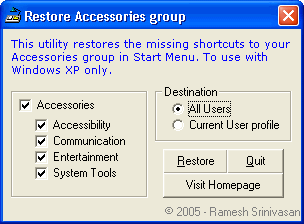
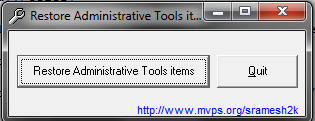
 Repair.zip 896bytes
88 downloads
Repair.zip 896bytes
88 downloads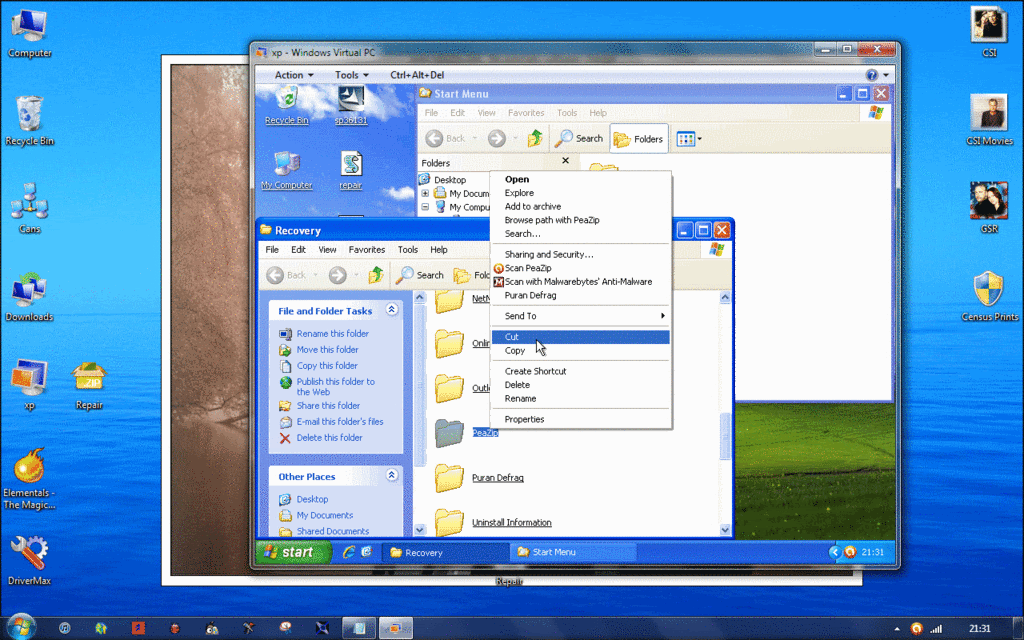
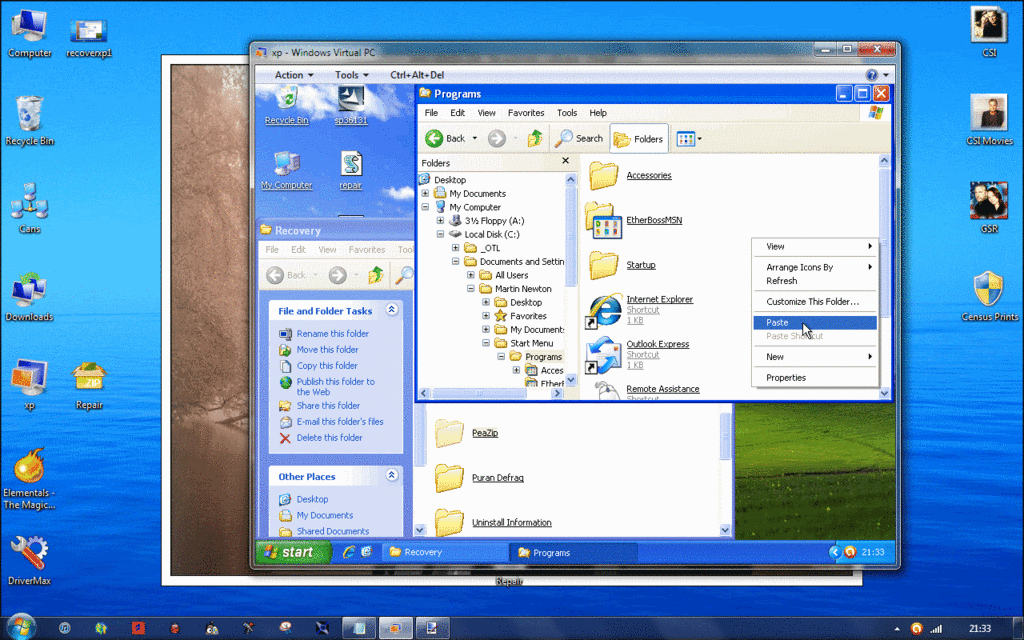


Edited by JoeDownes, 26 June 2011 - 04:17 PM.
0 members, 0 guests, 0 anonymous users







Community Forum Software by IP.Board
Licensed to: Geeks to Go, Inc.