I just put this together for another thread

Make sure the window you want to capture has the focus.
Press
Alt+Print Screen. That will capture the active window.
Start MSPaint -
Start then
Run, type
mspaint and press
Enter.
Press
Ctrl+v to paste the picture in to MS Paint.
Click
File then
Save as and save it to your Desktop.
Upload the picture to a site like Photobucket.com. You have to register but it's free.
If using Photobucket, click on
Upload Now.
Click on
Select Photos and Videos.
Navigate to your Desktop and double click on the picture you saved there. That will upload it to PhotoBucket.
Click on
My Home in PhotoBucket.
Point to the image just uploaded. Under it will be various link formats. Click on the one labeled
Direct Link.
Start a new reply here and click on the
Insert Image icon (2nd to the right of the Smiley face).
Press
Ctrl+v to paste in the link you copied in PhotoBucket.
Scroll down and click
Preview Post to verify the image shows.
Jacee, is there a tutorial for this here at G2G?




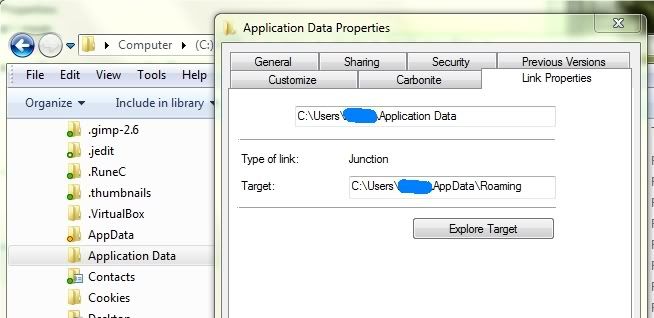

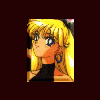











 Sign In
Sign In Create Account
Create Account

