1. I am not quite certain on which drive you have run the chkdsk, was it the failed external drive. If so run chkdsk /r. on it that checks for bad sectors as per my previous post.
2. If you have not done so run chkdsk on the main drive.
3. Check for driver updates on your network hardware.
4. Check that on the network hardware, right click in Network Connections, click properties and in the lower window on TCP/IP again click properties and check that entries for obtain IP address and DNS server are set automatically.
5. If the above has not worked and there were no driver updates for the network - go Device Manager in system properties and check that there are no warnings against any entries, including on hidden devices.
6. Is this a wired connection or a wireless connection. If it is wireless, is it a USB wireless adaptor. If so go device manager and on the usb root hubs, find the usb port into which the wireless adaptor is connected.
Is that port configured under power management to allow the computer to turn off power to the port. If so uncheck it.
7. If the problem still exists and it is wireless usb try the port into which the external drive is connected. Then disocnnect all usb except the wirless adaaptor.
8. You mentioned you thought it may be overheating run Speedfan.
Download
Speedfan (The download link is to the right), and install it. Once it's installed, run the program and post here the information it shows.
The information I want you to post is the stuff that is circled in the example picture I have attached.
To make sure we are getting all the correct information it would help us if you were to attach a screenshot like the one below of your
Speedfan results.
To do a screenshot please have click on your Print Screen on your keyboard.
- It is normally the key above your number pad between the F12 key and the Scroll Lock key
- Now go to Start and then to All Programs
- Scroll to Accessories and then click on Paint
- In the Empty White Area click and hold the CTRL key and then click the V
- Go to the File option at the top and click on Save as
- Save as file type JPEG and save it to your Desktop
- Attach it to your next reply
 Speedfan instructions posted with acknowledgment to rshaffer61
Speedfan instructions posted with acknowledgment to rshaffer619. If it is NOT usb wireless, is it integrated network adaptor, the ethernet cable will connect to the I/O plate below the mouse and keyboard and above the audio connections
OR is it a separate card, the ethernet will connect below the I/O plate. If separate check that the card is firmly and correctly seated in the motherboard slots, take the usual anti-static precautions.
IF YOU DO NOT KNOW that you are competant to open the computer. or if it is a laptop ignore this part of the advice.
If it is a desktop and with further reference to the perceived possible overheating and you can open the case, is it indicative of a clean is necessary.
10. If all has failed to date run this
Go to:
http://www.pcpitstop.comClick on "
Free Computer Check-up" listed below PC Pitstop OverDrive
RUN the test ANON
That is at the end of the page that opens - when you click the Overdrive test
If you do not wish to create a free user account, you can still
run overdrive anonymously The Full Tests take about 2 1/2 - 3 minutes on most machines.
When complete, a Results -
Summary - Recommended Fixes will be displayed.
Please post the URL internet address, from your Results, back here into this Topic Thread so that we can review the configuration and present performance levels of your machine.
Note: During the graphics 2D and graphics 3D testing, your screen will display some rapidly moving objects.
If you are sensitive to visual flashing, it may cause dizziness. Therefore, look away from the screen during that portion of the testing.
After reviewing the results we will be more informed and may be able to provide better recommendations for you to work towards improving your machine's performance.
While PCPitstop does offer a variety of Paid Products, the PCPitstop OverDrive testing is FREE. Please ignore the references to Paid Products. We prefer to provide manual solution instructions that you can apply directly to your machine.
11. Please post back when all tests completed and information obtained from speedfan and pitstop with the URL of pitstop as indicated.
Edited by Macboatmaster, 23 June 2011 - 06:04 AM.





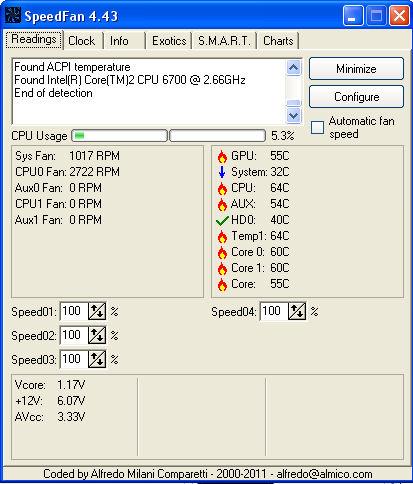

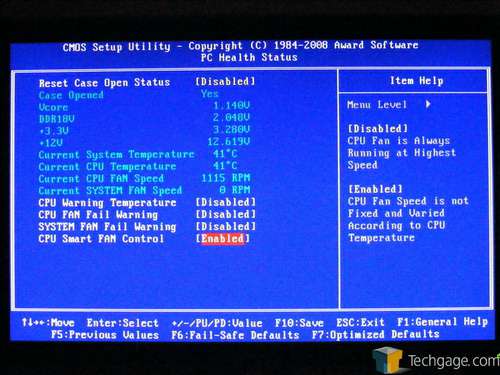
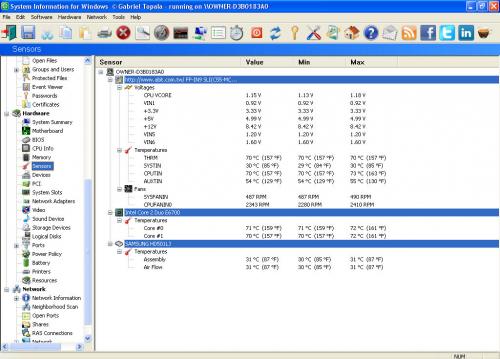











 Sign In
Sign In Create Account
Create Account

