Simple question first, did you go into the BIOS and selected your second HD that is working as your primary boot drive.
I inspected the AMI BIOS to make sure it recognized the HD and made sure that it was the first one the Boot.
But that was easy since I phyically removed the other HD. The only thing it can boot from is that HD or the CD.
If you already did then your next step should be to boot your computer from your XP installation CD, enter the Recovery Console and use the bootcfg command to configure your boot.ini file. Remember that your old xp HD that died was installed on C: by default so this hd xp install might not be intalled on C: but another letter (D: ect). Verify on what letter it is installed before going into the Recovery Console.
Yes I took a 4-day journey here.
Recovery Console and log into the working HD with the known Admin password: Success.
Bootcfg /REBUILD :failed
"Error:
Failed to successfully scan disks for Windows installations.
This error may be caused by a corrupt file system, which would prevent Bootcfg from successfully scanning.
Use chkdsk to detect any disk errors."
chkdsk /R found something on the first session
Bootcfg /REBUILD: failed again to rebuild and basically encouraged me to do a chkdsk /R again
So I manually recreated boot.ini using a reference from a MSFT KB Article.
But when I go back to do a
Bootcfg /LIST : failed and it still reports
"There are currently no boot entries to display"
Here is a copy of the Boot.ini I manually created
[boot loader]
timeout=15
default=multi(0)disk(0)rdisk(0)partition(1)\Windows
[operating systems]
multi(0)disk(0)rdisk(0)partition(1)\Windows="Microsoft Windows XP Home Professional" /fastdetect
Previously as you might imagine Drive 1 was not marked Active. the partition was an Extended one.
Before I made my first post here, I used some tools from Hirens BootCD v14 to make it a logical partition and marked it Active.
I did this after making a backup of the partition table structure.
Because of the Bootcfg /LIST and Bootcfg /Scan not being able to find Windows when the Recovery Console seems to be able to make me wonder if I something went wrong in that partition process.
What can I do to get you guys more information that will lead us to a solution here?
Edited by Rizzle, 27 June 2011 - 06:00 PM.





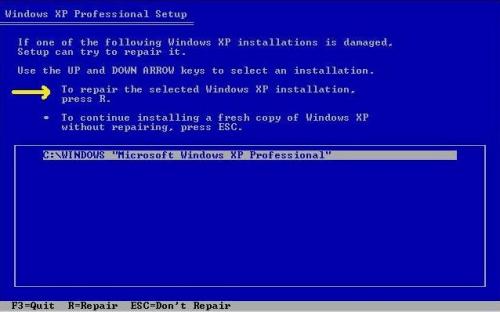












 Sign In
Sign In Create Account
Create Account

