I have a laptop that broke a few months ago ago. First the screen got cracked and eventually died. This was fine as I had a monitor to attach it to. The real problem came when the hard drive broke (I think it was from trying to install some software), and until now, I haven't been able to fix it due to the cracked screen (no video output without normal startup).
I recently purchased a new laptop, and have been trying to fix it. I took out my working one, plugged the broken one in, and started up. The "disk read error occurred" message came up, and restarting (obviously) didn't work. I popped in the recovery/repair disk and began Startup Repair; 12 hours later and still running, I decided to give it up (I know should've just let it run, but loosing this HDD wouldn't be a terrible tragedy, and this is my only computer and I want to use it). After restarting, it simply wouldn't run the recovery disk, instead sitting/freezing at the manufacturer screen you can get into bios from. I went and bought a SATA to USB kit, put my laptop's original HDD back in, and hooked everything up. When trying to enter my broken HDD from My Computer, Windows told me it needed to format it. I go ahead and let it try, but it ended up saying it couldn't format it. Any formatting tools I tried using wouldn't detect the broken hard drive (I'm assuming because of the USB connection). I tried putting the broken HDD in place of the normal HDD again, and now it says it doesn't detect an operating system.
So here I am now. I should have come here first, but like I said before, I don't mind if the hard drive is completely unrepairable. Ideally, I would enjoy having it work or finding out how to get an OS back onto it. Even being able to use it for extra storage would be nice.
It is a:
Fujitsu HDD
Model MHZ2320BJ G1 (ID: YTTN)
320GB
The (ex)OS on the broken HDD is Windows Vista; the OS of the computer i'm using now is Windows 7. To reiterate, I think it broke from a failed software installation.
Thank you for your time!

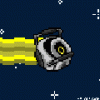
















 Sign In
Sign In Create Account
Create Account

