Hello
brobbles.... Welcome to
GeeksTo
Go,



I'm sorry to hear about your issue. We will try to help you resolve this as soon as possible.
- Please understand we are all volunteers and we are not here all the time.
- Sometimes it may be a extended amount of time to get back to you. If it has been
more then 3 days please shoot me a PM and I will try to get back to you quickly
then. - Please do the following and supply the requested information as needed. If you
don't understand my instructions please ask and I will try to explain them
clearer for you. - Do not attempt any steps unless instructed or ask before to
make sure they will not cause any further issues.
First lets get some information so I can instruct you on how to proceed. Please bare with me as I'm including several steps for you to take. Please post the requested logs and pics in your next reply.
Download Autoruns from the link in my signature below:1: Extract the Autoruns Zip file contents to a folder.
2: Double-click the "Autoruns.exe".
3: Click on the "Everything" tab
4: Remove any entries that mention
"File Not Found" by right-clicking the entry and select Delete.
5: Go to
File then to
Export As or
Save in some versions.
6: Save AutoRuns.txt file to known location like your
Desktop.
7: Attach to your next reply.
Download and install
Free Everest Home EditionOpen it.
1: In left pane expand
Computer folder.
2: Click once on
Summary3: In upper menu, go
Report 4: And then to
Quick Report-Summary5: Save it in text file, and paste it in your next post.
Click the
+ by computer, click on
Sensor. Get a screenshot and post it so I can check your temps and voltages...
DO NOT INCLUDE ANYTHING UNDER THE LINE THAT SAYS "DEBUG- PCI"Download
Speedfan (The download link is to the right), and install it. Once it's installed, run the program and post here the information it shows.
The information I want you to post is the stuff that is circled in the example picture I have attached.
To make sure we are getting all the correct information it would help us if you were to attach a screenshot like the one below of your
Speedfan results.
To do a screenshot please have click on your Print Screen on your keyboard.
- It is normally the key above your number pad between the F12 key and the Scroll Lock key
- Now go to Start and then to All Programs
- Scroll to Accessories and then click on Paint
- In the Empty White Area click and hold the CTRL key and then click the V
- Go to the File option at the top and click on Save as
- Save as file type JPEG and save it to your Desktop
- Attach it to your next reply

Please Run the PCPitstop.com OverDrive Full Tests
Here's how:
You must use your Internet Explorer for this procedure. (doesn't work so well in Firefox or others). If your machine is running Vista or Windows 7, you must Select IE to “Run as Administrator”. After completing PCPitstop OverDrive you can close your IE browser and re-open it Normally so that you are no longer running as administrator.
Go to:
http://www.pcpitstop.comClick on "
Free Computer Check-up" listed below PC Pitstop OverDrive
In the User Login - Click on "
Sign up FREE!"
You'll need to submit a valid email address and create your own password, then click - Create Account(button)
Now enter your email address and password to Log in, Select -
Scan this system Now!(button)
You will then be asked to download an ActiveX component and allow it to install.
It is safe and does not compromise your privacy.
Follow the on-screen prompts to install the ActiveX and to allow the Full Tests to be run on your machine.
The Full Tests take about 2 1/2 - 3 minutes on most machines.
When complete, a Results -
Summary - Recommended Fixes will be displayed.
Please post the URL internet address, from your Results, back here into this Topic Thread so that we can review the configuration and present performance levels of your machine.
Note: During the graphics 2D and graphics 3D testing, your screen will display some rapidly moving objects.
If you are sensitive to visual flashing, it may cause dizziness. Therefore, look away from the screen during that portion of the testing.
After reviewing the results we will be more informed and may be able to provide better recommendations for you to work towards improving your machine's performance.
While PCPitstop does offer a variety of Paid Products, the PCPitstop OverDrive testing is FREE. Please ignore the references to Paid Products. We prefer to provide manual solution instructions that you can apply directly to your machine.
Best Regards





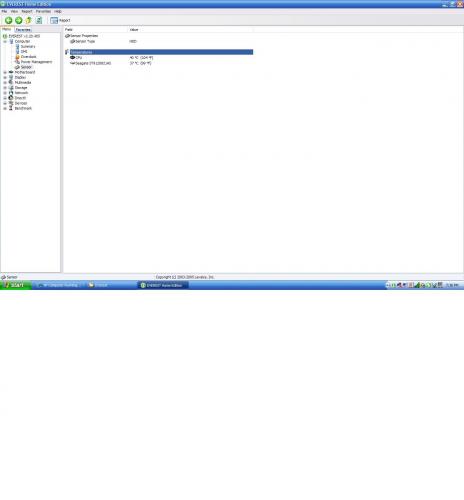
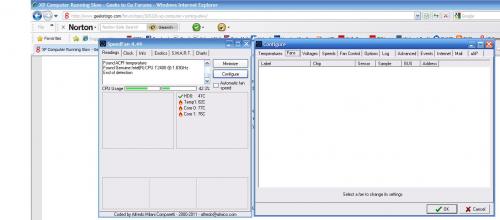

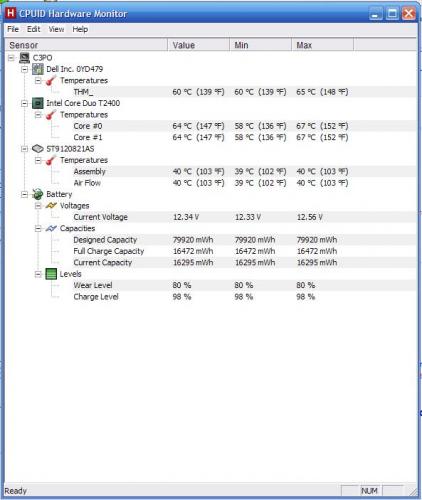











 Sign In
Sign In Create Account
Create Account

